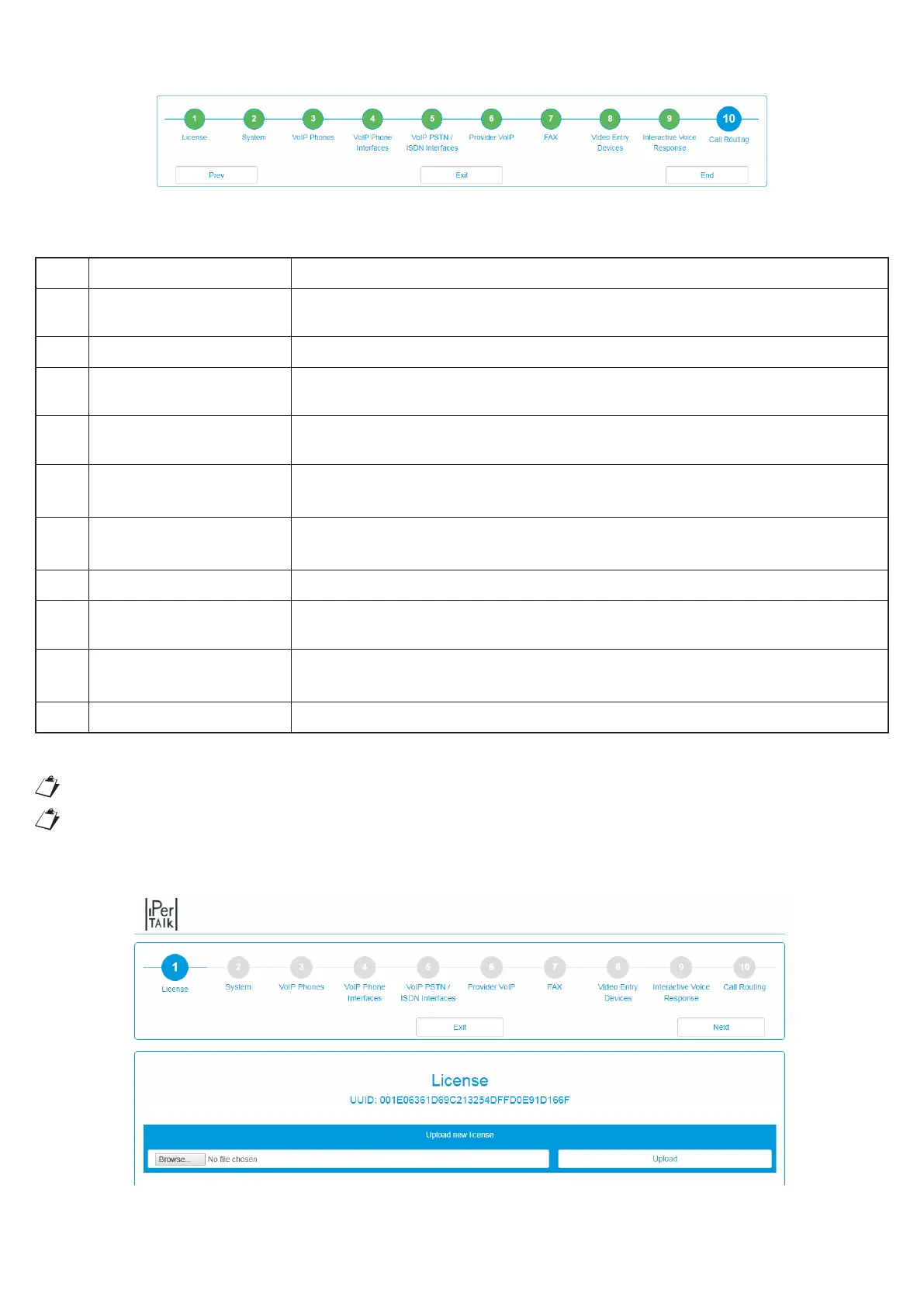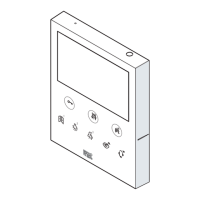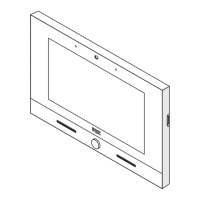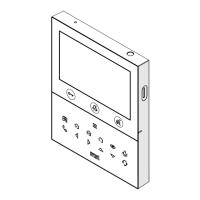11
DS1375-020E
7. On the top menu, press System and select the Wizard to proceed with the guided and simplied conguration
of all main parameters.
The following table lists the congurable features. Refer to the installation and conguration booklet for more
information.
Step Wizard step Description
1 License
Can be used to integrate the installed basic license, with additional licenses
by means of the license les.
2 System This can be used to congure/check the VLAN network parameters.
3 VoIP Phones
It allows the acquisition and automatic conguration of the internal derivatives
of the system
4
VoIP interfaces+
Extensions
It allows automatic acquisition and conguration of analogue gateways for
internal derivatives
5
VoIP L.U. / ISDN / GSM
interfaces
This can be used to automatically acquire the gateways of analogue line, ISDN,
Urmet and GSM.
6 Provider VoIP
This can be used to congure the VoIP lines to gateway provider for traditional
third-party lines and third-party PBX.
7 FAX This can be used to activate fax channels in iPerTAlk.
8 Video Entry Devices
It allows the acquisition and automatic conguration of outdoor stations and IP /
SIP video door phone
9
Interactive Voice
Response
This can be used to congure the pre-installed automatic answering service (ITM)
for incoming calls.
10 Call routing This can be used to congure incoming and outgoing routing rules.
8. To load an additional license, follow the next step, otherwise go directly to step 11.
If the license is not installed, the status LED alternates xed GREEN and three RED ashes.
La procedura di Reset non cancella la licenza nel caso sia stata installata in precedenza.
9. Upload the license from your PC by choosing the license le, generated by the license portal (store.urmet.
com) and pressing the “Upload” key.
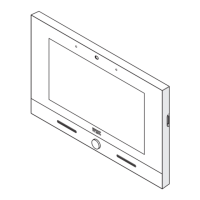