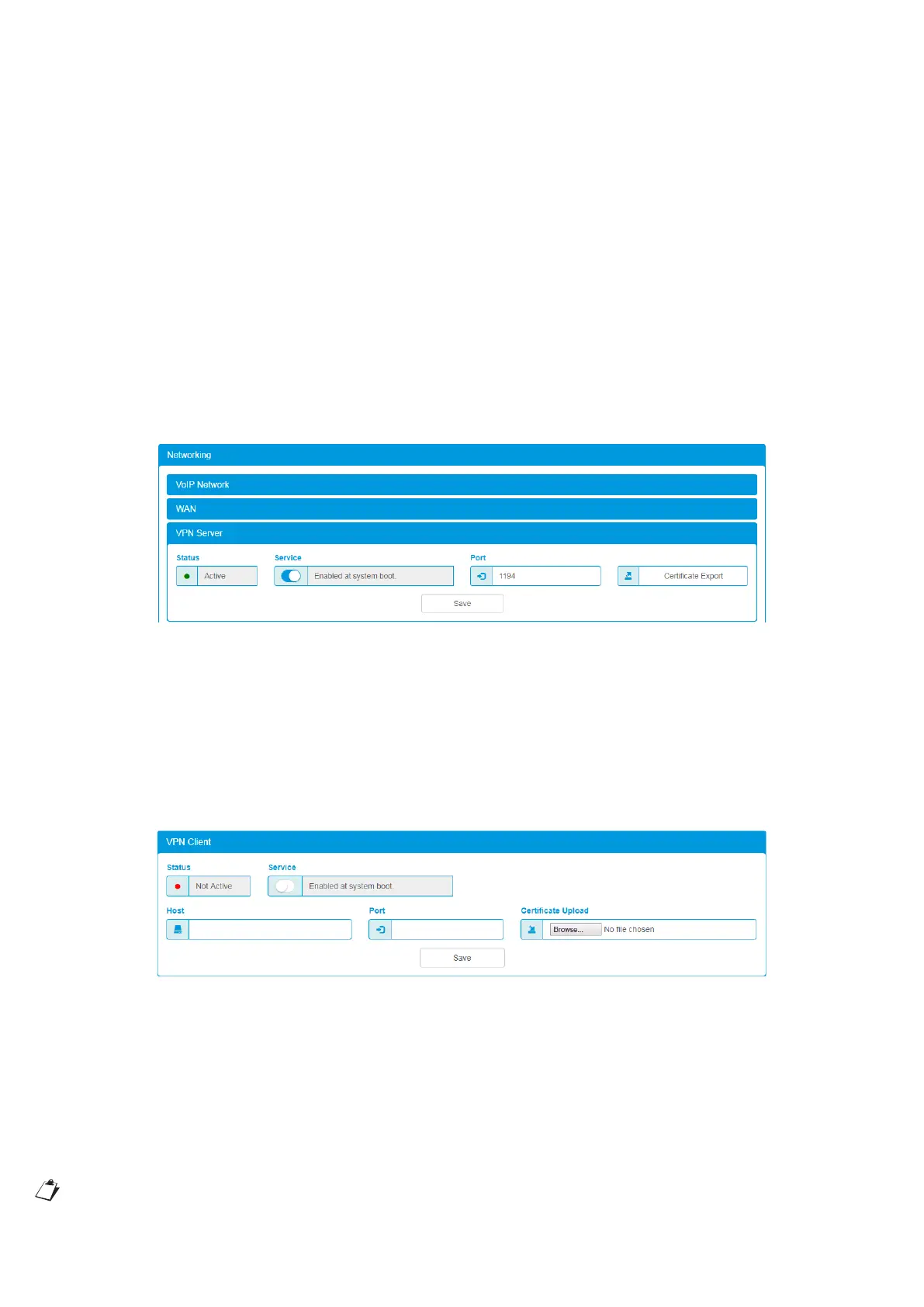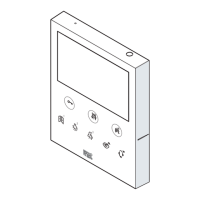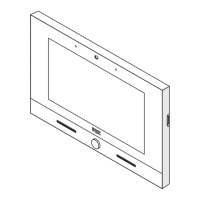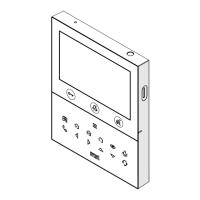90
DS1375-020E
12.9.4.4 REMOTE CONNECTIONS VIA VPN TUNNEL
The iPerTAlk telephone system features a VPN tunnel management system (of OPENVPN type) for the connection
of remote oces, both in case of several oces with iPerTAlk system and in case of oces with remote telephones
only.
Such VPN tunnels are provided in order to simplify the interconnection between remote oces, without the need
of complex congurations of data network and routers, and to make it safer to communicate through the Internet
network.
Every iPerTAlk system allows setting a VPN server (for the main oce) or a VPN client (for o-centre oces), that
are fully congurable from the system’s conguration web interface (including the generation of certicates).
Both services do not require additional enabling licences, but are already included in every iPerTAlk system by
default.
12.9.4.4.1 REMOTE OFFICES VIA VPN TUNNEL
It is possible to connect one or more control units among them, choosing one of the iPerTAlk to be used as
“server”, on a logic level, while all the others are connected as clients.
SETTING THE MAIN OFFICE
From the menu System → Advanced Conguration → System Denition → Networking, it is possible to access
the VPN Server section. The available elds are the following ones:
— Status: indicates the state of the VPN Server.
— Service: it is a selector that allows enabling/disabling the VPN Server service.
— Port: indicates the TCP port on which the server works (1194 by default).
— Certicate Export: it is the key that allows exporting the certicate to be installed in the iPerTAlk clients to be
connected to the iPerTAlk Server.
SETTING SECONDARY OFFICES
From the menu System → Advanced Conguration → System Denition → Networking, it is possible to access
the VPN Client section The available elds are the following ones:
— Status: indicates the state of the VPN Client service.
— Service: it is a selector that allows enabling/disabling the VPN Client service.
— Host: IP address where the VPN server can be reached (Public IP).
— Port: indicates the TCP port on which the server works (1194 by default).
— Certicate Upload: it is the key that allows loading the certicate to be installed, previously generated and
downloaded from the main iPerTAlk system.
You can change the VPN address and destination port as you want, even if you do not have the certicate
le, once that it has been installed for the rst time.
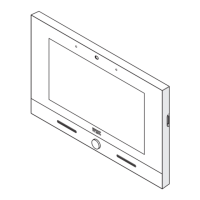