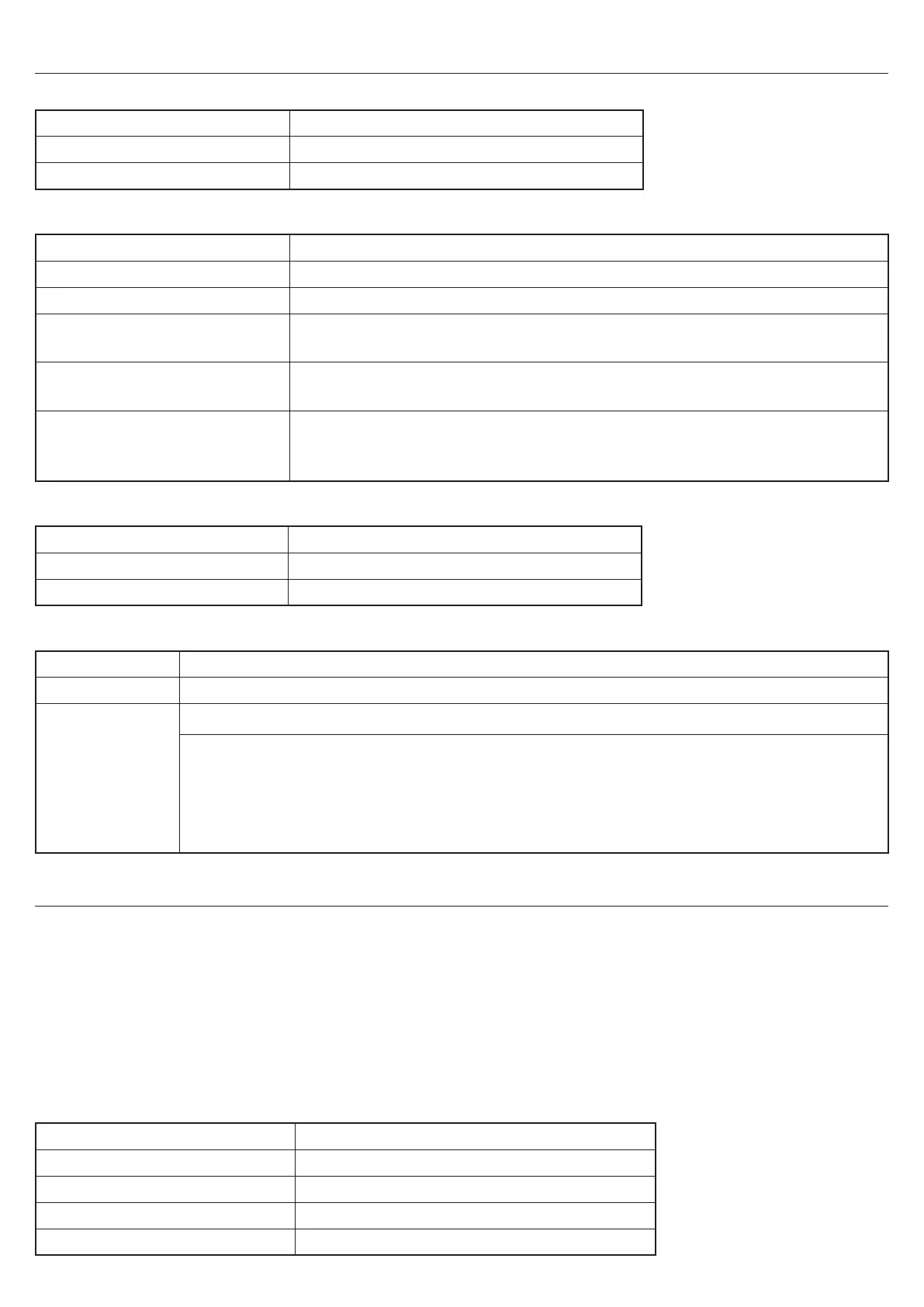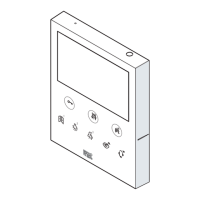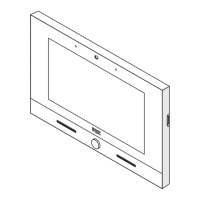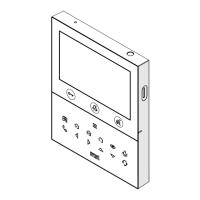8
DS1375-020E
4. DESCRIPTION OF LEDS, CONNECTORS AND BUTTONS
4.1 POWER LED (1)
LED colour Description
Green xed Device powered
LED o Device not powered
4.2 STATUS LED (2)
LED colour Description
Green xed System working with installed license
Red xed System not working
1 blue ash
1 green ash
Internet connection is not available (no communication with Cloud Urmet)
3 red ashes
1 green ash
System working with license not installed
3 red ashes
1 green ash
1 blue ash
System working with license not installed and connection to the Internet not
available (no communication with Cloud Urmet)
4.3 LAN PORT LED (6)
LED colour Description
Green ashing Connection to the LAN at 100Mbit/s
Orange ashing Connection to the LAN at 1Gbit/s
4.4 USB CONNECTORS (5) AND REBOOT AND RESET BUTTON (3)
Component Description
USB connectors 4 USB 2.0 ports for connecting of external USB storage devices or expansion units.
Reset and restart
button
Reboot the system: press the button until the WHITE LED lights up.
Reset to factory settings: Press and hold the button until the purple status LED lights up.
Release the button, the system will start the reset phase and the LED will ash purple 3 times.
The LED will then light up white for the duration of the reset (DO NOT REMOVE THE POWER
SUPPLY AT THIS STAGE). At the end of the procedure the LED will ash white 3 times, the
system will automatically restart and the device will be reset to the factory parameters.
5. PRELIMINARY CHECKS
Before establishing the network connections, perform the following checks to be able to use all iPerTAlk features
self-conguration. In particular, check that:
The company/PC network has a DHCP service.
Check that there is a free socket near the installation site.
The switch used in the system has at least one free Ethernet port.
Also check that an Internet connection adequate to support the number of simultaneous calls which are
needed is available.
Also check that an Internet connection is available adequate to support the number of simultaneous calls
which are needed. The following table shows the speed required to make good quality VoIP calls.
Number of concurrent calls Required bandwidth (upload & download)
1 85 kbps
2 174 kbps
4 358 kbps
8 696 kbps
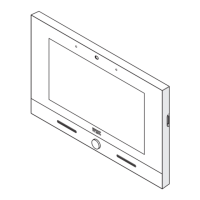