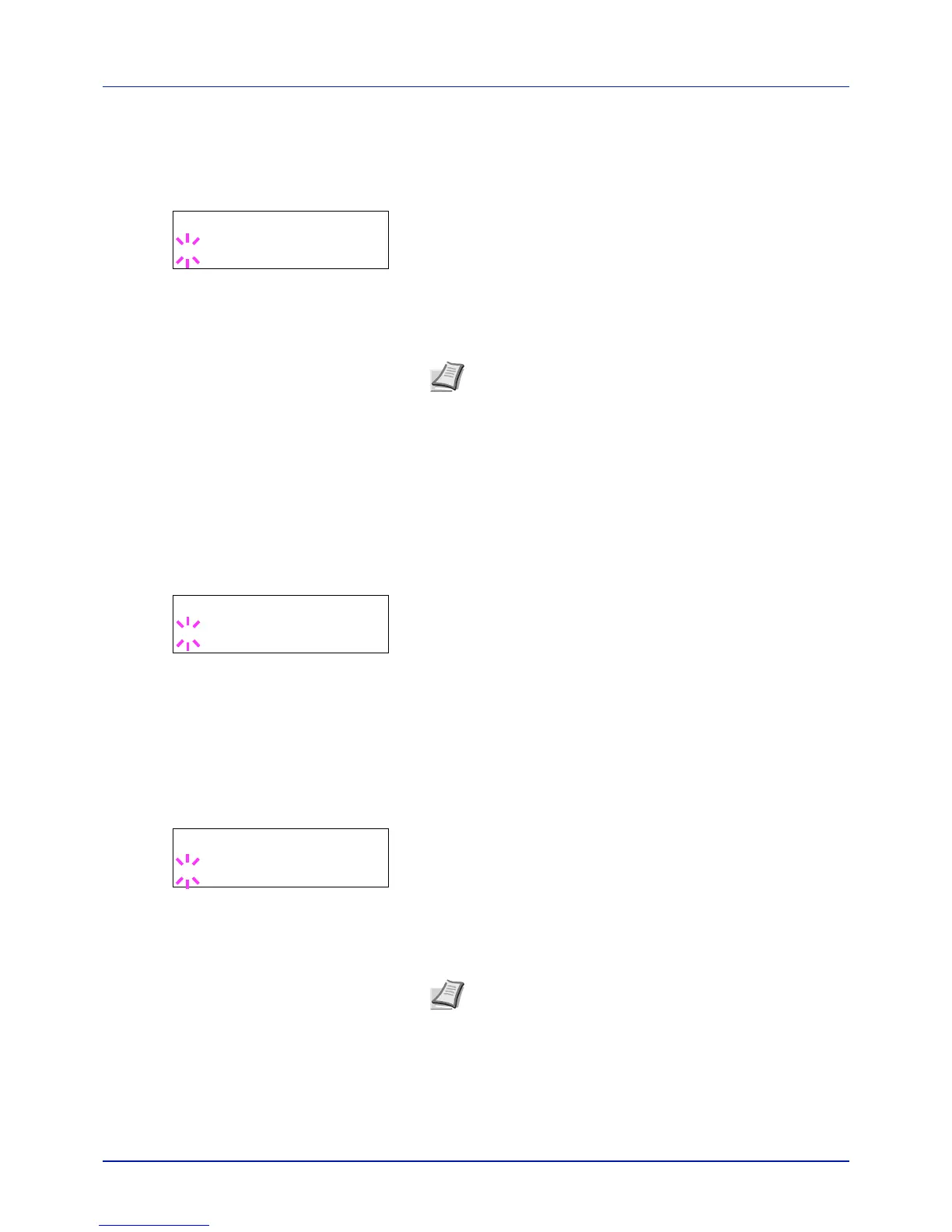4-89
Using the Operation Panel
Password (Administrator Password input)
To set up Job Accounting, you must enter an administrator ID and
administrator password. For information on how to set the administrator
password, refer to Administrator (Administrator settings) on page 4-95.
1 Once you have entered the correct ID in the previous step (ID
(Administrator ID input)), the message display shows Password
(Administrator password input) and a blinking cursor (_).
2 Press or to increase or decrease, respectively, the value at the
blinking cursor. Enter the specified password. Use and to move
the cursor right and left. Enter a password consisting of between 0
and 16 numbers.
3 Press [OK]. The Job Accounting selection/setting screen reappears.
Job Accounting (Job Accounting selection/setting)
This allows you to turn the Job Accounting function On and Off. The
default setting is Off.
1 After entering the administrator ID and password, press or
repeatedly until >Job Accounting appears.
2 Press [OK]. A blinking question mark (?) appears.
3 Select On or Off using or .
4 Press [OK].
5 Press [MENU]. The display returns to Ready.
Job Accounting Enabled
If department administration is enabled, an account ID entry screen
appears each time you retrieve a status page or list.
1 A blinking cursor (_) appears in the account ID entry screen.
2 Press or to increase or decrease, respectively, the value at the
blinking cursor. Enter the specified account ID. Use and to move
the cursor right and left. Enter an account ID consisting of between 1
and 8 numbers.
3 Press [OK]. The account is confirmed and printing begins.
