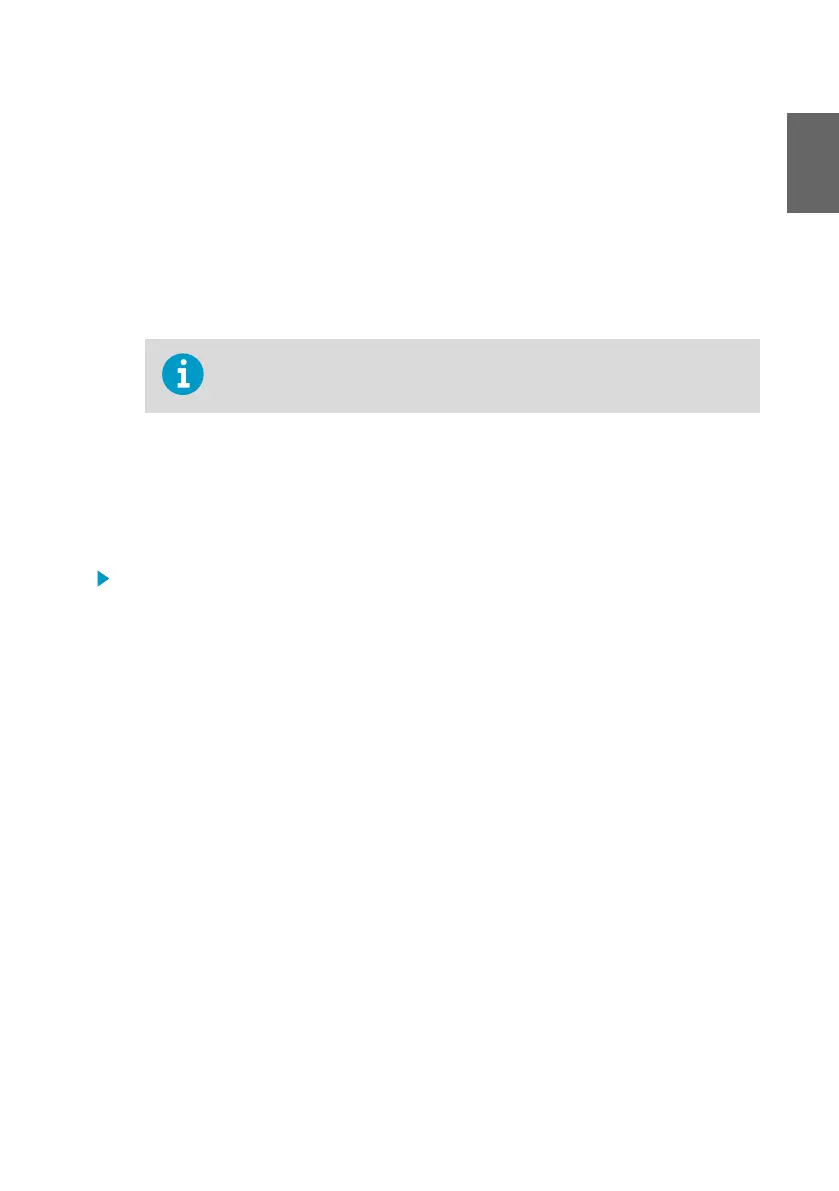2. Point the antenna up or down for best wireless performance.
3. Connect the Ethernet cable.
4. If the Ethernet cable does not provide power, connect the DC power supply:
a. Connect the plug to the power supply connector of AP10. Make sure the plug is
oriented correctly and goes in all the way.
b. Rotate the power plug slightly to lock it to the connector.
c. Connect the power supply to the wall socket.
5. Secure the power supply so it does not fall or hang on its cable.
6. Wait for the access point to start up. Verify from the touchscreen that the access point has
an IP address, and is connected to viewLinc. Make sure installation mode is still enabled if
you want to connect new data loggers.
For troubleshooting instructions, see AP10 User Guide (M211860EN) available
at www.vaisala.com/ap10.
Accessing the web interface
Touchscreen interface may be hard to access after AP10 has been installed. AP10 also has a
web interface that you can use to remotely view access point status and configure its settings.
1. Verify the IP address of the access point from the touchscreen interface.
2. Open a web browser.
3. In the address field of the web browser, enter https:// and the IP address of AP10. For
example: https://192.168.10.47
4. The default user interface language is English. If you want to use another language for this
session, select it from the drop-down menu.
5. Enter the login information:
• User name: apadmin
• Password: ap123456 (default)
6. Select Log in to access the interface.
9
ENGLISH
