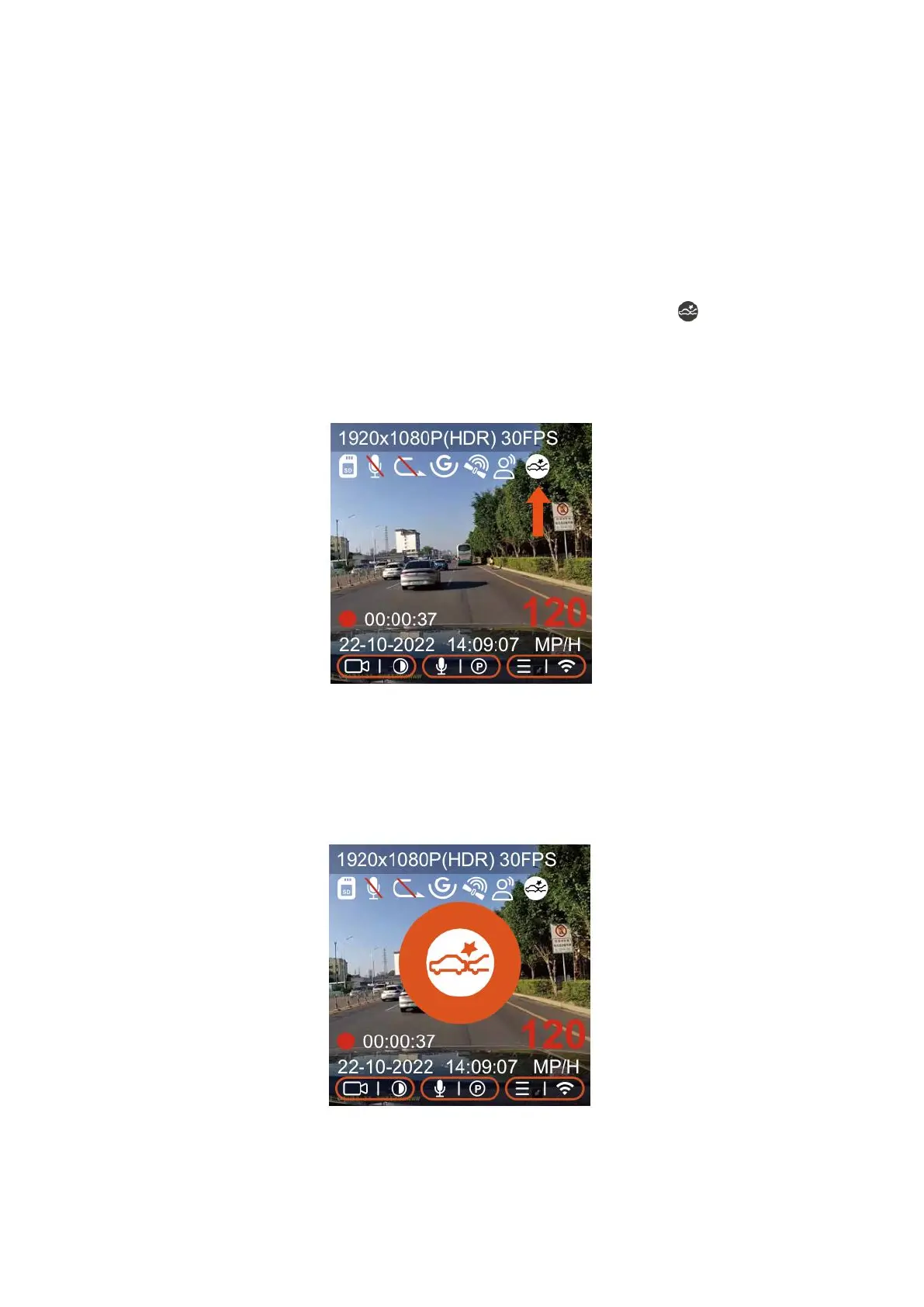20
4. Recordings made in Parking Mode, including those captured through Collision
Detection, Motion Detection, Low Bitrate Recording, and Low Frame Rate modes,
are stored in the normal video folder. Regularly check and backup your footage
to prevent unintentional loss.
Collision Detection
When you activate collision detection on the dash cam, a collision icon ( ) appears on
the display, signaling that the camera is in collision detection mode. You have the option
to set the sensitivity of this function from 1 to 5 based on your preference and the
vehicle's environment.
Once collision detection is activated, if the camera does not detect any movement for 5
minutes—part of the camera's quick-start feature—it will engage collision detection
mode. A collision icon will pop up in the center of the screen, and if no further activity is
detected, the camera will power down to conserve energy. If the camera is jostled or
detects a shock, it will turn back on and record for a minute.