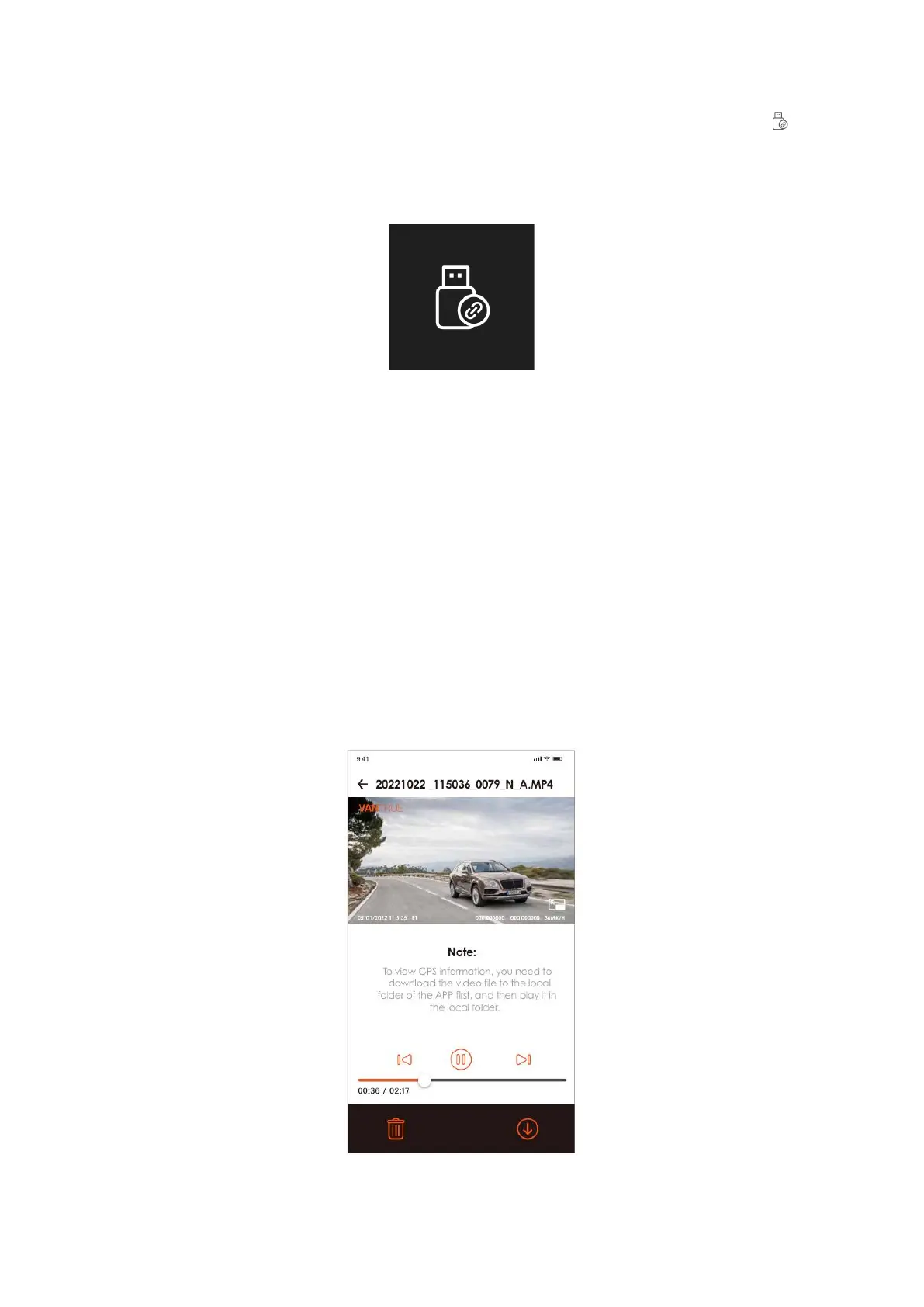28
2. Once you've established a successful connection, you will notice a USB icon ( )
appearing on the camera's display. This signifies that the camera is ready to
transfer data, and you are now able to access and view your video files directly
from the camera's storage folder on your computer.
3. Depending on your computer's operating system, the camera may be recognized
as a removable drive, or a dedicated folder once connected.
4. To manage your files on the computer, simply navigate to the folder where
they're stored. You have the option to right-click to open a context menu, which
provides further actions such as deleting unwanted files.
5. If you prefer, there is also the option to use a USB card reader. This device reads
the memory card independently of the dash cam, allowing you to view and
transfer your video files directly from the card to your computer.
c. View/Delete on the "Vantrue Cam" App: Once the dash cam is connected to your
mobile phone via Wi-Fi, the "Vantrue Cam" app allows you to play back, download, and
delete files.