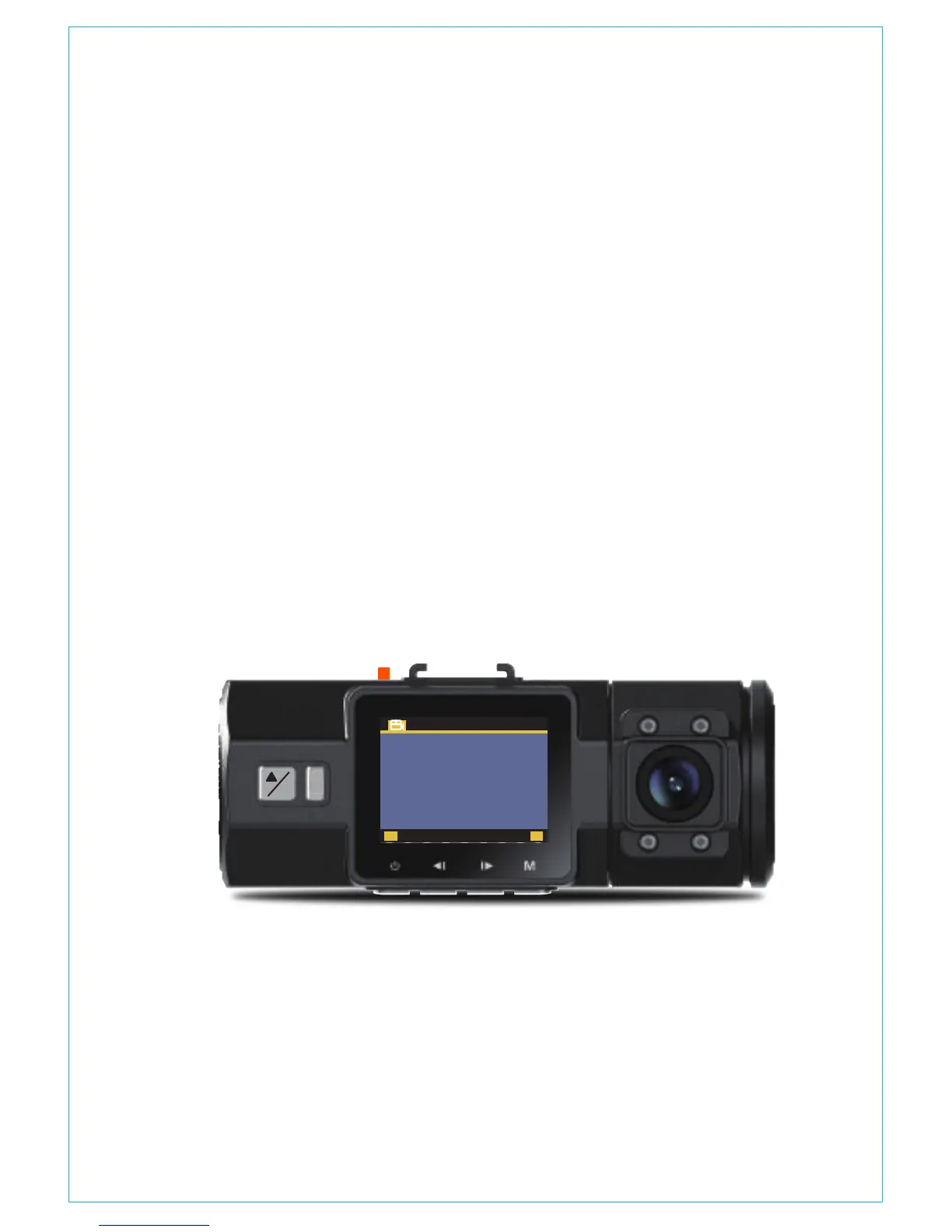-Default Setting: Press OK and select OK to reset the device back
to stock factory settings.
Press the MENU button to exit and complete the setup.
Note: To use the GPS function requires the purchase of an extra
GPS mount for the camera.
-GPS Setup: Default is ON. Press OK to toggle it ON/OFF.
-Speed Unit: Default is MPH. Press OK to select either KM/H or MP/H.
Press the MENU button to exit and complete the setup.
C. GPS setup
Review and delete images/videos stored in the file folders.
-Normal: Standard videos recorded.
-Event: Critical event videos detected by G-Sensor activity or
manually locked by user.
-Photo: Standard images.
-All: All the standard videos, critical event videos and standard
imaged recorded.
D. Files
Open the MENU interface, navigate to“System Setup”>“Time
& Date”, and press the OK button to set the date/time. Navigate
UP or DOWN to select date and time values. Press OK to confirm
and proceed. To finish setup, just press the MENU button to exit.
Note: Date format is DD/MM/YY with the time in 24 hour format.
4.3 Set Date/Time
M
BACK ENTER
0.33/59.11GB
Event
Normal
Photo
All
Files
OK
!
P
OK
- 10 -
