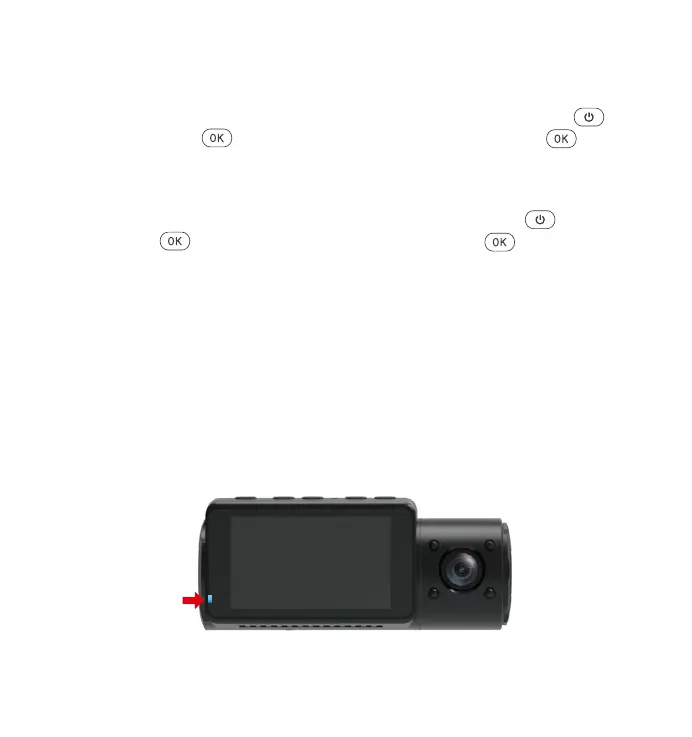- 27 -
4.15 Auto LCD Off
This feature avoids any chance of the screen being a distraction in the
vehicle, especially at night when the illumination from the LED screen can
be a nuisance or even a hazard to the driver. If you set the Auto LCD Off
to 3 minutes, the camera’s LCD will light off after 3 minutes but recording
will continue with blue light blinks on the Indicatorlight. If you turn off the
recording light, the indicator light will stop flashing. You can press any
button to light on the screen. If the setup is Auto, the screen brightness will
decreases to 50% after 3 minutes of normal video recording, but its bright-
ness will be restored by manual operation.
Please go to System Setup to adjust this time to 30 sec, 1Min, 3Min, or Auto
to using that.
Delete Normal Files
Go to Normal file, choose a video on the dash cam, press the button,
then press the button to select “Delete ” section, press button to
select Delete.
DeleteEventFiles
GotoEventfile,chooseavideoonthedashcam,pressthebutton,then
pressthebuttontoselect“Delete”section,pressbuttontoselect
Delete.
4.14DeleteVideosontheDashCam