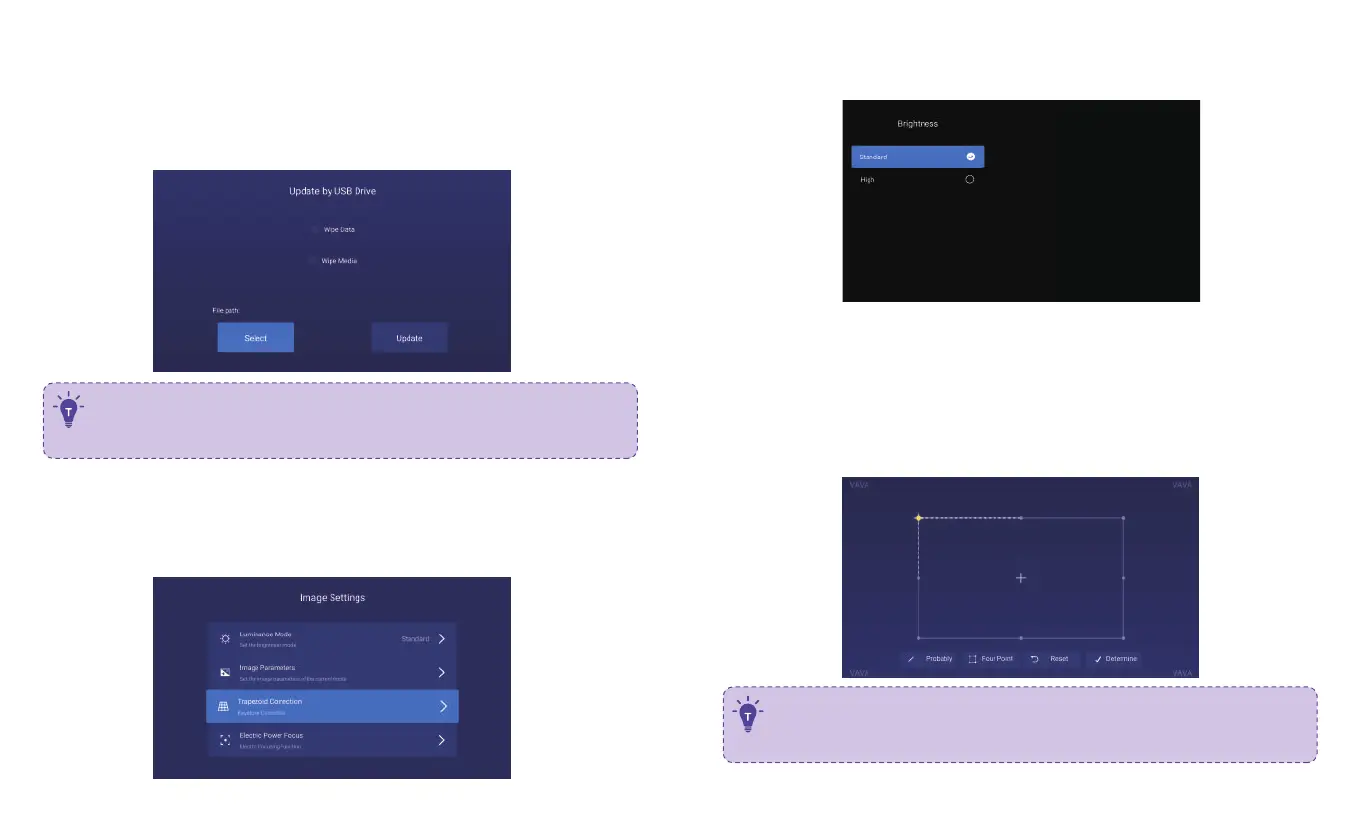17/18
9. SYSTEM UPGRADE
1) OTA (on the air) update
Select Settings -> General -> System Version, select Version Update if any prompt.
2) Upgrade by USB drive
Select Settings -> General -> USB Disk Upgrade, go to Select, and find and choose
the upgrade file on the USB drive, and then select Update.
Select the Wipe Data (system-related settings) or / and Wipe Media (files like
audio, video, and app) to clear the data or / and media files on the device if
needed.
10. IMAGE SETTINGS
Go through Settings -> Display, or press and hold the Menu button when not playing
anything to enter the interface.
1) Brightness mode
Standard – for standard brightness;
High – for use in a very bright environment.
2) Image parameters
You may select the image mode, or self-define the brightness, contrast,
saturation, resolution, tone, color temperature, etc.
3) Keystone correction
Besides adjusting the physical position of the device to improve the distortion
(refer to 2. Position Adjustment), you may enter the Keystone Correction interface
to improve it technically.
The physical adjustment method described previously in Position Adjustment
is preferred since the keystone correction function here is changing the actual
image by software bit by bit, which may sacrifice the clarity as a result.
