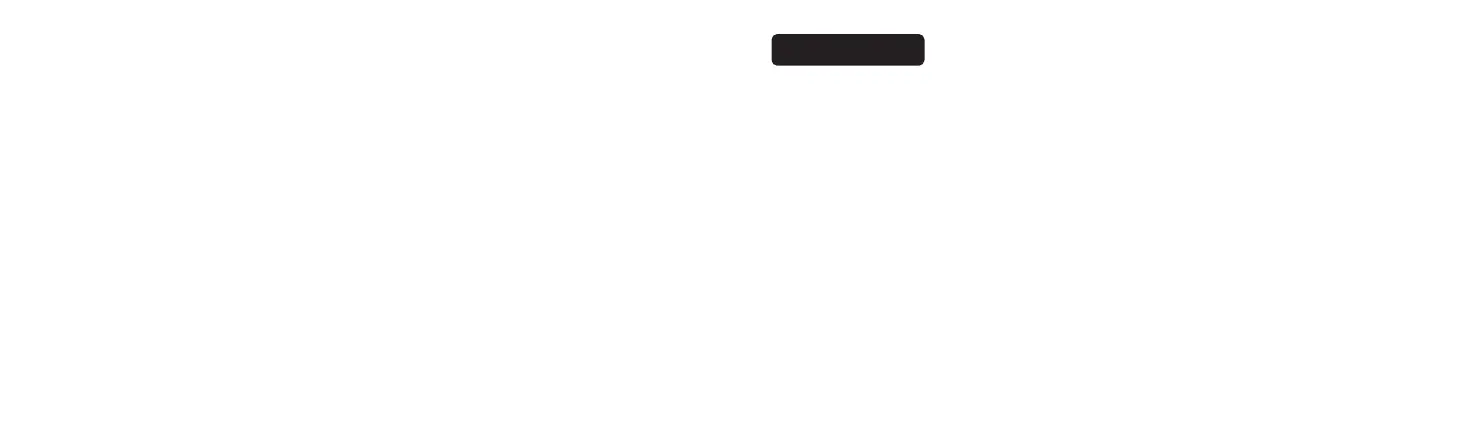13/14
For some Android phone, you may need to turn OFF the Mobile data to allow the App to connect the dash cam.
More connection issues, you may f ind answers in App FAQ or contact us at : support@vava.com .
3. With Android phone, the phone cannot access to the Internet once the App is connected.
Due to the features of android system, the mobile data is disabled once it is connected to the Wi-Fi of dash
cam. If you want to use the mobile data, please disconnect the Wi-Fi f irst. The dash cam will still work
properly when disconnected with the phone.
4. The dash cam crashed or malfunction occurs?
Please reset the dash cam or contact us immediately.
5. Fail to view and playback videos and photos on your phone ?
Check on your smartphone if Wi-Fi is successfully connected to the dash cam.
6. Cannot record ?
Check if the memory card is inserted properly and there is enough free capacity.
7. Forget about the password or get a wrong password notif ication ?
Please contact us to refresh the f irmware to reset the password.
Note: Please send us your feedback through the App or contact us at support@vava.com if you have
further questions, our technical team will assist you to solve them.
Customer Service
18-month Warranty
Life-time Support
E-mail::support@vava.com
Tel: (408) 409-1519 (US) Mon-Fri 9:00am-5:00pm PST
Social Media: @LetsVAVA fb/Tiw /Ins
Product Link:https://www.vava.com/caraccessories-dash-cam/VA-CD001-3BF0325777F6
