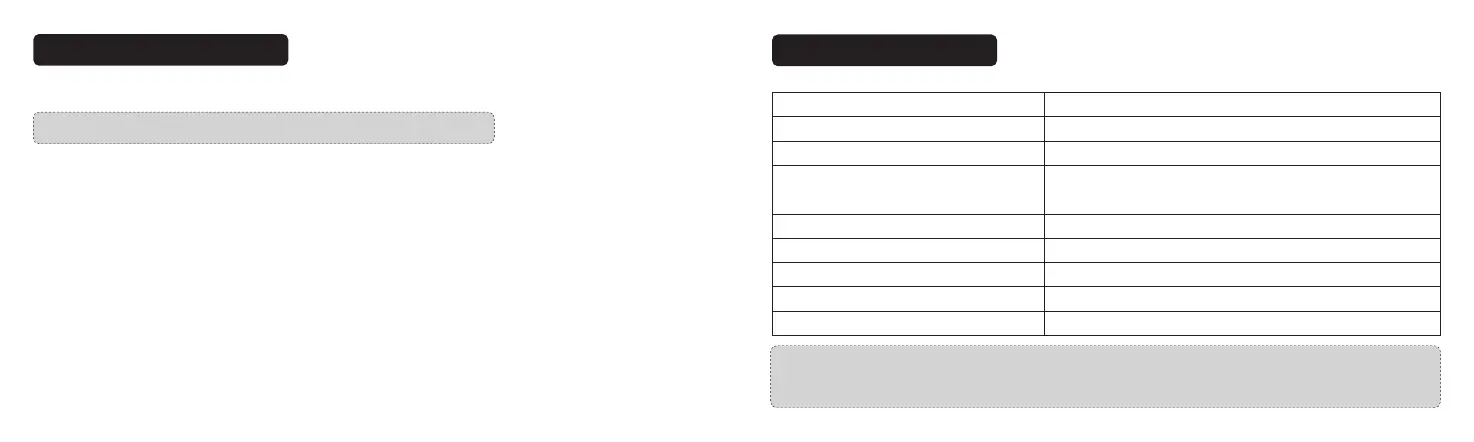07/08
Blue LED light solid on:Please reset the dash cam and format the TF card.
Red LED light solid on:Please install the TF card properly to ensure its functionality and format it.
Blue LED light and red LED light solid on:Please reset the dash cam.
VAVA Dash Cam App Download
Using Your VAVA Dash Cam
Please search ‘VAVA Dash’ in App Store or Google Play to download the App.
Note: Systems supported: Android 4.4 and above / iOS 8.0 and above.
Connect Dash Cam with Smartphone
1. Turn on Wi-Fi on your phone
2. Find the “VAVA_XXXXXXXXXXXX” in the Wi-Fi list and connect it, enter the password
(initial password: 12345678)
3. Open the VAVA Dash App and follow the instruction to complete the connection.
LED Indicator information
LED Indicator
Blue LED light slowly blinks
Blue LED light solid on
Red LED light blinks
Red LED light solid on
Red LED light flashes once
White LED light on
White LED light off
Blue LED light and red LED light solid on
Dash Cam Status
Working
Stop working / microSD card storage full
Recording an emergency video clip /a manual video clip taken
by app or snapshot button
MicroSD card error
Taking a photo by app or snapshot button
Mobile phone connected to Wi-Fi
Mobile phone disconnected from Wi-Fi
The Dash Cam Crashed
