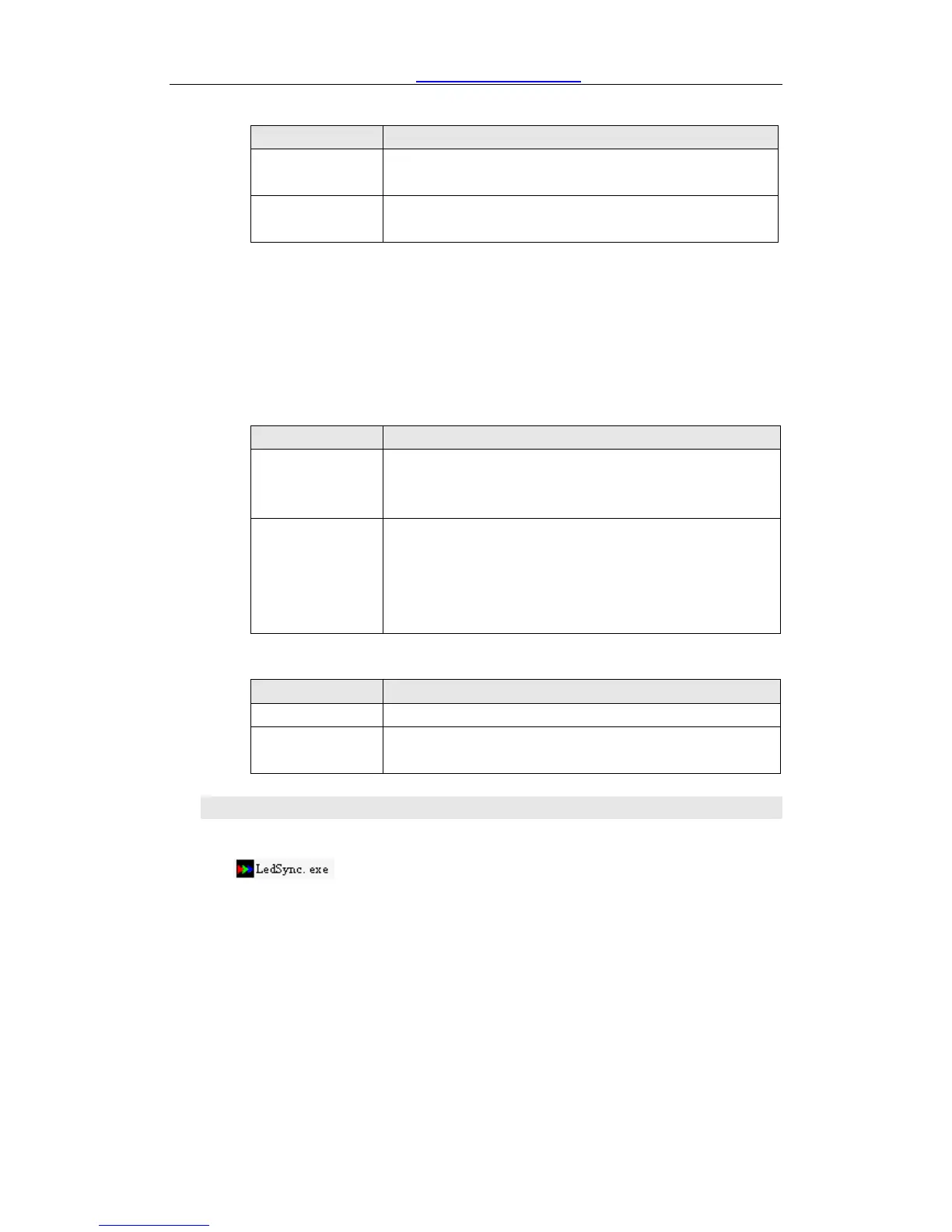LedSync820C User’s Manual Vegas LED Screens
---------------------------------------------------------------------------------------------------
VEGAS LED SCREENS - LED VIDEO PROCESSOR
2) Select output brightness
Decrease output image brightness of
LedSync820C
Increase output image brightness of
LedSync820C
LedSync820C supports 8 levels Brightness, “1” represents the
lowest brightness, 8 represents the highest brightness. When
brightness is adjusted to be “1”, ”3”, ”5” or “7”, their LED indicators
will blink; When brightness is adjusted to be “1”, ”3”, ”5” or “7”, their
LED indicators will keep illumed.
3) Select image status
Select user-defined image parameters, including
GAMMA value, Video Chrom and Hue. User can
define custom parameters using PC software.
Select a standard image status to output image.
This standard image has been preset at factory,
including GAMMA =1, Video Chrom and Video
Hue = standard values. User can’t modify these
standard values.
4) Select FULL/PART display (FULL, PART)
FULL means that LED will display a full picture.
PART means that LED only display a part of a
picture.
3、 Software Control:
LedSync820C is supplied with Timing Control software
, user can operate and control LedSync820C using this
software, including:
Switch input signal source, change brightness of output
images.
Manually operate and control it or edit operation and control
schedule to make it executed automatically.
Carry out site control, or remote control over LAN or WAN.
For details please refer to LedSync82xx Timer.