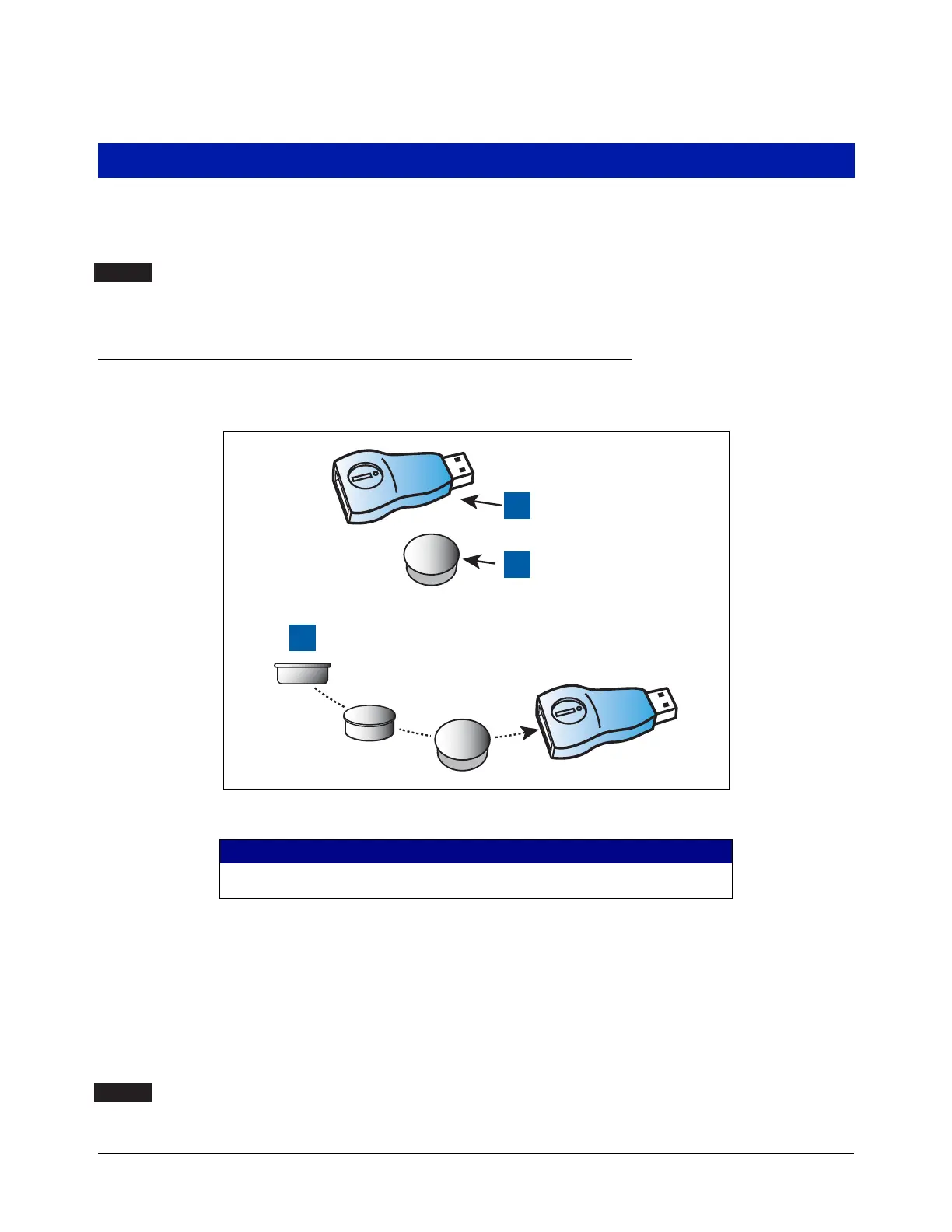12
Installing Software Features
Before installing a software feature upgrade, perform a system backup using a V-R Backup thumb drive (P/N
332970-004) following the procedure described in “Before Turning Off Power” on page 3.
The V-R Backup thumb drive is different from a V-R Software Upgrade thumb drive - the two
are not interchangeable.
Software Features Installation Procedure
1. Get the USB Adapter and upgrade i-button from the upgrade kit. Remove the plastic end cap from the USB
Adapter and Insert the i-button in the adapter as shown in Figure 7 below.
Figure 7. Inserting iButton Into USB Adapter
2. Replace the plastic retaining cap on the adapter after inserting the i-Button.
3. Plug the USB Adapter into one of the two USB ports in the console's USB module (see Figure 1).
4. From the Home Screen, touch the following: Menu>Software Upgrade>Upgrade Features.
5. When you have completed the Upgrade Features procedure remove the upgrade thumb drive.
6. With the new software features installed, perform a system backup using the V-R Backup thumb drive (P/N
332970-004) as discussed in “Before Turning Off Power” on page 3.
The V-R Backup thumb drive is different from a V-R Software Upgrade thumb drive - the two
are not interchangeable.
LEGEND FOR NUMBERED BOXES IN Figure 7
1. USB adapter
2. i-Button
3. Insert i-Button, large end up
NOTICE
1
2
3
954-11.eps
NOTICE
