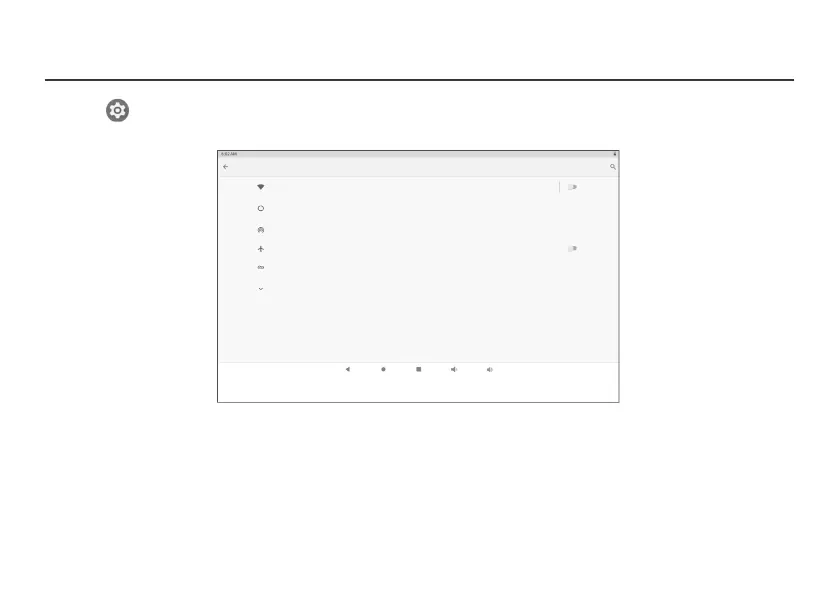- 8 -
Connecting to a WiFi network
1. Go to Settings -> Network & Internet, tap Wi-Fi to open the Wi-Fi screen and then tap O to turn it
on.
2. The device will scan Wi-Fi networks automatically and display the available names.
• If the device nds a network that it has connected to previously, it will connect to it automatically.
3. Tap a network name to connect to it, and enter a password if necessary.
4. If your network does not broadcast its SSID, tap + Add network and enter the Network SSID (name) of the
network. If necessary, enter security or other network configuration details.
Wi-Fi
Off
Data usage
75.21 MB used on Wi-Fi
Aeroplane mode
Network & internet
Tethering
Off
VPN
Advanced
Private DNS
