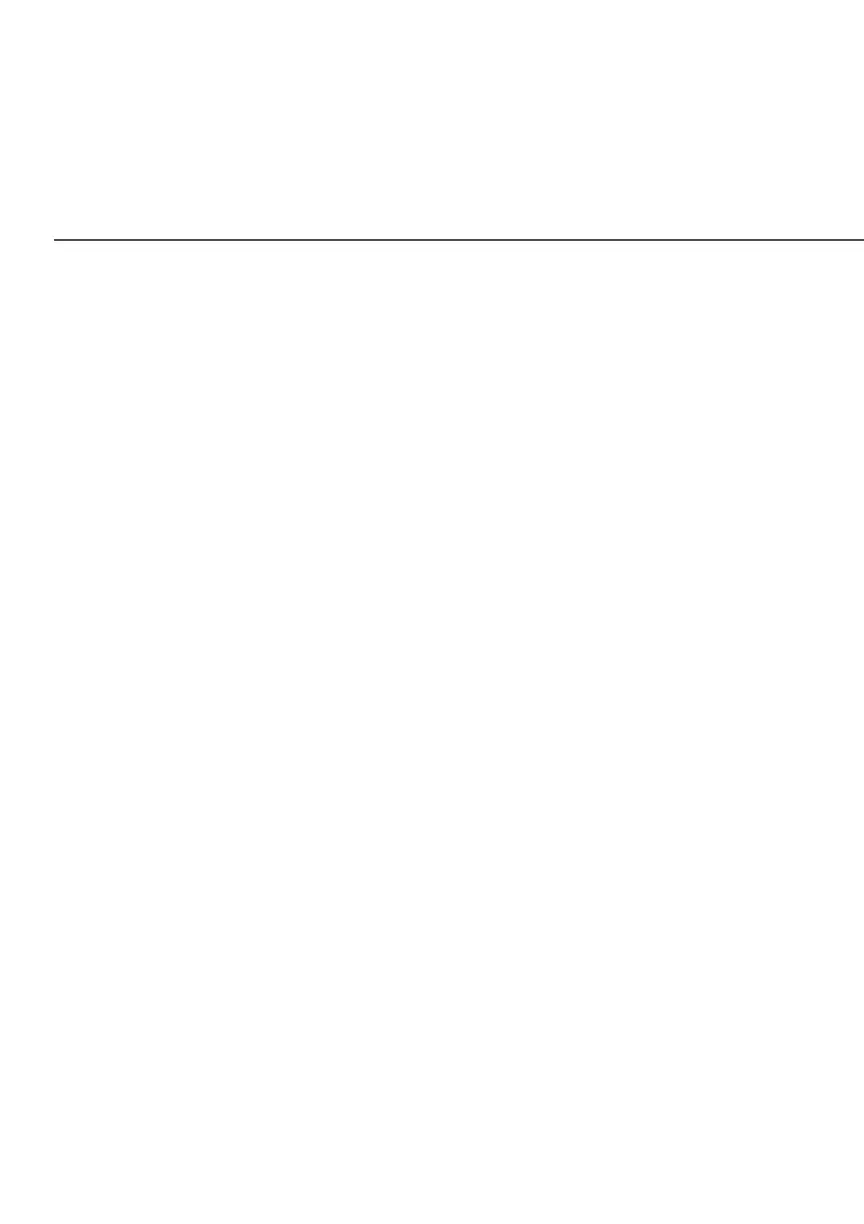FREQUENTLY ASKED QUESTIONS
To find the IP address from the router GUI:
1. From the Basic Basic menu, select Devices Devices from the left pane..
2. Select Expanded ListExpanded List from the dropdown list to view
detailed IP address information for all connected devices.
7.1i/ I USED DHCP TO CONFIGURE MY NETWORK. DO I
NEED TO RESTART MY COMPUTER TO REFRESH MY IP
ADDRESS?
No. In Windows 7, Windows 10 and OSX, unplug the Ethernet
cable or Wi-Fi card, then plug it back in.
7.1j/ I CANNOT ACCESS MY FIOS ROUTER UI. WHAT SHOULD I
DO?
If you cannot access the UI, verify the computer connected to
your Fios Router is set up to dynamically receive an IP address.
7.1k/ I HAVE A FTP OR WEB SERVER ON MY NETWORK. HOW
CAN I MAKE IT AVAILABLE TO USERS ON THE INTERNET?
For a web server, enable port forwarding for port 80 to the IP
address of the server. Also, set up the web server to receive
that port. Configuring the server to use a static IP address is
recommended.
