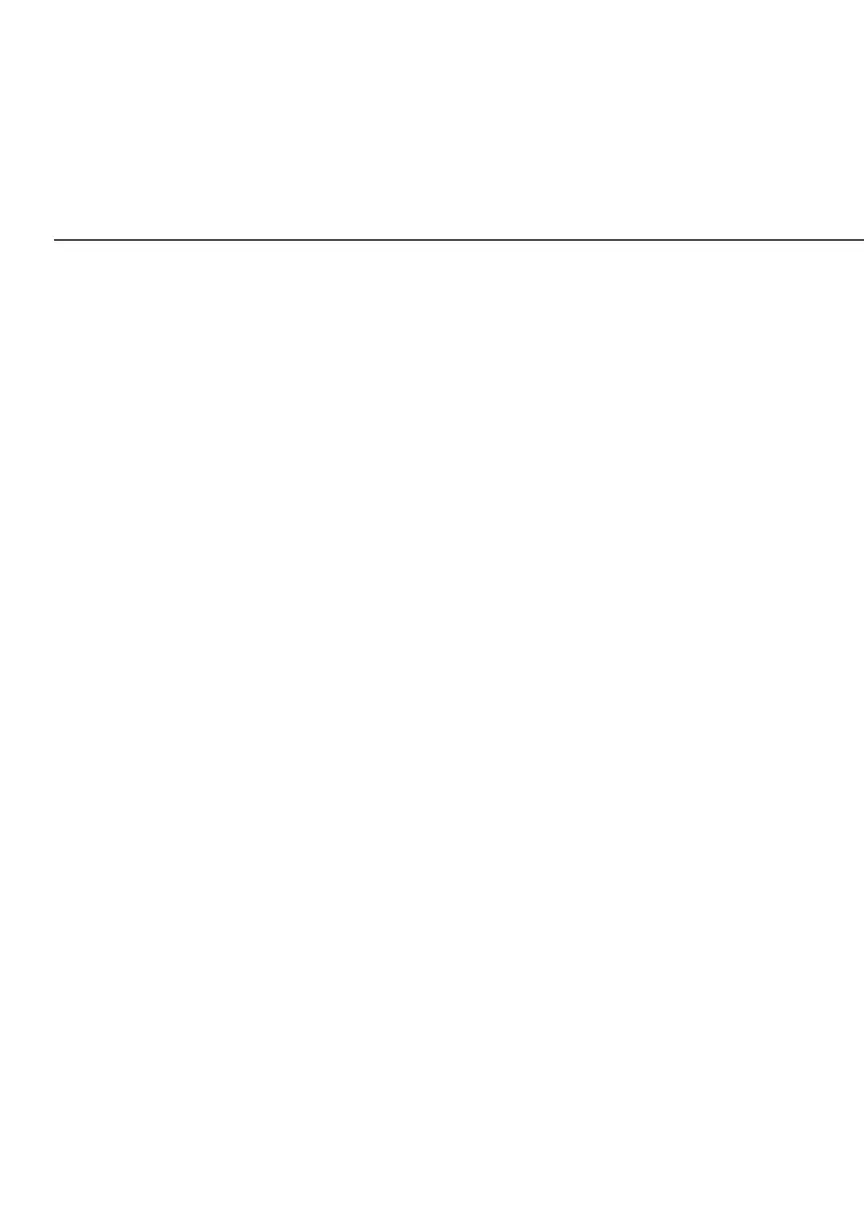COMPUTER NETWORK CONFIGURATION
4. Select Internet Protocol Version 4 (TCP/IPv4)Internet Protocol Version 4 (TCP/IPv4), then click
PropertiesProperties. The Internet Protocol Version 4 (TCP/IPv4)
Properties window displays.
5. Click the Obtain an IP address automaticallyObtain an IP address automatically radio button.
6. Click the Obtain DNS server address automaticallyObtain DNS server address automatically radio
button, then click OKOK.
7. In the Local Area Connection Properties window, click OKOK
to save the settings.
8. To configure Internet Protocol Version 6 (TCP/IPv6) to use
dynamic IP addressing, repeat steps 1 to 7. However for
step 4, select Internet Protocol Version 6 (TCP/IPv6) Internet Protocol Version 6 (TCP/IPv6) in
the Properties Properties option (refer to IPv6 section for Fios Router
configuration).
WINDOWS 10
1. On the Windows desktop, click on the StartStart icon. Select
SettingsSettings and click Network & InternetNetwork & Internet.
2. In the Network & Internet, click EthernetEthernet.
3. Select Network and Sharing CenterNetwork and Sharing Center. The View your basic View your basic
network information and set up connectionsnetwork information and set up connections window
displays.
4. In the View your active networksView your active networks, click EthernetEthernet in the
Connections Connections field. The Ethernet StatusEthernet Status window displays.
5. Click PropertiesProperties. The Ethernet PropertiesEthernet Properties window displays.
