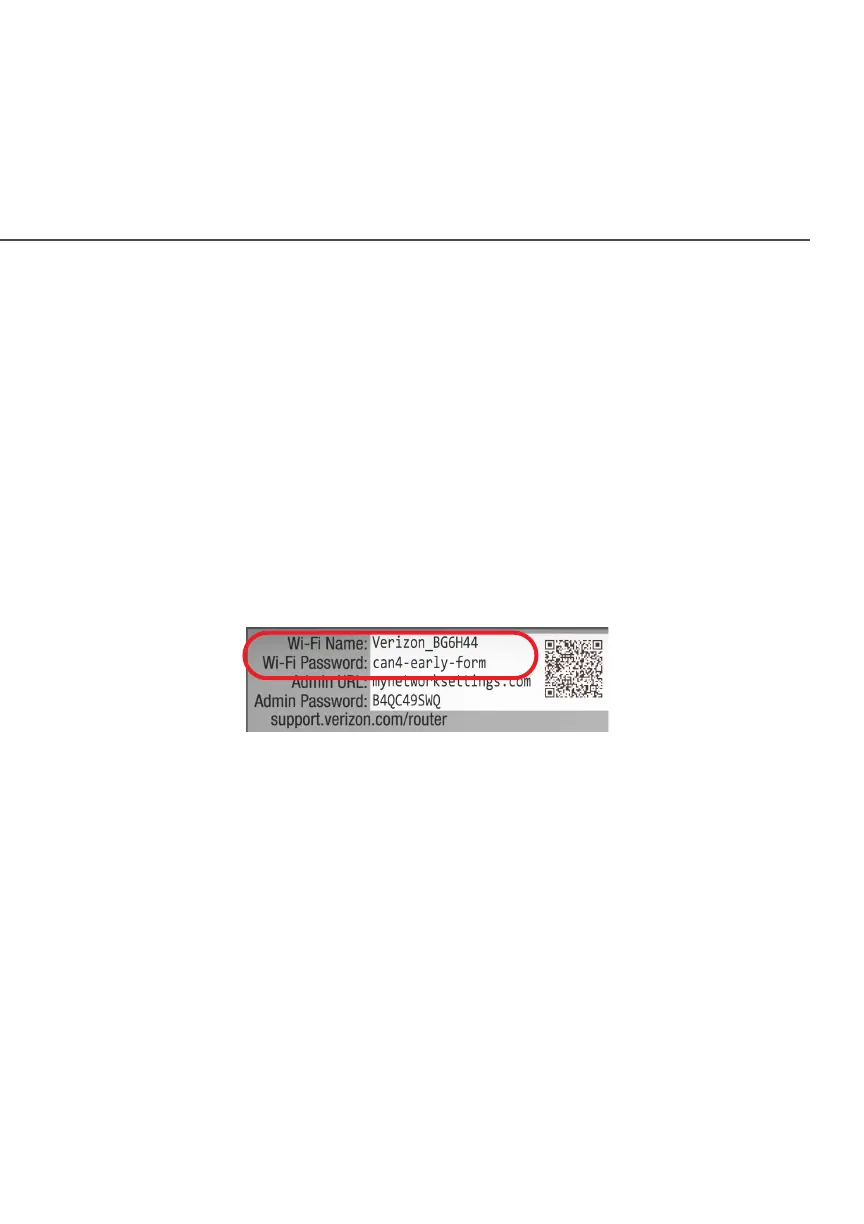34
/ CONNECTING YOUR
FIOS ROUTER
verizon.com/fios | ©2021 Verizon. All Rights Reserved
CONNECTING A WI-FI DEVICE USING A PASSWORD
1. Verify each device that you are connecting with Wi-Fi has
built-in Wi-Fi or an external Wi-Fi adapter.
2. Open the device’s Wi-Fi settings application.
3. Select your Fios Router’s Wi-Fi network name (SSID) from
the device’s list of discovered Wi-Fi networks.
4. When prompted, enter your Fios Router’s Wi-Fi password
(WPA2 or WPA3 key) into the device’s Wi-Fi settings. Your
Router’s default Wi-Fi network name and password are
located on the sticker on the rear panel of your Fios Router.
5. Verify the changes were implemented by using the device’s
web browser to access a site on the internet.
6. Repeat these steps for every device that you are connecting
with Wi-Fi to your router.
COAX
1. Verify all coax devices are turned o.
2. Disconnect any adapter currently connected to the coaxial
wall jack in the room where your router is located.
3. Connect one end of the coaxial cable to the coaxial wall jack
and the other end to the coax port on your network device.
4. Power up the network device.
