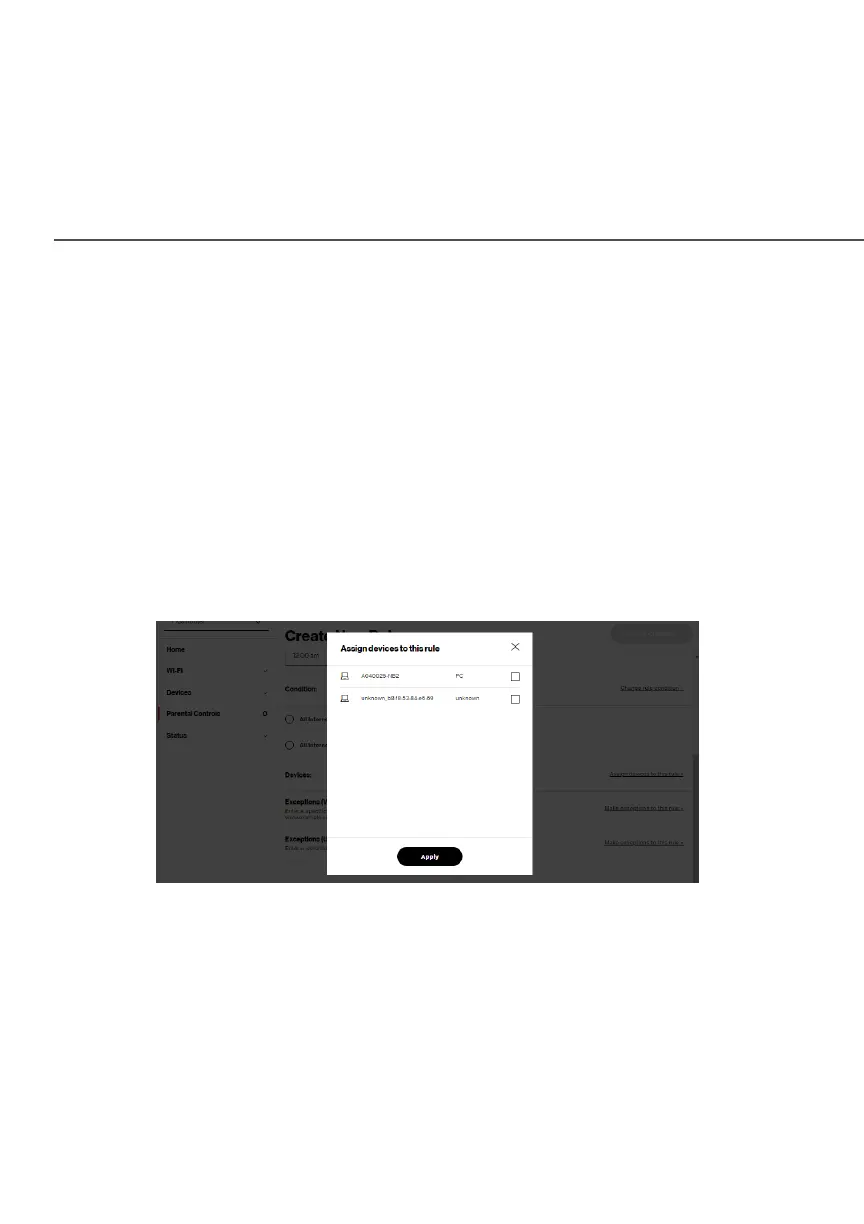ACTIVATING PARENTAL CONTROLS
4. Create a rule name.
5. Create a schedule by selecting the days of the week when
the rule will be active or inactive.
6. Set the time when the rule will be active or inactive, then
specify the start time and end time.
7. Select the ConditionCondition rule of All Internet OFFAll Internet OFF/All Internet ONAll Internet ON
to block/allow the access to all internet websites.
8. Click Assign devices to this ruleAssign devices to this rule to select the computers or
device where you are limiting access. Click ApplyApply to save
changes.
9. To remove a device from the llist, click Remove Remove to the
assigned device.
10. Click Make exceptions to this ruleMake exceptions to this rule for the following
ExceptionsExceptions options:
• Enter the name of the website or keywords within a URL
to block/allow the specified websites and websites with
names containing the specified keyword .
