
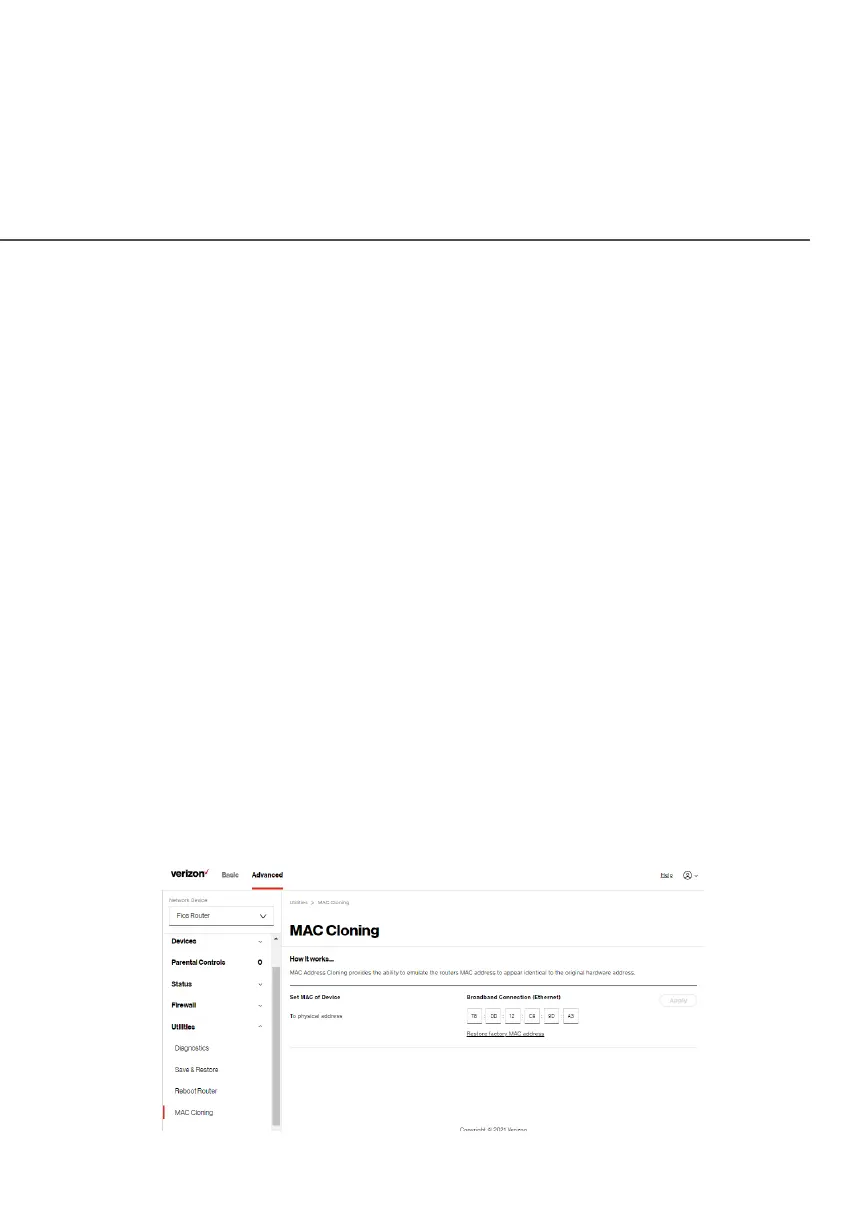 Loading...
Loading...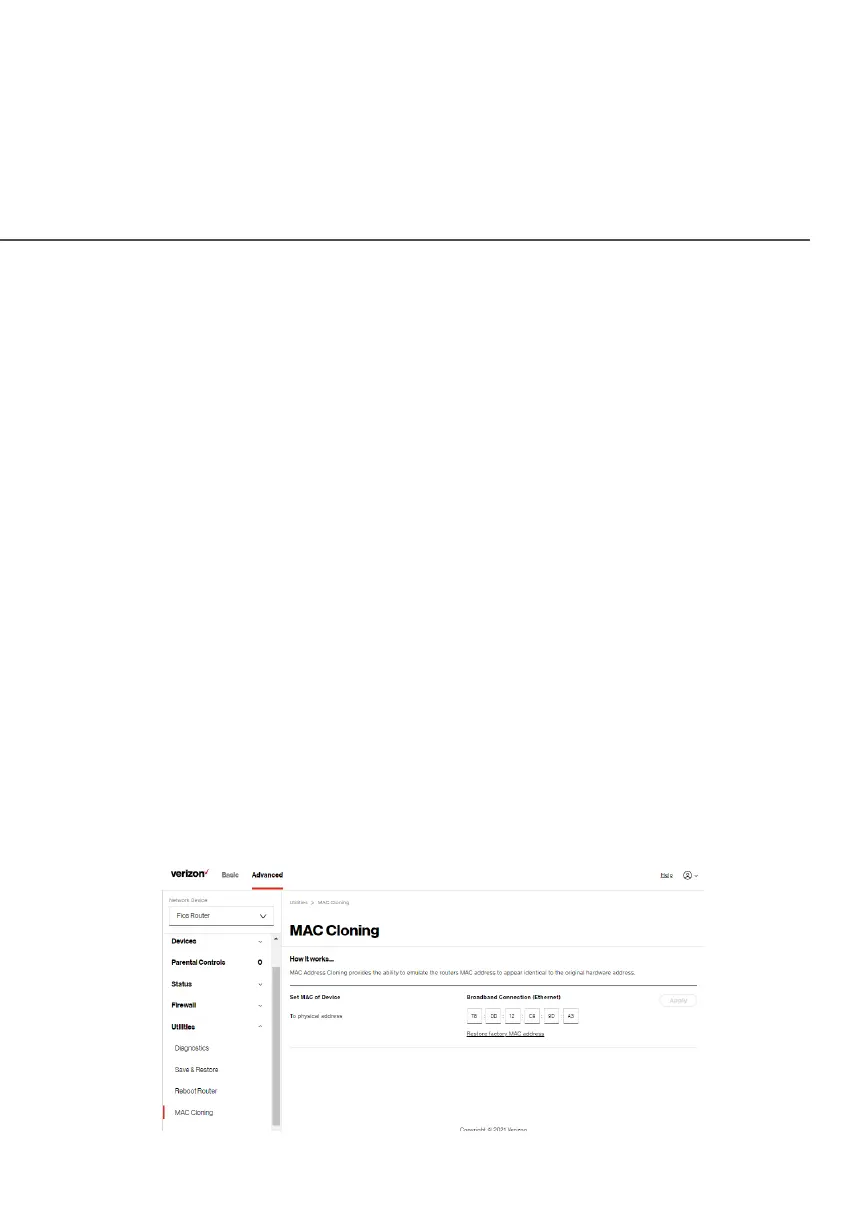
Do you have a question about the Verizon Fios G3100 and is the answer not in the manual?
| Wi-Fi Standard | Wi-Fi 6 (802.11ax) |
|---|---|
| MoCA | MoCA 2.5 |
| Antenna | Internal antennas |
| MU-MIMO | Yes |
| Beamforming | Yes |
| USB Ports | 1 x USB 3.0 |
| Security | WPA3, WPA2, WPA |
| Frequency Bands | 2.4 GHz, 5 GHz |
| Ethernet Ports | 4 x Gigabit Ethernet |
| WAN Port | 1 x Gigabit Ethernet |
| Memory | 512 MB RAM |
| Weight | 2.2 lbs |
| Processor | 1.5 GHz quad-core |











