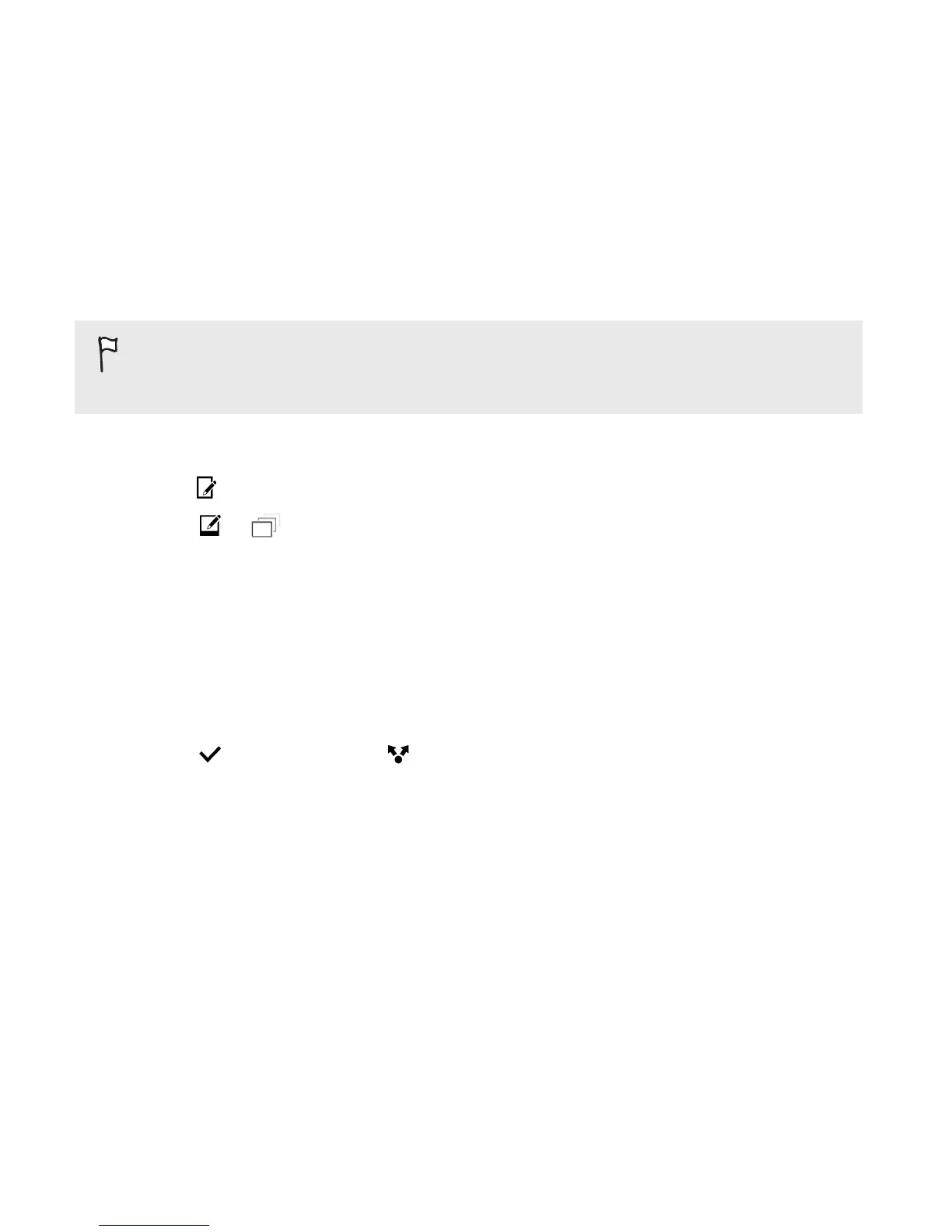Creating an animated gif
Create an animated gif that you can quickly upload and share.
You can save a batch of shots that was captured with continuous
shooting mode as an animated gif.
1. In Gallery, open the photo you want in full screen, tap it, and then
tap .
2. Tap > . You'll see an animation of the frames.
3. Drag the trim sliders to the part where you want the animated gif
to begin and end.
4. Tap Next.
5. On the next screen, you can choose the direction you want the
animation to play, set the speed of the animation, choose which
frames you want to include, and more.
6. Tap to save, or tap to save and share the edited GIF.
The edited photo is saved as a copy. The original photo remains unedited.
114 Gallery
