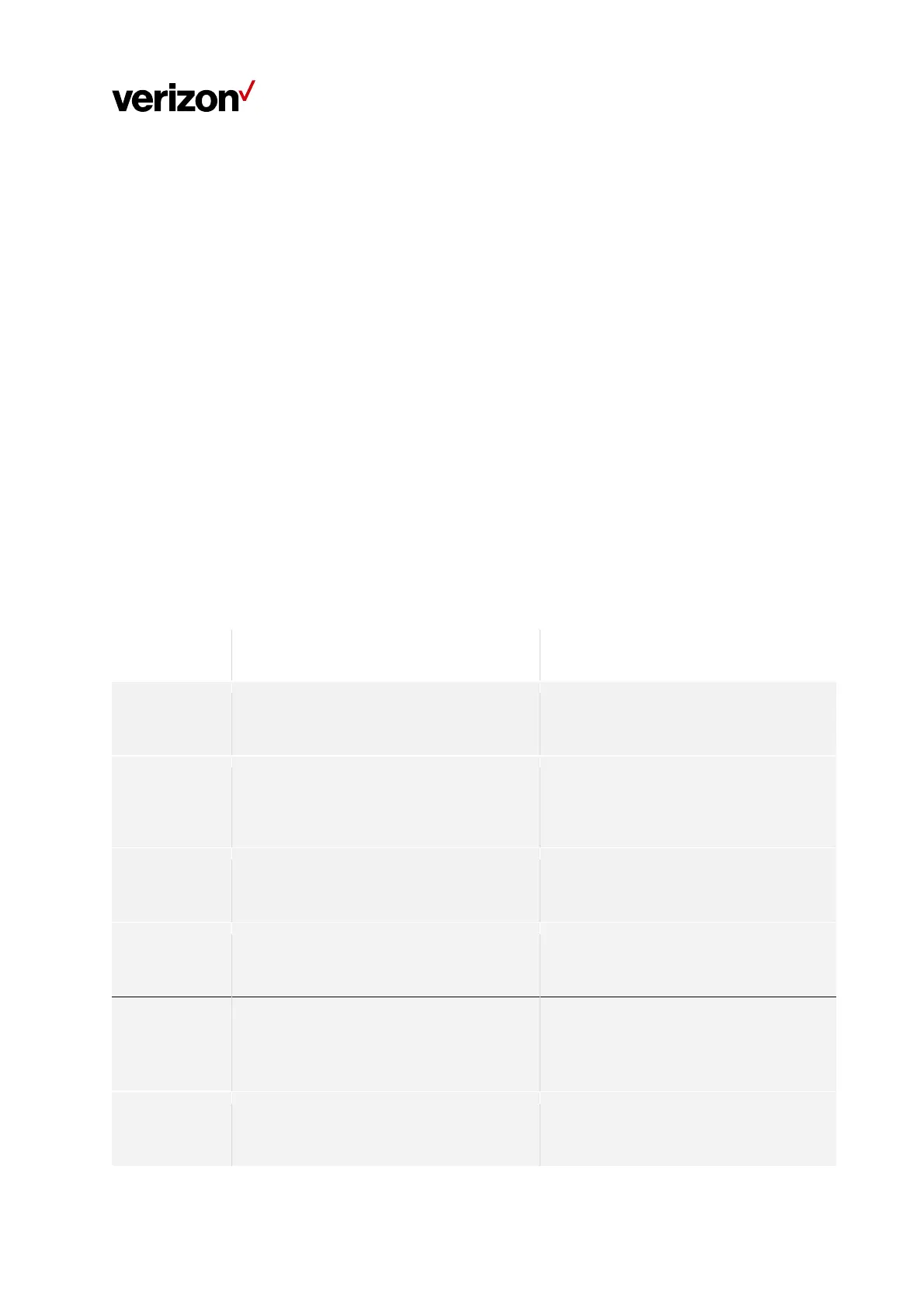Document Type/Customer Name
2
3. VolumeAdjustmentButtons
Touch‐sensitivevolumeadjustmentbuttonsarelocatedontheleftandrightsidesofthetouchpadontopof
theWi‐FiExtender.The“+”buttonraisesvolume,whilethe“‐”buttonlowersvolume.
4. MuteButton
Atouch‐sensitivemutebuttonislocatedneartheup
peredgeofthetouchpadabovetheactionbutton.
5. Microphones
Fourmicrophonesarelocatedonthetouchpad,arrangedinasquarepatterntodeterminethedirectionofthe
user’svoice.
6. CircularLEDLight
ArecessedcircularLEDlightsurroundsthetouchpadontopoftheWi‐FiExtender.TheLEDwilllightupin
differentwaystoindi
catetheconnectivitystatusoftheWi‐FiExtender.
LEDLightGuide
Function Status
LEDRing
Pairing(WPS/
Bluetooth®)
NotpairedtoReceiver(CPE)
Animation
Red/Amber
Untilchangedtootherstate
Pairingmodeactive
(WPSorEthernetpairing)
IfWPSfails,useanEthernetcabletopairtheWi‐Fi
Extenderandthe5GHomeRouter
Animation
Blue
Littowardsthepairingbuttonside
Untilpairingperiodends
Pairingsuccess
(WPSorEthernetpairing)
Animation
Blue
For2seconds
Pairingfail
TheExtenderLEDwillturnwhit eafter2secondsof
rapidlyblinkingred.
Animation
Red
For2seconds
Wi‐FiandInternet
TheWi‐FiextenderconnectedtoCPEandInternet
isactive,butWi‐FiisturnedOff.
Solid
Amber
Untilchangedtootherstate
Wi‐FiqualitybetweenIDUandtheWi‐Fiextender
ispoor.
Animation
Yellowandwhitering
Untilchangedtootherstate