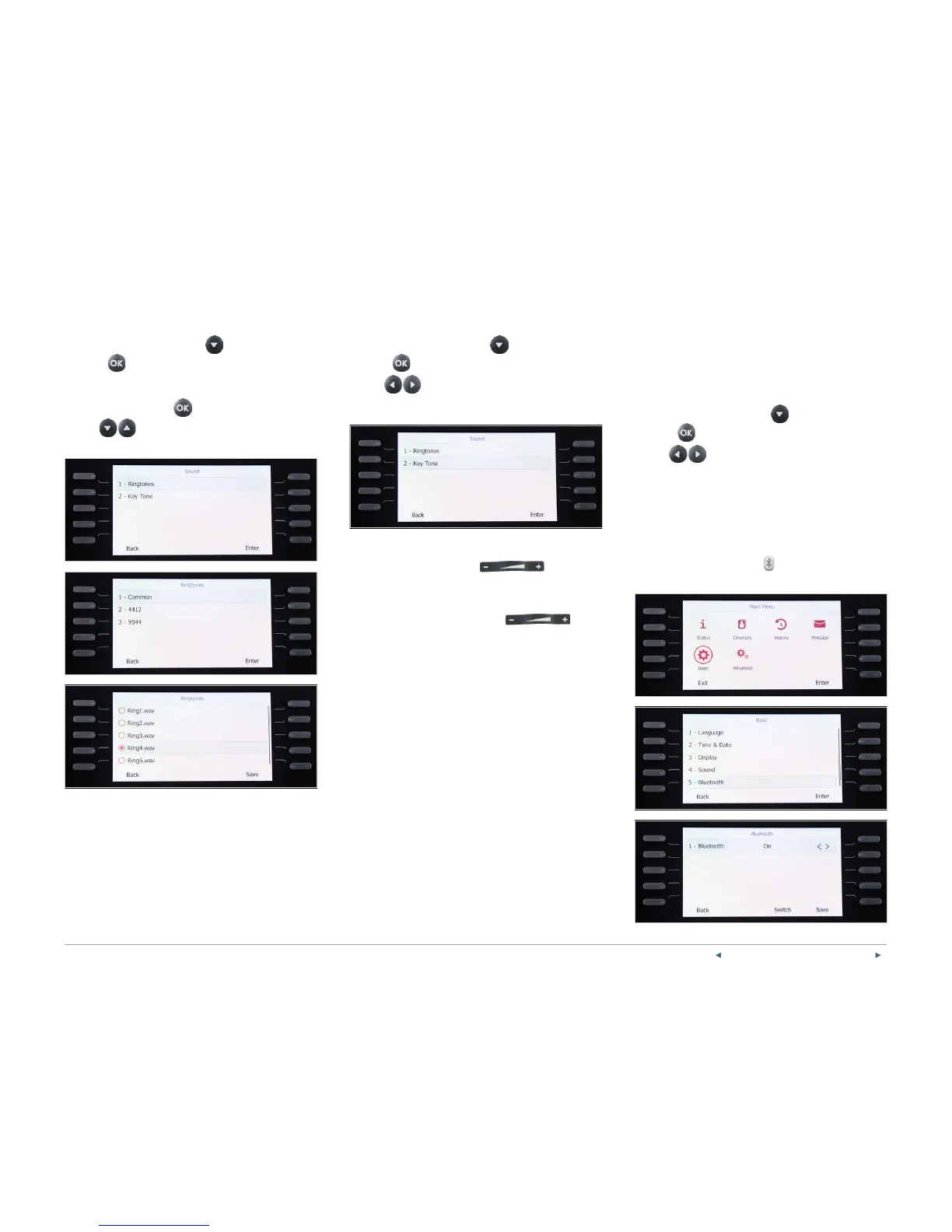PREVIOUS | CONTENTS | NEXT
11One Talk—T46G and T46GW desk phone user guide
Ringtones:
1. From Sound settings, scroll
to Ringtones and
press
to select.
2. Highlight the line you wish to change the ringtone for
or select Common to change the ringtone for all
lines. Press Enter or
to make your selection.
3. Use
to preview ringtone options and press
the Save soft key to select.
Key tones:
1. From Sound settings, scroll
to Key Tone and
press
to select.
2. Use
or the Switch soft key to enable or
disable Key Tones and press the Save soft key to
accept the changes.
Call volume
To adjust call volume, press
Volume
Key while on an active call.
Ringer volume
To adjust the ringer volume, press
Volume Key when the phone is inactive.
Bluetooth headset setup
Your T46G desk phone supports wireless headsets
with the optional BT40 Bluetooth USB Stick. Before you
enable Bluetooth, make sure the BT40 is properly
connected to the USB port on the back of the phone.
Pair your Bluetooth headset:
1. From Basic settings, scroll
to Bluetooth and
press
to select.
2. Use
or the Switch soft key to enable or
disable Bluetooth and press the Save soft key to
accept the changes.
The T46G desk phone will list paired devices. If you
have not previously paired your headset, press the
Scan soft key and follow the pairing instructions that
came with your Bluetooth device.
The LCD screen will display
Bluetooth icon
when enabled.
