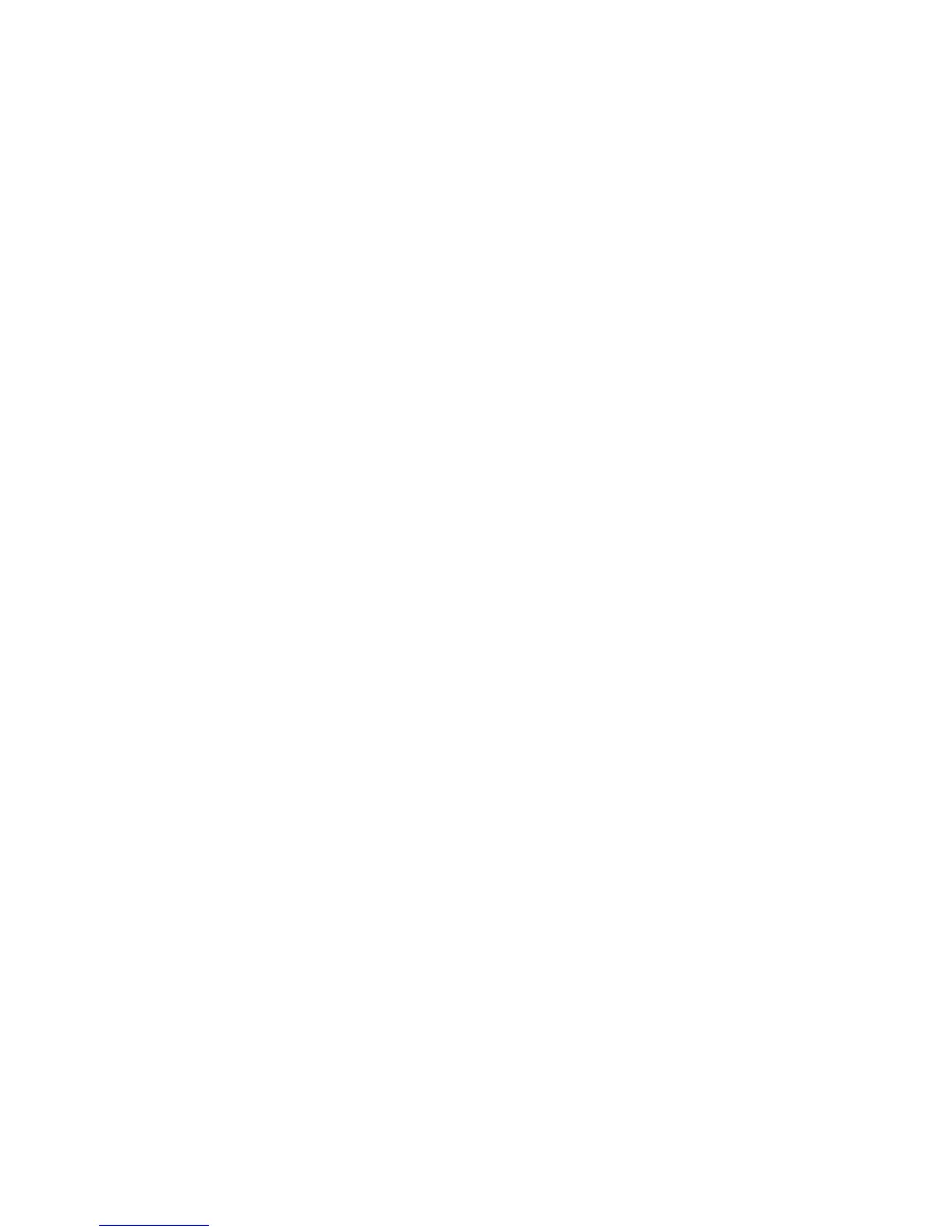To Save Information on the microSD Card
Saving files to the microSD Memory Card on the USB760 Modem follow the same principles as saving files to
any external flash drive per your specific operating system.
Windows
Insert the USB760 Modem into your computer’s USB port (See Inserting And Removing USB760 Modem,
beginning on page 12).
• The computer detects new hardware and the Unplug/Eject icon appears in the taskbar.
• You may save files to the USB760 Modem two ways:
Save download files directly to the USB760 Modem:
1. In the Save to: box, click the down arrow to view the contents of the pull down menu.
2. Select the USB760 Modem which appears as a drive letter (i.e. E:, F:, G:, etc) Mass Storage or
Removable Storage.
3. Type a name for the file you are saving to the USB760 Modem and click Save.
Save files from an Application:
1. When saving files directly from an application to the USB760 Modem, go to File > Save As.
2. In the Save in: box, click the down arrow to view the contents of the pull down menu.
3. Select the USB760 Modem which appears as a drive letter (i.e. E:, F:, G:, etc) Mass Storage or
Removable Storage.
4. Type a name for the file you are saving to the USB760 Modem and click Save.
Drag/Drop – Copy/Paste:
1. Go to My Computer and locate the USB760 Modem as Mass Storage or Removable Storage
with a letter assigned to it (i.e. E:, F:, G:, etc). Double-click to open the window and view the
contents.
2. You may drag or copy/paste files into the Mass Storage or Removable Storage folder.
