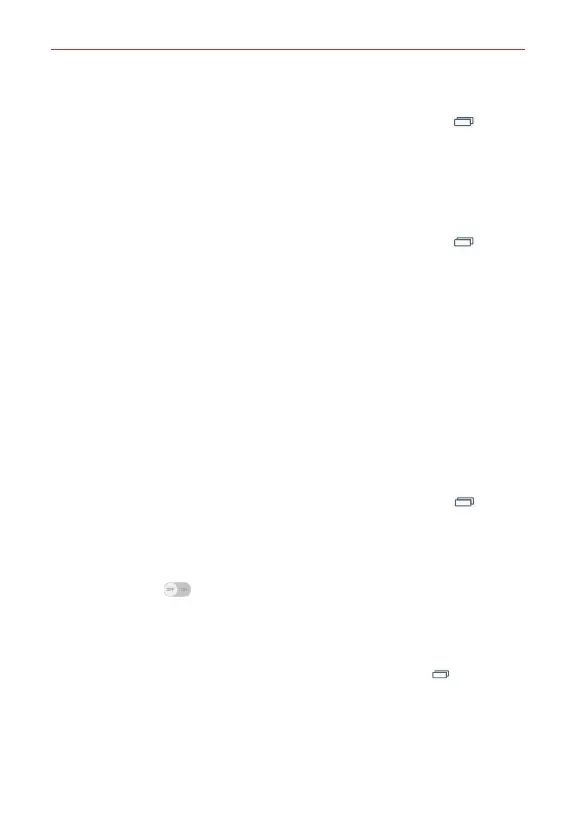10
The Basics
To check the battery power level:
From the Home screen, touch and hold the
Recent Apps Key
>
Settings
>
About phone
>
Battery
.
The battery status (charging or discharging) and battery level (percentage
charged) are displayed.
To monitor and control how battery power is being used:
From the Home screen, touch and hold the
Recent Apps Key
>
Settings
>
About phone
>
Battery
>
Battery use
.
A battery usage graph is displayed along with battery usage time,
estimated time remaining, and last 3 hours usage. The screen also lists
the apps or services using battery power, listed in order from the
greatest to the least amount used.
Battery saver mode
Battery saver mode changes certain settings to conserve battery power
until you can recharge your phone. If you turn Battery saver mode on
,
it will
automatically activate when the battery charge level drops to the level you
set. If Battery saver mode is off, you will be prompted to turn on Battery
saver mode when the battery reaches low levels.
1. From the Home screen, touch and hold the
Recent Apps Key
>
Settings
>
Battery
>
Battery saver
>
Turn Battery saver on
.
2. Select the option you want. Choose from
Immediately
, when the charge
drops to
10%
,
20%
,
30%
, and
50%.
3. Tap the switch
at the top of the screen to turn the feature on.
The memory card
WARNING! Unmount the microSD card before removing it from the phone to avoid damaging
it. From the Home screen, touch and hold the
Recent Apps Key
> Settings >
Storage > Unmount SD card.
1. Remove the back cover.
2. Insert the memory card into the slot (on the right side of the back of the
phone) with the gold contact area facing downward.