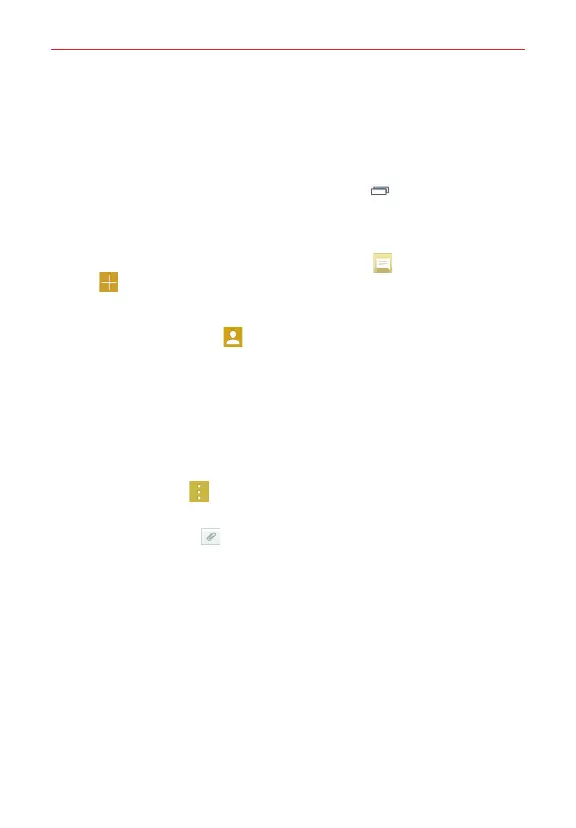41
Communication
Messaging
Your phone combines text and multimedia messages into one intuitive,
easy-to-use menu.
NOTE You must set the
Messaging
app as the default messaging app in order to use it. From
the Home screen, touch and hold the
Recent Apps Key
>
Settings
>
More...
>
Default message app
>
Messaging
.
Sending a message
1. From the Home screen, tap the
Messaging
icon , then tap the
New
icon (in the upper-right corner of the screen).
2. Enter the recipient(s) in the
To
field.
Tap the
Contacts
icon (to the right of the
To
field) to easily select
one or more entries from your contacts.
Manually enter a name or number. Matching contact entries will
appear (below the
To
field). Tap one to enter it, or continue entering
the number.
NOTE
Enter a comma to separate manual number entries.
3. Tap the text field and enter your message.
4. Tap the
Menu
icon to access messaging options including
Add to
Contacts, Insert smiley, Add subject, Discard
, and
Priority
.
TIP Tap the
Attach
icon (on the right side of the screen) to attach a file you want to
share.
5. Tap
Send
(or
Send MMS
) to send your message.
NOTE The 160-character limit may vary from country to country, depending on the language
and how the text message is coded.
WARNING
• If you enter multiple recipients to a text message, it's automatically converted into
a multimedia message and you'll be charged for each person you send the
message to.
• If an image, video, or audio file is added to a text message, it's automatically
converted into a multimedia message and you're charged accordingly.