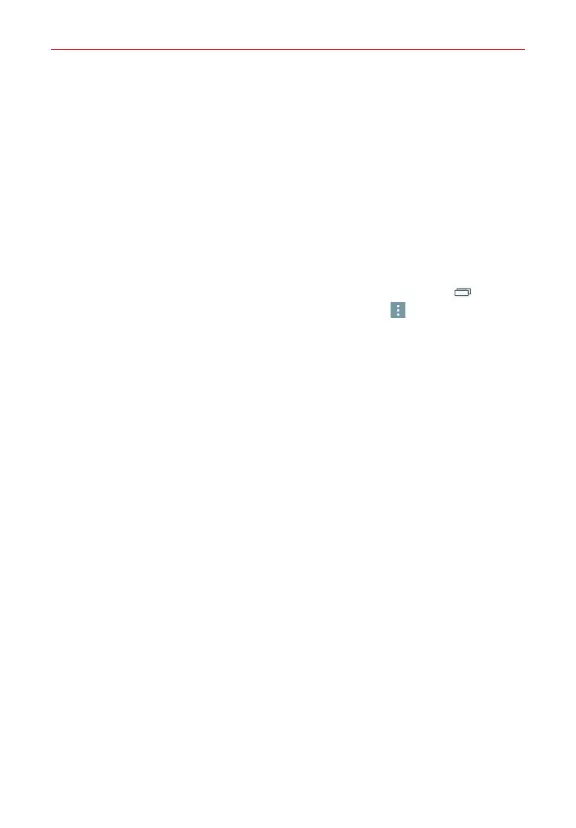32
Connecting to Networks and Devices
4. In the screen that opens, follow the instructions from your network
administrator to configure each component of the VPN settings.
5. Tap
Save
. The VPN will be added to the list on the VPN settings screen.
USB Connection
USB connection is a feature that allows your phone to connect to a PC using
a USB Cable.
To select a USB mode for a connection
1. From the Home screen, touch and hold the
Recent Apps Key
(in the
Touch Keys bar) >
Settings
>
Storage
>
Menu
icon >
USB PC
connection
.
2. Tap Media sync (MTP), or Camera (PTP) to connect to the PC.
Tap Charge phone to use only the charging function and not the USB
function. It also allows you to safely disconnect your phone from your
PC.
NOTE The MTP driver may not be installed on your PC by default. The driver is dependent on the
PC's versions of Windows
®
and Windows Media Player (WMP).
Using the Status Bar to change the connection mode setting
The Status Bar displays the USB connection icon.
When connected via USB, the current USB connection mode appears on the
Notifications panel. Tap the connection setting to display a screen where you
can change the USB connection mode.