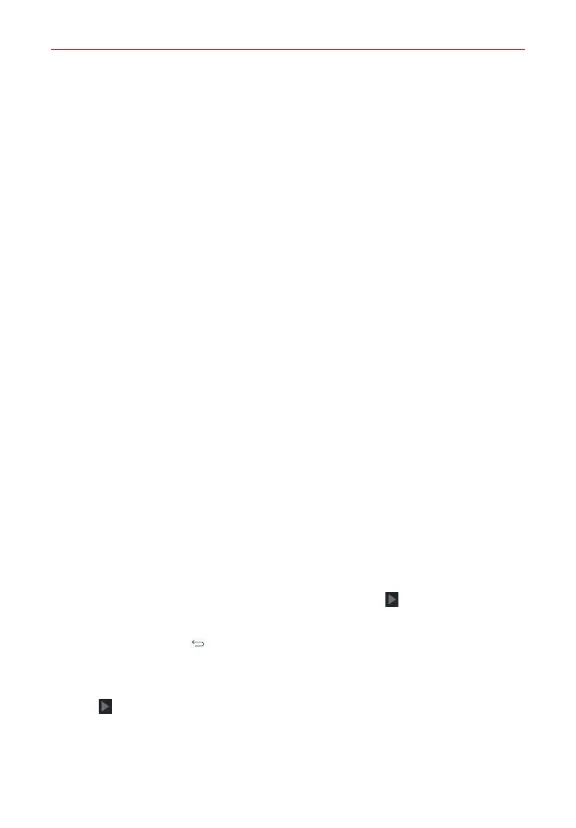27
Google Account Setup
The first time you open a Google app on your phone, you'll be required to
sign in with your existing Google Account. If you don't have a Google
Account, you'll be prompted to create one.
Your Google Account
You must sign into a Google Account to use Gmail, Hangouts, Google
Calendar, and other Google apps; to download apps from Play Store; to back
up your settings to Google servers; and to take advantage of other Google
services on your phone.
IMPORTANT
• If you don’t sign into a Google Account during setup, you're prompted to sign in or to
create a Google Account the first time you start an app that requires one, such as Gmail
or Play Store.
• When you sign in, you’re prompted to enter your username and password using the
on-screen keyboard.
• After you sign in, your contacts, Gmail messages, Calendar events, and other information
from these apps and services on the web are synchronized with your phone.
• If you've an enterprise account through your company or other organization, your IT
department may have special instructions on how to sign into that account.
Setting up your Google Account
If you use Setup Wizard to set up your Google Account, it guides you through
the following steps.
1. At the Google Account setup screen, tap
Yes
if you already have a Google
Account, or tap
No
if you want to create a new account.
2. Enter your username and password (and any other necessary information
if creating an account), then tap the
Continue
icon (on the right side of
the screen). Tap
OK
to agree to your Google Account terms and conditions.
NOTE Tap the
Back Key
(in the Touch Keys bar) to close the on-screen keyboard.
3. On the Google Services screen, checkmark the services you want to use
(Backup & Restore, Location, and Communication), then tap the
Continue
icon (at the lower-left corner of the screen).
