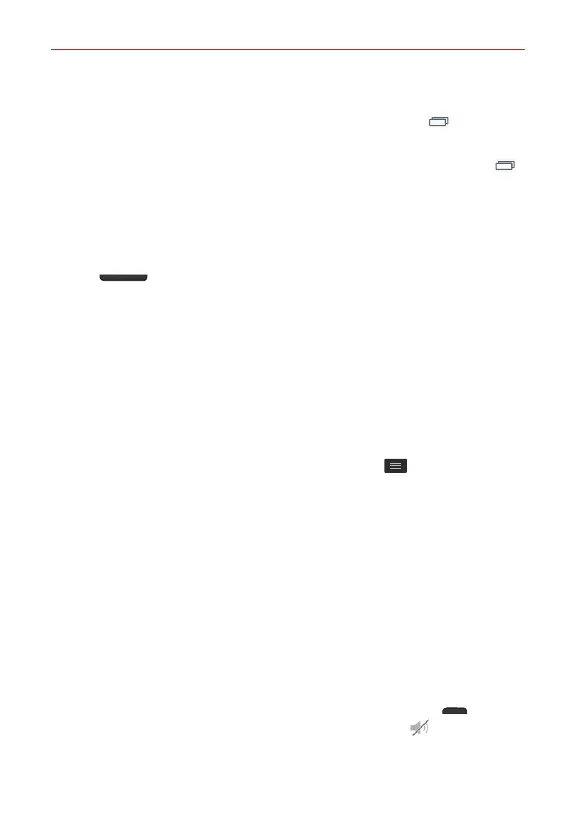14
The Basics
To exit or stop apps:
To use the Recent apps screen, tap the
Recent Apps Key
, then
swipe the app to the left or right off of the screen.
To use the Battery use screen, touch and hold the
Recent Apps Key
>
Settings
>
About phone
>
Battery
>
Battery use
. Scroll to the Running
apps list, then tap
Stop
next to each app to stop it from running.
Camera shortcuts
When the screen backlight is off, press and hold either of the
Volume
keys
(on the left side of the phone) to automatically open the
Camera app.
From the Swipe Lock screen, swipe the Camera icon in any direction.
Swipe Lock screen shortcuts
There are four shortcut icons displayed at the bottom of the Swipe Lock
screen. Swipe across any of the icons to open and use that app without
unlocking the screen first.
When your phone is set to the Swipe Lock screen, you can change its
shortcuts. From the Home screen, tap the
Menu key
>
Lock screen
settings
>
Shortcuts
. Tap the icon you want to change, tap the application
you want, then tap
Save
.
Global access shortcuts
There are two Global access shortcuts that you can access from any
screen: Google Now. To access these shortcuts, drag your finger upward
from the main touch key area (Back, Home, Menu), move your finger over
the icon you want to use, then lift your finger.
Phone sounds off
You can quickly silence your phone.
From the Home screen, press and hold the
Power/Lock key
(on the
right side of the phone), then tap the Silent mode icon .
OR