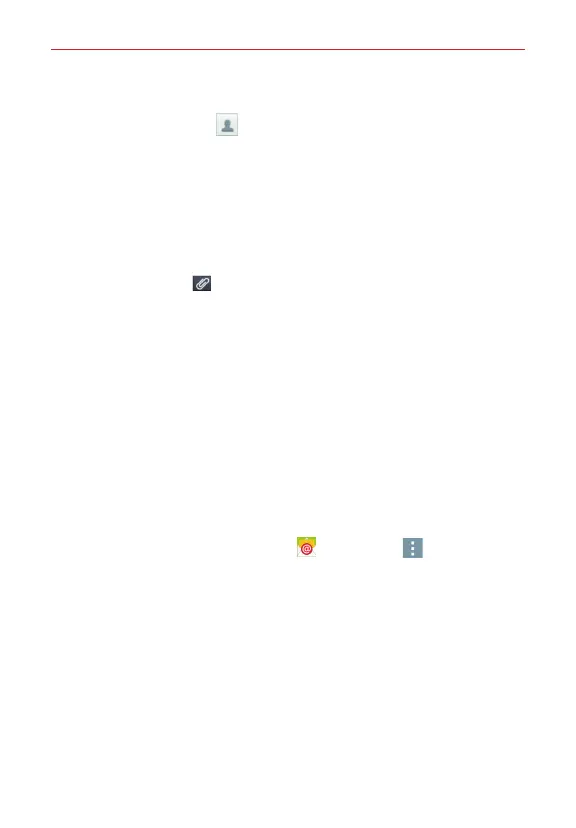44
Communication
2. Enter the recipient(s) in the
To
field (and the
Cc/Bcc
field, if necessary).
Tap the
Contact
icon (to the right of the field) to easily select one
or more entries from your contacts.
Manually enter a name or email address. Matching contact entries will
appear (below the field). Tap one to enter it, or continue entering the
address.
NOTE Enter a semicolon to separate manual email entries.
3. Tap the message field and enter your message.
4. Tap the
Attach
icon (at the top of the screen) to attach files, if
needed.
5. Tap the
Send
button (at the top of the screen) to send the email.
If you'ren't connected to a network, for example, if you're working in
Airplane mode, the messages that you send will be stored in your
Outbox folder until you connect to a network again.
Receiving emails
When a new email arrives in your Inbox, you'll be notified by a sound or
vibration (depending on your sound and vibration settings) and its
notification icon appears on the Status Bar.
Email Options menu
From the Home screen, tap
Email
icon >
Menu
icon to access the
following options:
Refresh
– Updates your email Inbox.
Folders
– Allows you to access your email folders including Drafts,
Outbox, Sent, and Trash.
Sort by
– Allows you to change the order of your email list. Choose from
Date (Most recent), Date (Oldest), Sender (A to Z), Sender (Z to A), Size,
Subject, Read/Unread, Attachment, Priority
, and
Star
.
Downloads
– Allows you to access your downloaded email files.
Settings
– Allow you to change the settings specific to the Email app.