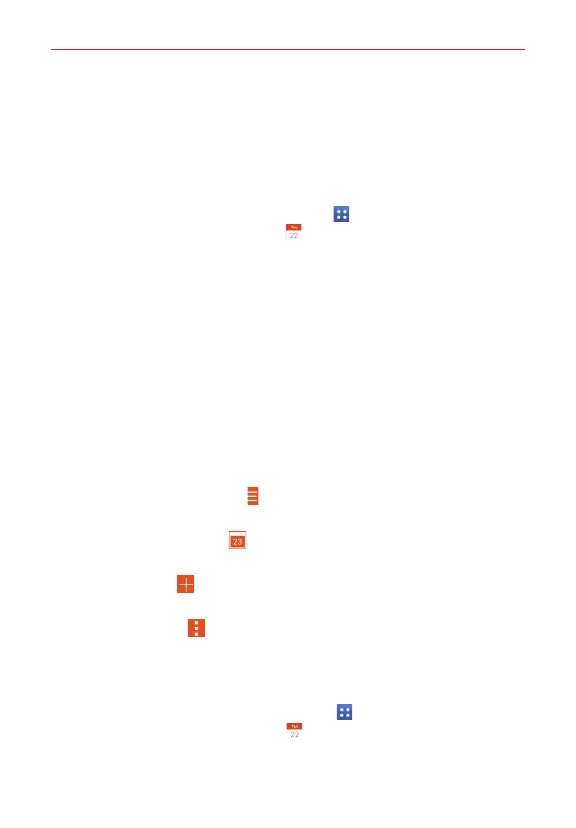52
Tools
When you first set up your phone, you configured it to use an existing
Google Account or you created a new account. The first time you open the
Calendar app on your phone, it displays any existing calendar events from
your Google Account on the web.
To open the Calendar app
From the Home screen, tap the
Apps
icon (in the QuickTap bar) > the
Apps
tab (if necessary) >
Calendar
.
Events from each account you’ve added to your phone and configured to
synchronize calendars is displayed in your Calendar.
Events from each calendar account are displayed in a different color.
To change your calendar view
No matter where you are in the Calendar app, you can easily switch
calendar views. Simply tap
Calendar
(at the upper-left corner of the screen)
to display a drop-down list of your calendar views. Tap Day, Week, Month,
Year
, or
Agenda
. You can also select
View Tasks
, as well as selecting
calendars to display from each of your accounts.
Calendar title bar icons
Tap the
Calendar
menu icon to change the calendar view or change
your account view.
Tap the
Current date
icon to immediately jump back to the current
date in the calendar you’re viewing.
Tap the
Add
icon (at the top right of the screen) to add a new event
to any of your accounts.
Tap the
Menu
icon to access
Go to date, Search, Sync now, Calen-
dars to sync, Delete
, and
Settings
.
Adding an event to your calendar
1. From the Home screen, tap the
Apps
icon (in the QuickTap bar) > the
Apps
tab (if necessary) >
Calendar
.