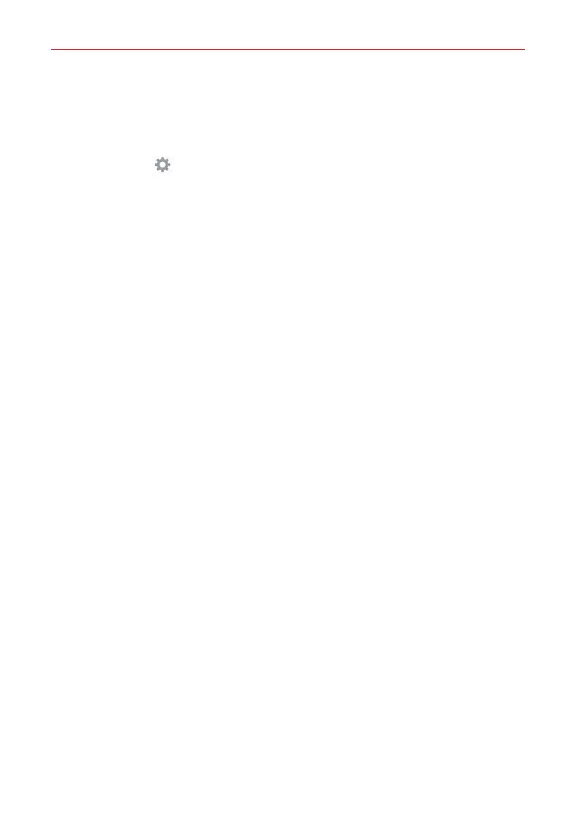74
Settings
KEYBOARD & INPUT METHODS
Default
: Sets the default on-screen keyboard to use when entering text.
LG Keyboard
:
Checkmark to select the LG Keyboard to enter data. Tap
the
Settings
icon
to change the following settings
:
MY KEYBOARD
Input language and keyboard layout: Sets the keyboard language
and layout (QWERTY and Phone).
Keyboard height and layout
: Allows you to adjust various height and
layout options for your keyboard to make it easier to use.
Bottom row keys
: Sets the default keys to display on either side of
the Space Key (on the bottom row of the keyboard).
Keyboard height
: Sets the height of the keyboard in comparison to
the screen you’re typing on.
SMART INPUT
Path input
: Checkmark to enter a word by drawing a path through all
of the letters.
Show word suggestions
: Checkmark to show words through text
prediction.
Auto-correction
: Sets your level for automatic word correction. Choose
from
Off, Mild, Moderate
, and
Aggressive
.
Update word suggestions
: Uses Swype Connect to provide more
word suggestions. To use this feature, accept the Agreement Rights.
Additional settings
: Sets advanced settings including:
Vibrate on keypress
: Checkmark to vibrate when you tap each key.
Sound on keypress
: Checkmark to play a sound when you tap each
key.
Pop-up on keypress
: Checkmark to show an expanded bubble when
you tap each key.