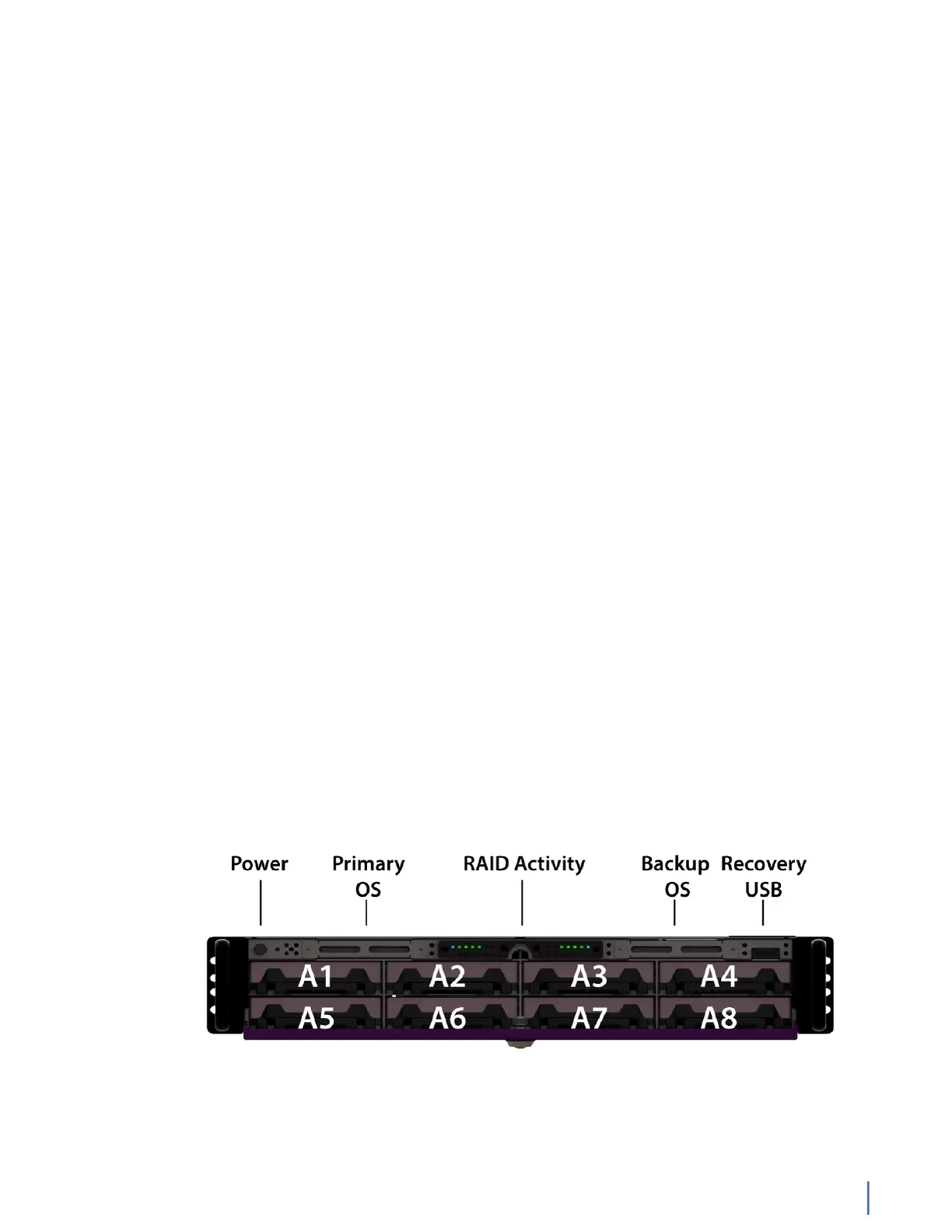GS-4P-16T
Chapter 1: Appliance installation 151
10. Connect a monitor, keyboard, and mouse to the hardware appliance.
You can use a KVM switch if desired. (The KVM must be compatible with
the operating system used on the appliance.) The user input devices or
KVM switch are only temporarily needed to set the IP address, so you can
disconnect them after the IP address is set.
11. Turn on the appliance and wait for the RAID to initialize.
The power button is located on the front of the appliance on the top left. This
process may take a couple of minutes. The RAID lights on the front will cycle
through a sequence and then be dark. Each light only blinks when there is
activity for that specific RAID drive.
12. In Windows, change the IP address (page 174) for the 10/100/1000 port
(shown as OnBoard LAN 2 in Network Connections in Windows) using
information supplied to you by your network administrator.
The default IP address (192.168.1.10) is printed on a sticker attached to the
top of the appliance.
13. Ensure the time zone settings match your environment.
14. (Optional) Change the LOM port (page 176) in the BIOS using a static IP
address provided by your network administrator.
15. Double-click the Observer icon on the Desktop to start Observer.
Your hardware appliance is installed and on your network.
Next, give the 10/100/1000 IP address and LOM port address, if using, to the
Observer administrator. They need the addresses to add this GigaStor probe to
Observer to capture network traffic with a probe instance.
GS-4P-16T
The GS-4P-16T is best suited for small data centers or at your network edge.
GS-4P-16T technical specifications (page 151)
GS-4P-16T technical specifications
The technical specifications for the product are shown below.
Figure 77: GS-4P-16T Front
