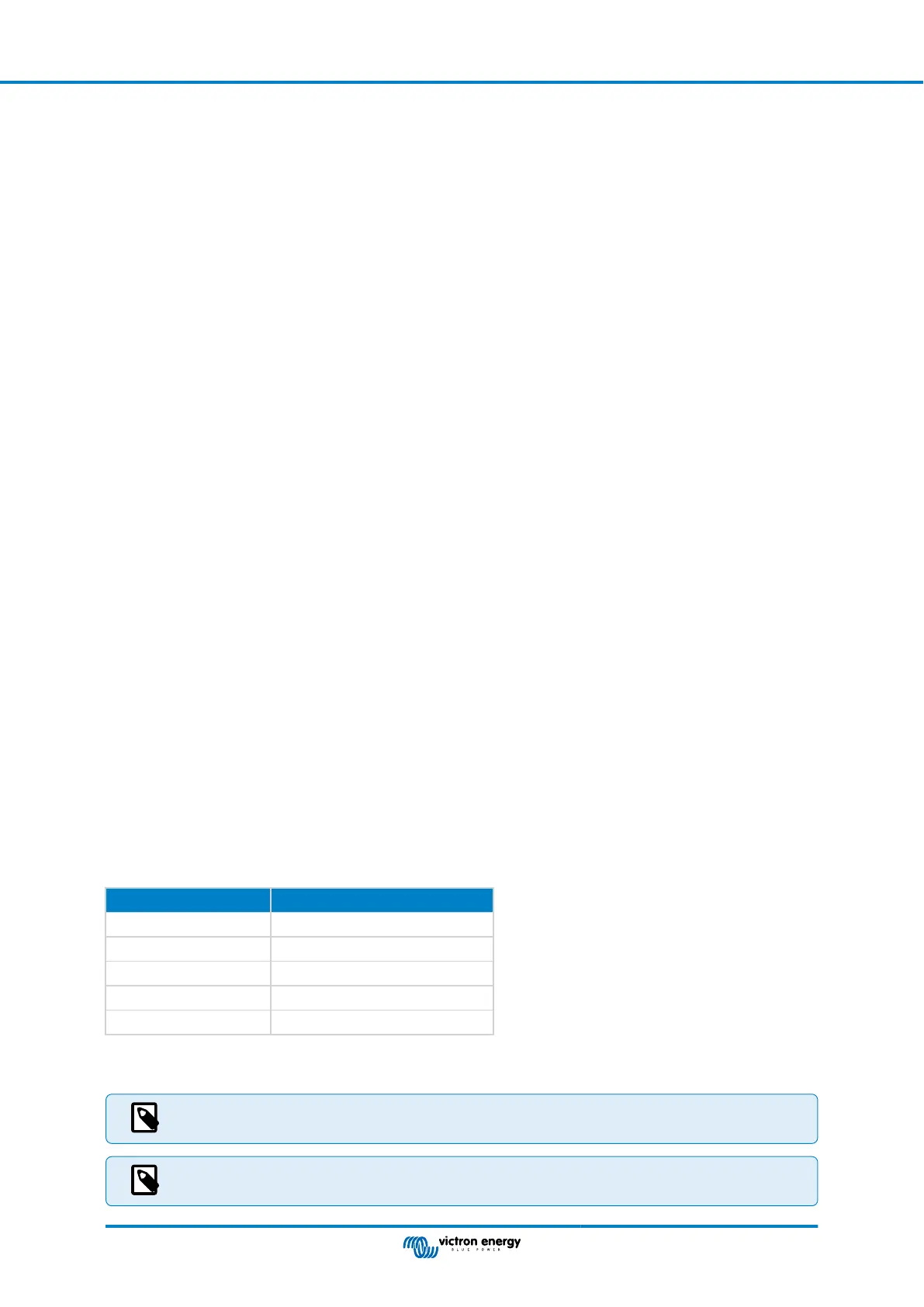• Victron Battery monitor
• Ethernet network cable connected between MFD and the GX device
• MFD specific ethernet adapter cable (only for some brands, see detailed information in below links)
13.2. Compatible MFDs and instructions
Instructions for Garmin MFDs
Instructions for Navico MFDs (Simrad, B&G, Lowrance)
Instructions for Raymarine
Instructions for Furuno
Using the App for other purposes
The app as visible on the MFDs is a HTML5 app hosted on the GX device. It can also be accessed from a regular PC (or mobile
device) by navigating a browser to: http://venus.local/app/, or replace venus.local with the GX IP address.
13.3. Raymarine MFD Integration
13.3.1. Introduction
This chapter explains how to connect to Raymarine MFDs using an Ethernet connection. Also, the last chapter explains the
Raymarine specifics when connecting on NMEA 2000.
The integration technology used is called LightHouse Apps by Raymarine.
Note that there is an alternative method to connect, which is NMEA 2000. See the NMEA2000 chapter in the main manual, as
well as the last chapter in this manual.
13.3.2. Compatibility
The MFD integration is compatible with the Axiom, Axiom Pro and Axiom XL MFDs running on LightHouse 3 and Lighthouse 4.
The multifunction displays of the eS and gS series that have been upgraded to LightHouse 3 are not compatible.
Raymarine MFDs need at least LightHouse v3.11 for compatibility, which was released in November 2019.
From Victron side, all GX devices (Cerbo GX, Color Control GX, Venus GX, and so forth) can be used and are compatible. For
details on detailed product compatibility with regarding to inverter/chargers and other components, see the main Marine MFD
Integration by App [73] chapter.
13.3.3. Wiring
The MFD needs to be connected to the GX device using ethernet. It is not possible to connect over WiFi. For the ethernet
connection, a RayNet adapter is required.
The RayNet adapters can be purchased from Raymarine:
Raymarine part number Description
A62360 RayNet (F) to RJ45 (M) - 1m
A80151 RayNet (F) to RJ45 (M) - 3m
A80159 RayNet (F) to RJ45 (M) - 10m
A80247 RayNet (F) to RJ45 (F) Adapter
A80513 RayNet male to RJ45 adaptor cable
To connect the GX device to the internet as well, use WiFi. If the Axiom MFD is connected to internet (using WiFi), it will
automatically share its connection with the GX device over ethernet.
Connecting a Axiom MFD to a network router over Ethernet leads to IP address conflicts, due to the integrated
DHCP server in the Axiom MFD.
It is not possible to use a GX GSM or GX LTE 4G, due to the integrated DHCP server in the Axiom MFD.
Color Control GX Manual
Page 74 Marine MFD integration by App
