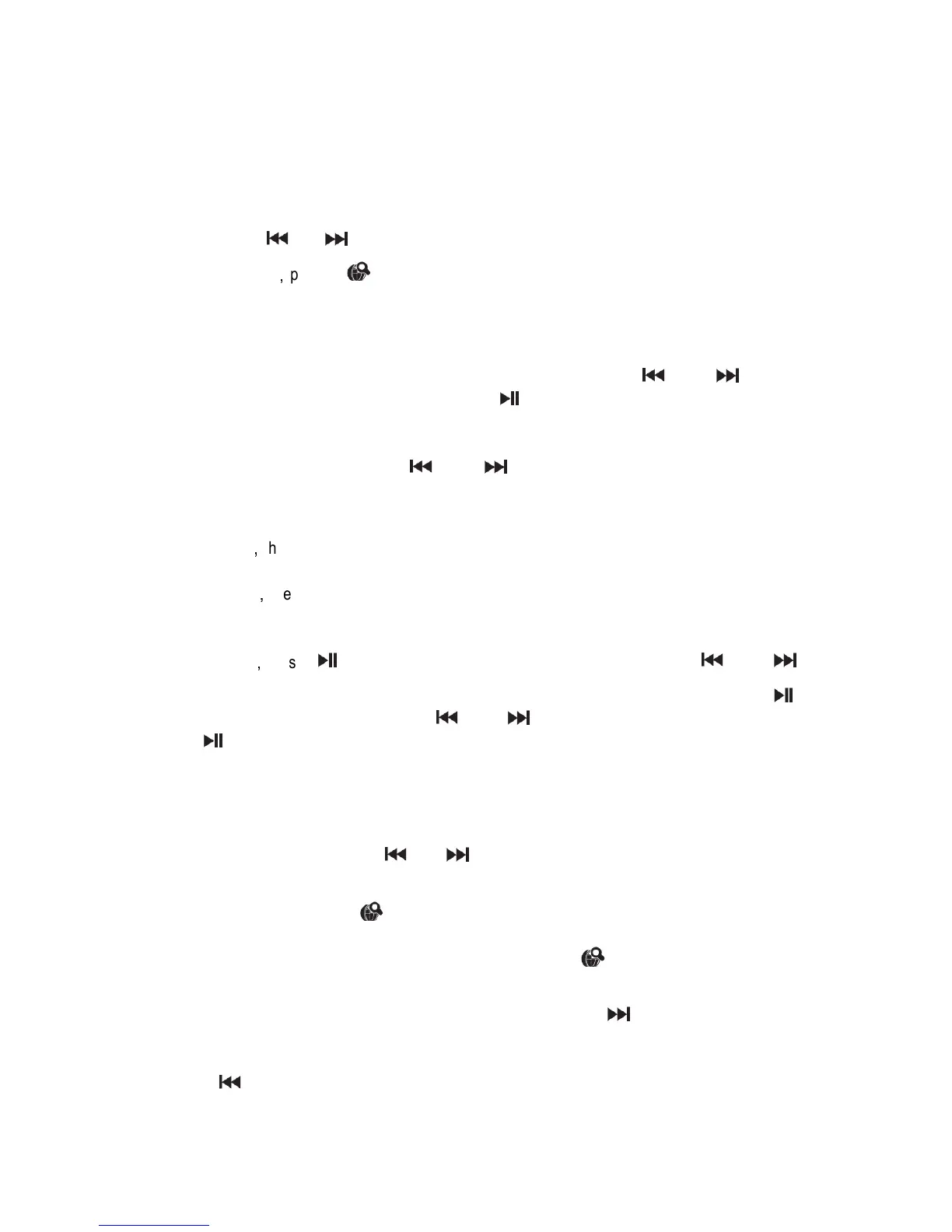power adaptor into the mains power wall socket and switch on. Switch to DAB mode, press “MODE”
button repeatedly until the display shows “Switch to DAB”. Your radio will automatically begin to Quick
SCAN DAB stations. A progressive bar will show the progress of the scan and the number of stations
found during the scan will also be displayed. The stations scanned will be stored automatically when
the scan is complete. The number of stations scanned will also be displayed at the upper right corner of
the screen. If there’s no signal, “NO Signal” will be shown.
2. The first station available will be played automatically.
3. You can press “ ” or “ ” button to switch among stations stored.
3. DAB scan modes
,
press ” ” shortly, it will Quick SCAN. Press it longer, it will FULL SCAN.
4. Press “PREV” and “NEXT” to scroll up or down to seek for your favorite stations.
5. Pess “VOL+” or “VOL-“ to adjust the volume.
6. To store the present station, press “PRE” button to activate store function. “Preset Empty 1” will be
displayed on lower line of the screen, and the number 1 will flash. Press “ ” and “ ” to scroll
through the numbered preset locations (1-10), press “ ” button to store the station. Frequency will
be displayed on the upper line. “Preset x Stored” will be shown on the lower line of the screen to
indicate if you store the station successfully. 10 stations can be stored in total. To tune to a preset DAB
station, press “PRE” button, then use “ ” and “ ” to scroll through the preset stations. Press
“ENTER” button to confirm when you see the station you would like to listen. The radio will tune to that
station and begin to play.
7. In DAB mode
,
the radio will synchronize with the time and date of the station.
8.
In DAB mode
,
press “INFO” button, the information such as DLS, station name, time and date,
frequency, bit rate, signal quality will be displayed.
9. In DAB mode
,
press “ ” button longer and enter into scan by manual. Press “ ” and “ ”
button to scroll through channel 5A-13F and select the stations you would like to listen. Press “ ”
button to confirm the channel, then press “ ” and “ ” to scroll through stations in this channel,
press “ ” button enter into the station you selected.
FM MODE operation
1. Press “MODE” button and switch into FM mode. At the first time FM frequency “87.5MHz.” will be
displayed on the screen.
2. Scan stations by manual, press “ ” or “ ” button shortly to adjust stations by 0.05MHZ until
you get your favorite stations.
3. To autoscan stations, press “ ” button to search stations upward. If station signal is available,
scan will stop automatically and play this station. Make press “ ” button longer, it will search
stations downward. If station signal is available, scan will stop automatically and play this station.
4. If you know which frequency you going to listen to, you can press “ ” button to search stations
upward quickly to get targeted frequency. It will stop scanning if you stop pressing and play the stations
selected.
5. Press “ ” button to search stations downward quickly to get targeted frequency. It will stop
scanning if you stop pressing and play the station selected.
6. To store the currently played station, make a long press of “PRE” button to activate store function.
