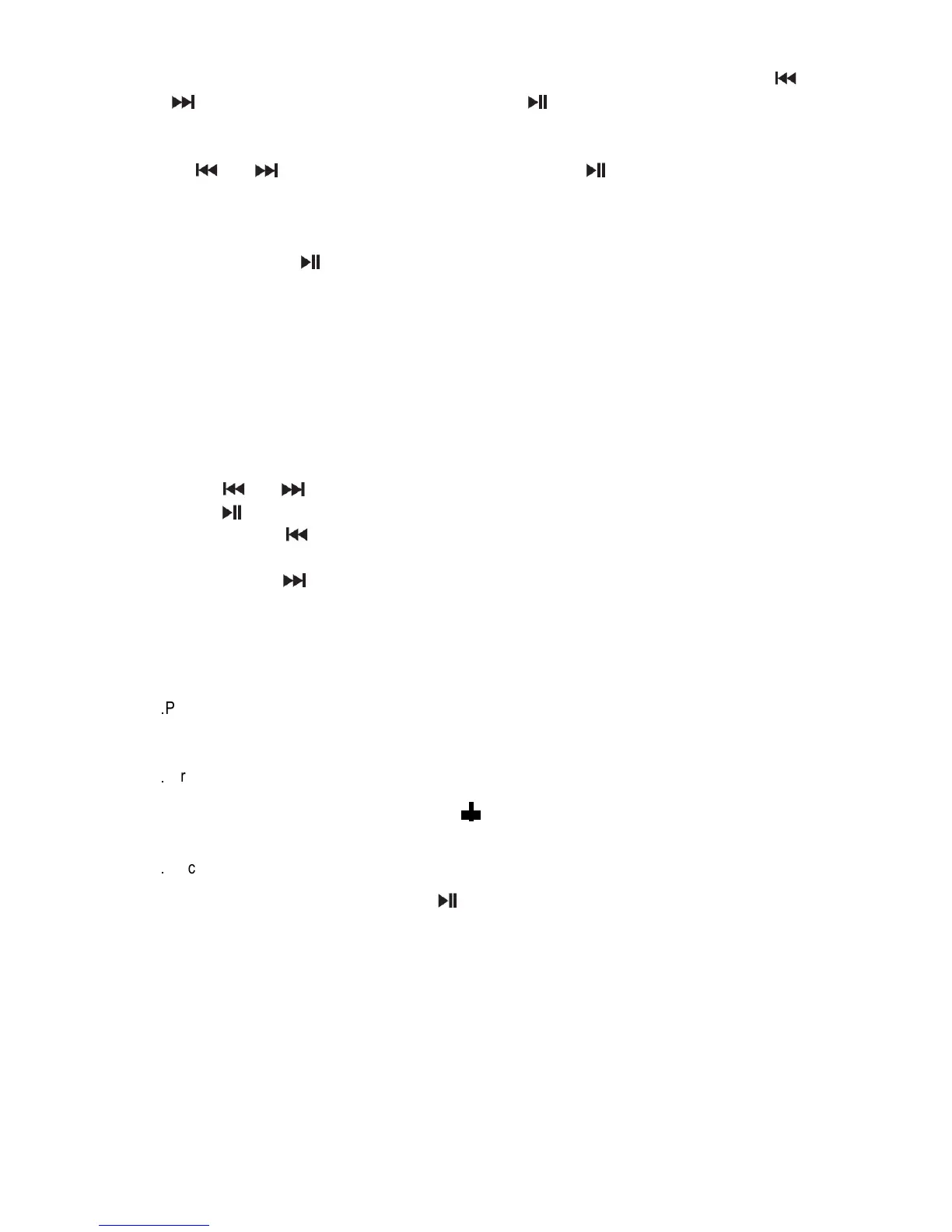“Preset Empty 1” will be shown on the lower line of the screen, and number “1” will flash. Press “ ”
or “ ” to select numbered location to store, then press “ ” to store the station. Frequency will be
displayed on the upper line of the screen, and “Preset x Stored” will be displayed on the lower line. 10
stations can be stored in total. Press “PRE” to activate the function of listening stations stored. Then
press “ ” or “ ” to select numbered locations. After pressing “ ” button to confirm, the station
selected will be played.
7. In FM mode, press “INFO” button to display the information such as RDS, audio type, station
frequency, time and date, signal quality, program text, program type.
8. In FM mode, press “ ” button to switch among audio types, you can select between Stereo and
Mono.
9. In FM mode, when received RDS information, the radio will synchronize with the time and date of the
station automatically.
10. Press “VOL+” or “VOL-“ to adjust volume.
IPOD MODE OPERATION
1. Press “MODE” to switch into IPOD mode. If there’s no iPod or iPhone connected, “iPod
Disconnected” will be displayed on the screen. Insert iPod or iPhone into the 30 Pin connector, the
screen will show “iPod Connected” and begin to display music in your iPod or iPhone.
1. Press “ ” or “ ” to play previous or next track.
2. Press “ ” button to pause or play the track.
3. Press and hold “ ” button to search the current track using high speed rewind. It will stop and
play again when you release the button.
4. Press and hold “ ” button to search the current track using high speed forward. It will stop and
play again after you release the button.
5. Press “VOL+” or “VOL-“ to adjust volume.
AUX-IN MODE OPERATION
1
.
Press “MODE” button to switch into AUX-IN mode, plug the aux-in cable into the 3.5mm AUX-IN jack
at the back of the radio. It will play the music from external audio devices.
2
.
Press “VOL+” or “VOL-“ to adjust volume
SYSTEM OPERATION
1
.
Factory reset. In working mode, make a long press of “MODE” button, “Press Enter Key to Reset”
will be displayed on the screen. Then press “ ” to confirm the factory reset until “System Reset OK”
shows up.
2. In working mode, make a long press of “INFO” button to check the software version.
Alarm clock function
This unit can set two alarms. In working or standby mode, make a short press of “SNOOZE” button.
Press once shows ALARM1. Press twice shows ALARM2, alarm will ring 1 hour. It can wake up to
DAB,FM,IPOD,BEEP Tone1, BEEP Tone2. SNOOZ lasts 5 minutes.
1. Setting the alarm in standby mode
a. Make a short press of “SNOOZE” button to activate ALARM 1. After activated ALARM1, ”ALARM 1:
BEEPER1” (the alarm type) is displayed on the upper line of the screen. “OFF” will be shown and
