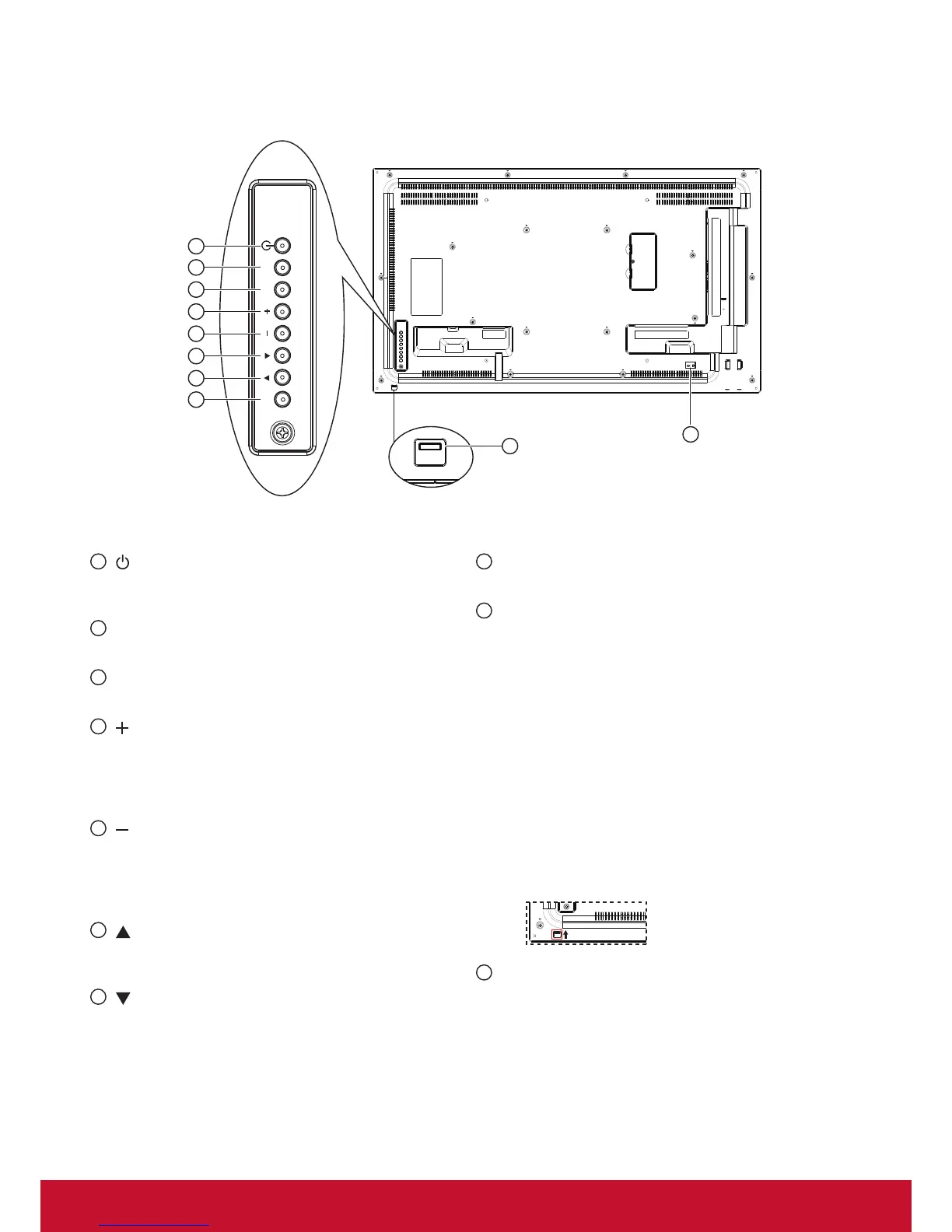5
2. Parts and Functions
2.1. Control Panel
MUTE INPUT
MENU
3
2
5
4
1
7
8
6
9
10
1
[ ] button
Use this button to turn the display on or put the
display to standby.
2
[MUTE] button
Switch the audio mute ON/OFF.
3
[INPUT] button
Press to select input source.
4
[ ] button
Press to move the highlight bar right to selected item
or increase the adjustment while OSD menu is on, or
to increase the audio output level while OSD menu is
off.
5
[ ] button
Press to move the highlight bar left to selected item
or decrease the adjustment while OSD menu is on,
or to decrease the audio output level while OSD
menu is off.
6
[ ] button
Press to move the highlight bar up while OSd menu
is on.
7
[ ] button
Press to move the highlight bar down while OSD
menu is on.
8
[[MENU] button
Press to access the OSD menu.
9
Remote control sensor and power status
indicator
• Receives command signals from the remote
control.
• Indicates the operating status of the display:
- Lights green when this display is turned on
- Lights red when this display is in standby mode
or DC power off.
- Lights amber when the display enters Sleeping
mode.
- When {SCHEDULE} is enabled, the light blinks green
and red.
- Lights off when the main power of the display is
turned off or {Power LED light} turn off.
• Push up to hide the lens:
10
SECURITY LOCK
Used for security and theft prevention.