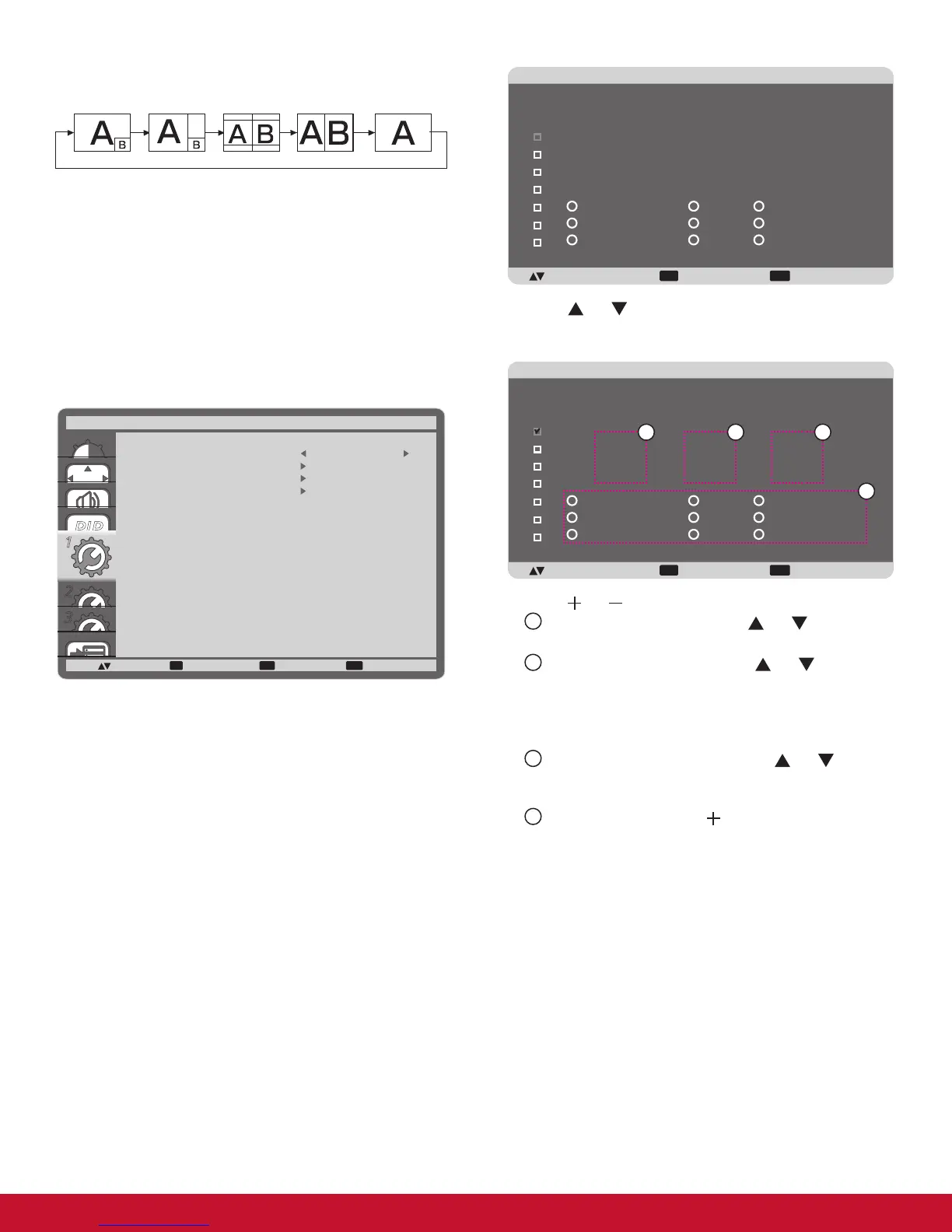18
By pressing the [PIP ON/OFF] button on the remote control, you
can change the mode in the order shown below:
PIP POP
SBS ASPECT SBS FULL
OFF
The resolutions in the PIP and POP modes are congured as
follows:
PIP SIZE {SMALL} : 320 x 240 pixels
{MIDDLE} : 480 x 320 pixels
{LARGE} : 640 x 480 pixels
POP SIZE : 474 x 355 pixels
NOTE: The images displayed in the sub picture always t the
PIP sizes shown above irrespective of the aspect ratio
of the input image.
4.2.5. CONFIGURATION1 menu
1
2
3
SET EXIT MENU
1
:SEL :NEXT
OFF TIMER
SCHEDULE
DATE AND TIME
CONFIGURATION1 RESET
CONFIGURATION1
:RETURN :EXIT MENU
OFF
OFF TIMER
Set the display to turn itself off to standby mode within an
amount of time specied.
The options are: {OFF, 1HOUR ~ 24HOURS} from currrent time.
SCHEDULE
This function allows you to program up to 7 (seven) different
scheduled time intervals for the display to activate.
You can select:
• The time for the display to turn on and turn off.
• The days in a week for the display to activate.
• Which input source the display will use for each scheduled
activation period.
NOTE: You should set up current date and time in {DATE AND
TIME} menu before using this function.
1. Press [SET] button to enter the submenu.
EXIT MENU
+-:SEL :RETURN :EXIT MENU
SCHEDULE
TODAY
1
2
3
4
5
7
6
2011 . 08 . 04 THU 20 : 19 : 55
ON
_
:
_
_
:
_
_
EVERY DAY
OFF INPUT
WED
SAT
MON
THU
SUN
TUE
FRI
EVERY WEEK
2. Press [ ] or [ ] button to select a schedule item (item
number 1 ~ 7), and then press [SET] button to mark it the
item number.
EXIT MENU
+-:SEL :RETURN :EXIT MENU
SCHEDULE
TODAY
1
2
3
4
5
7
6
2011 . 08 . 04 THU 20 : 19 : 55
ON
_
:
_
_
:
_
_
EVERY DAY
OFF INPUT
WED
SAT
MON
THU
SUN
TUE
FRI
EVERY WEEK
4
1 2 3
3. Press [ ] or [ ] button to select the schedule:
1
POWER-ON schedule: Press [ ] or [ ] button to set
the hour and minute for the display to turn on.
2
POWER-OFF schedule: Press [ ] or [ ] button to set
the hour and minute for the display to turn off.
Select or leave an empty “__” for both the hour and minute
slot if you do not want to use this power-on or power-off
schedule.
3
INPUT-SOURCE selection: Press [ ] or [ ] button to
select an input source. If no input source is selected,
the input source will remain the same as last selected.
4
DATE schedule: Press [ ] button to select which day
in a week this schedule item will be take effect, and
then press the [SET] button.
4. For more schedule settings, press [EXIT] button and then
repeat the steps above. A check mark in the box next to
the number of the schedule item indicates that the selected
schedule is in effect.
NOTES:
• The {EVERY DAY} selection in a schedule item takes priority
over the other weekly schedules.
• If the schedule overlap, the scheduled power-on time takes
priority over scheduled power-off time.
• If there are two schedule items programmed for the same
time, the highest numbered schedule takes priority. For
example, if schedule items #1 and #2 both set the display to
power on at 7:00 AM and off at 5:00 PM, then only schedule
item # 1 will take effect.