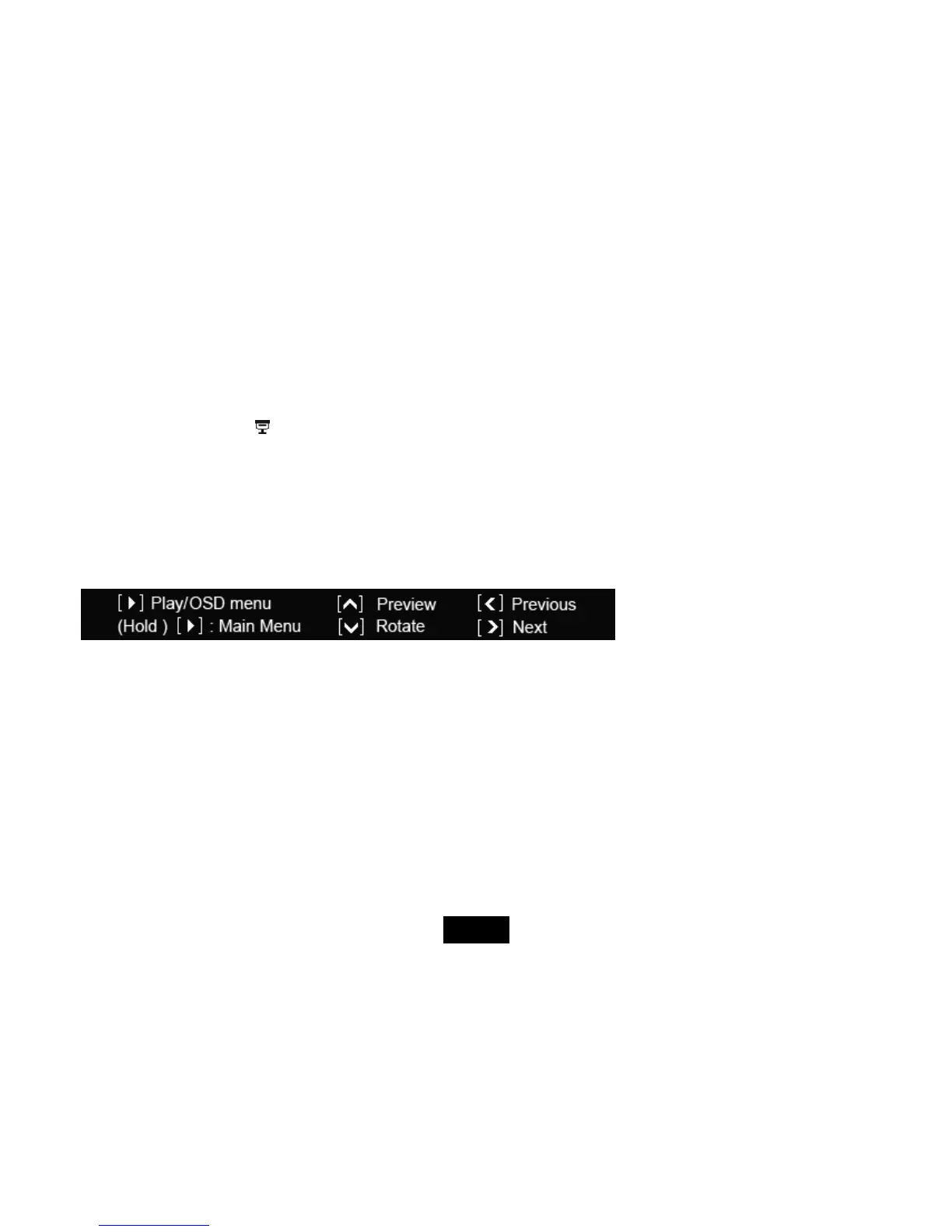8
Playing a slideshow
You have three ways to play a slideshow:
1. In any mode, press the [
] button on the remote control to start a slideshow.
2. Use the [i] or [j] buttons to select a memory source (USB or SD/MMC/MS card) in the main menu, and then press
the [X] button. The photos from the memory device start to slideshow.
3. Use the [i] or [j] buttons to select Now Playing in the main menu, and then press the [X] button. The photos from
the memory card connected to the frame start to slideshow.
When you enter the slideshow mode, there pop out a button indication window on the bottom of the screen:
y To pause the slideshow and view a single photo, press the [X] button. To resume the slideshow, press the [X]
button again.
y Press the [i] button to preview (thumbnail mode).
y Use the [g] or [h] button to skip to previous or next photo.
y To rotate a photo, press the [j] button.
y Hold the [X] button to enter the main menu.
Note: If there are memory devices inserted to the Frame before switched on, the frame will start to play a slideshow directly
after the unit is switched on.
ViewSonic VFA710w