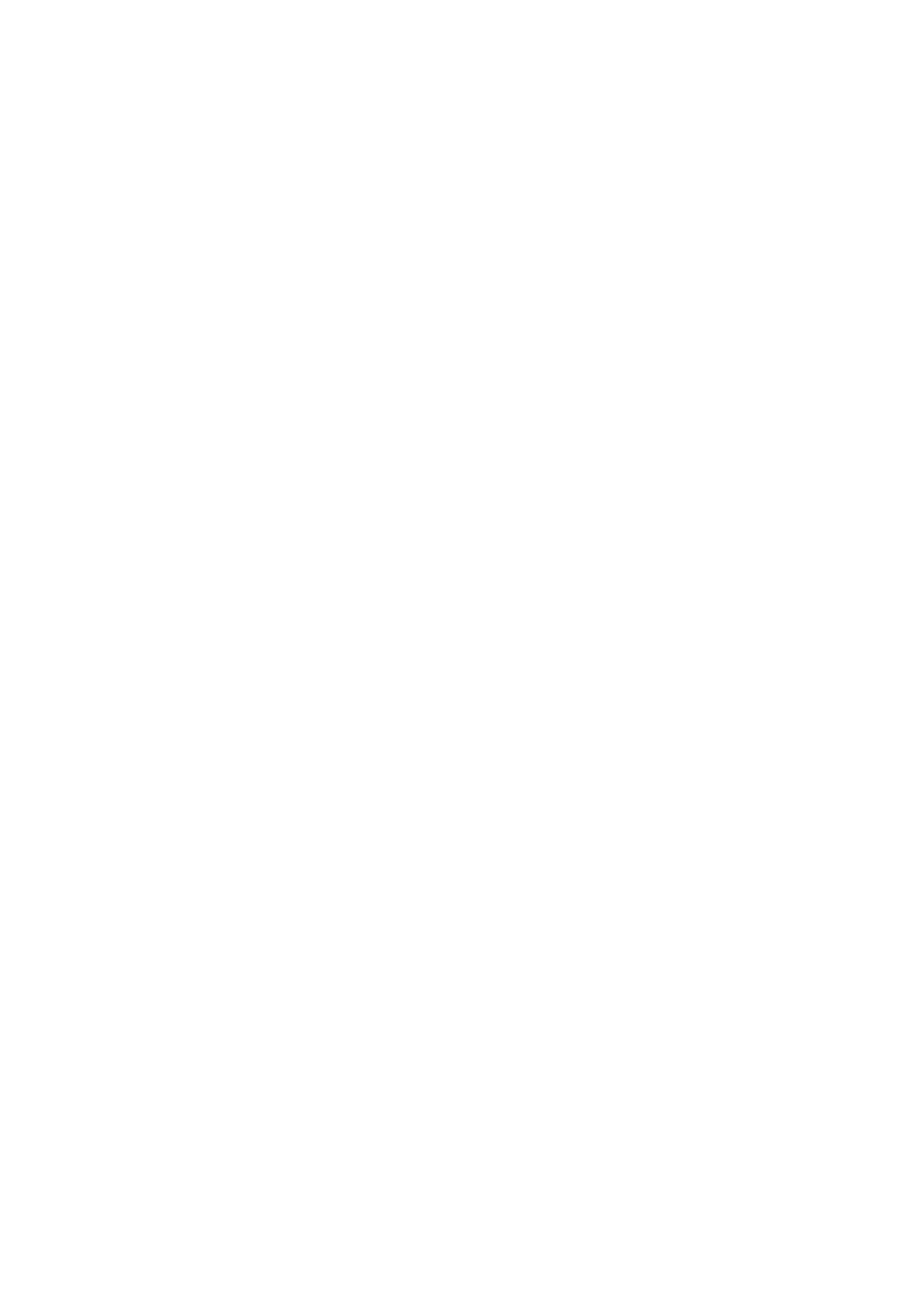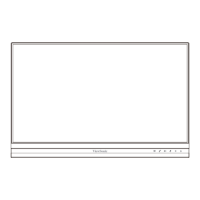50
G
Game Mode
Integrates a gaming-oriented On-Screen Display (OSD) design, including:
pre-calibrated FPS, RTS, and MOBA gaming sengs. Each mode is
funconally customized with in-game tesng and adjustments made for the
best blend of color and technology.
Gamma
Allows users to manually adjust the brightness level of the monitor’s
grayscale levels. There are six selecons: 1.8, 2.0, 2.2, 2.4, 2.6 and 2.8.
H
H./V. Posion
Manually adjust the screen image horizontally and/or vercally.
Horizontal Size
Manually stretch or shorten the screen image on its horizontal axis.
Hue
Adjusts the nt of each color (red, green, blue, cyan, magenta, and yellow).
I
Informaon
Displays the ming mode (video signal input) coming from the graphics
card in the computer, the LCD model number, the serial number, and the
ViewSonic® website URL. See your graphics card’s user guide for instrucons
on changing the resoluon and refresh rate (vercal frequency).
NOTE: VESA 1024 x 768 @ 60Hz (example) means that the resoluon is
1024 x 768 and the refresh rate is 60 Hertz.
Input Select
Toggles between the various input opons that are available for the
monitor.
L
Low Input Lag
ViewSonic® oers low input lag, ulizing a monitor process reducer, which
decreases signal latency. Under the “Low Input Lag” sub-menu, you can
select the appropriate speed for your desired use from the two opons.
M
Manual Image Adjust
Displays the “Manual Image Adjust” menu. You can manually set a variety of
image quality adjustments.
