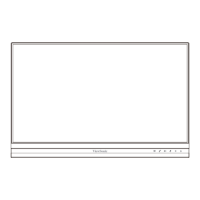M
michael31Aug 21, 2025
What to do if ViewSonic Monitor has power but no image?
- JJordan AndersonAug 21, 2025
If you have power but no image on your ViewSonic Monitor, ensure the video cable is properly and securely connected to both the monitor and the computer. Check the video cable connector for bent or broken pins. Also, adjust the brightness and contrast settings and make sure the correct input source is selected.