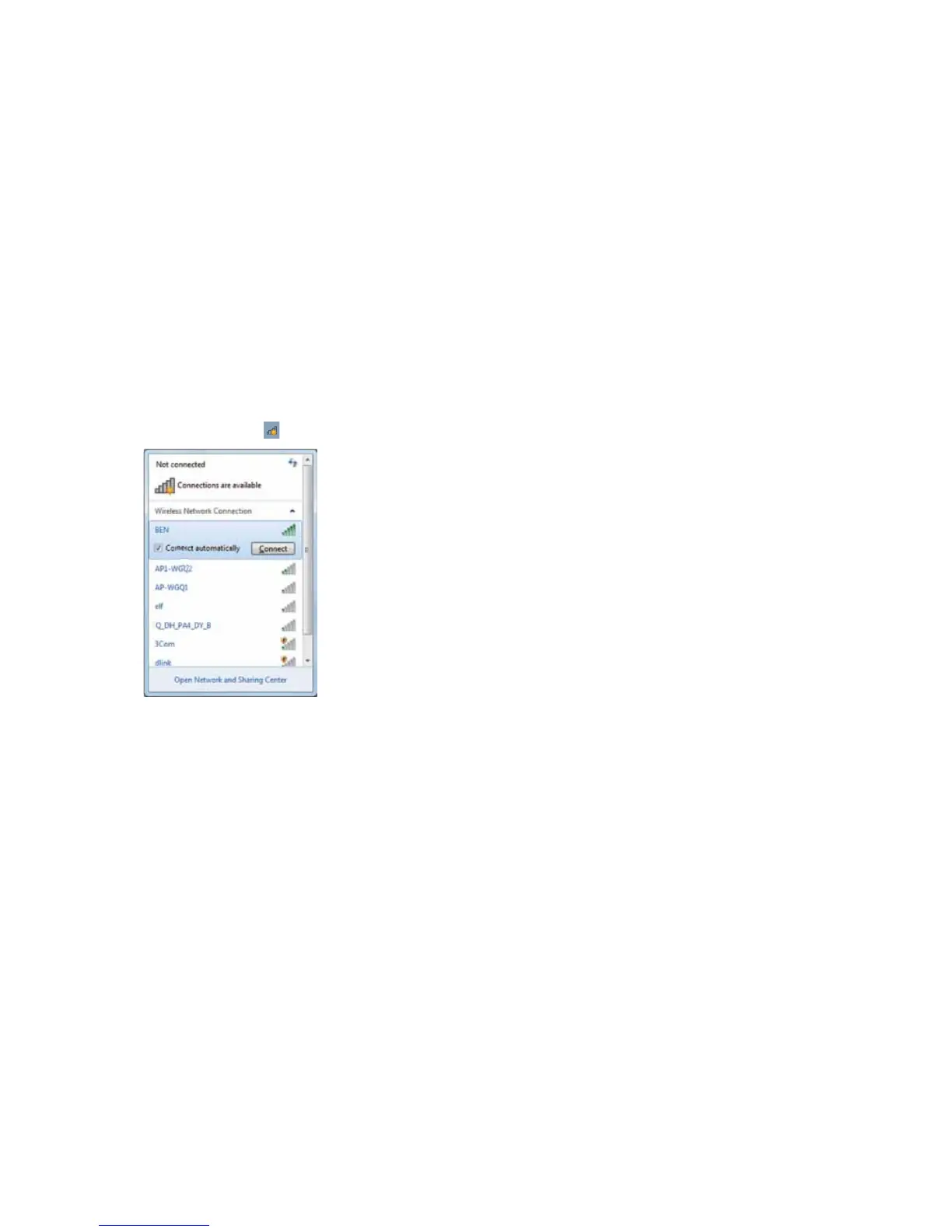14
ViewSonic VPAD10
Connect to a wireless networks
1. Make sure you are located within the wireless network service area. Press the Wi-Fi button to turn on Wi-Fi, and the Wi-Fi
indicator light up in blue. (If insert a 3G SIM card,and turn on 3G, you also can conncect to a 3G networks)
2. Click the network icon
in the notication area, a list of available wireless networks will be displayed.
(Wi-Fi hotspots and 3G networks will show up together in the same list. Windows 7 also
virtualises the Wi-Fi card so you can use it twice, for example to connect WPS devices to a
non-WPS access point.)
(To connect to some networks that require security authentication, you may have to
undergo another authorization process and enter username and password. For details,
please consult your network administrator.)
(For data security, it is strongly recommended to connect to security-enabled wireless
networks whenever possible.)
(When travelling by air, please be sure to turn o wireless networking to avoid any
possible risks to ight safety.)
3. Choose a network and then click Connect. If security authentication is not required by the network you are using, there will
be a successful message showing that you have connected to the network.