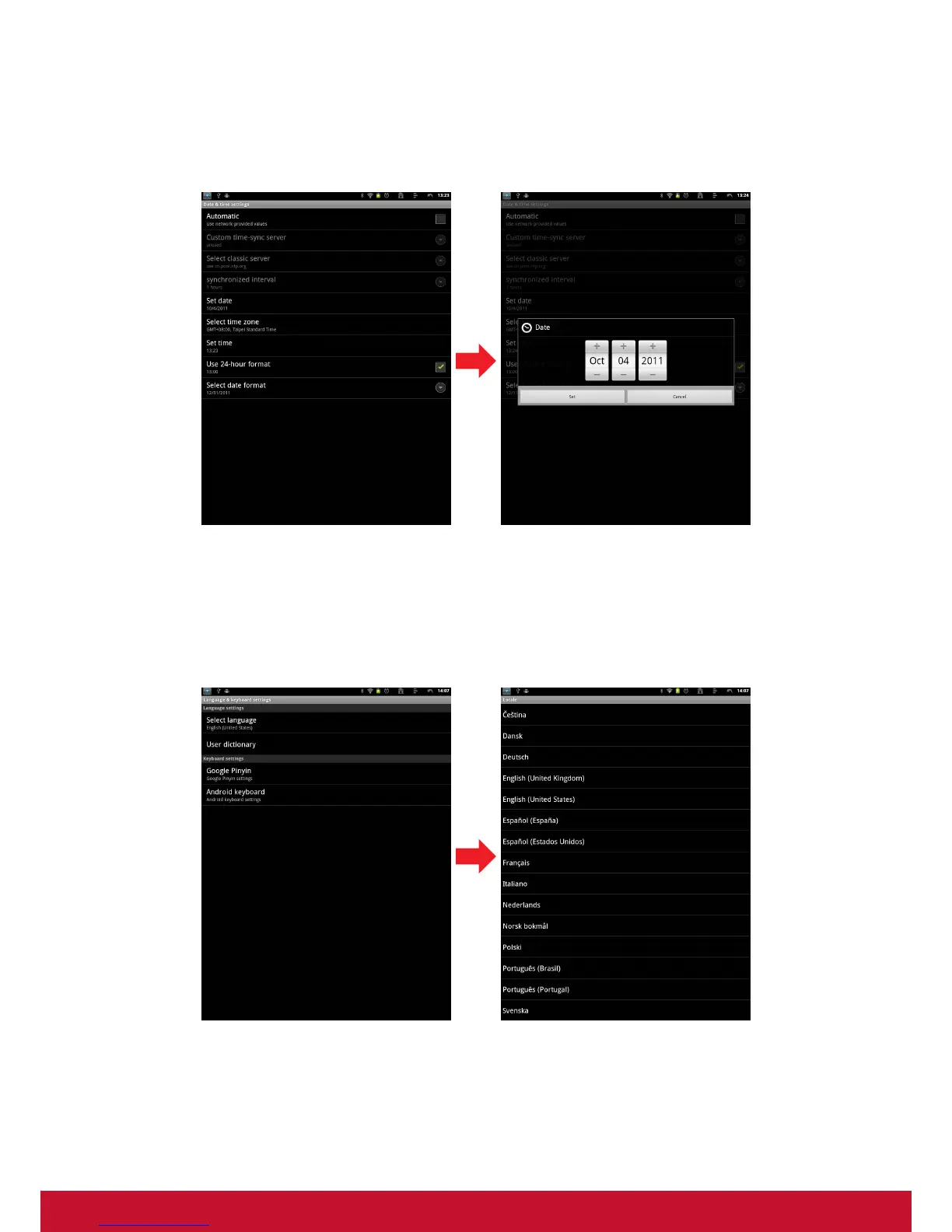11
3.2 Setting Date & Time
Touch the “Settings” icon from the applications menu, select “Date & time settings" and
click to change date & time setting, You can set date, time zone, time, and so on.
3.3 Set the System Language
Touch applications menu icon > Settings > Language and keyboard settings > choose
language from language list showing on screen. Scroll up/down to select the desired
language from the list.