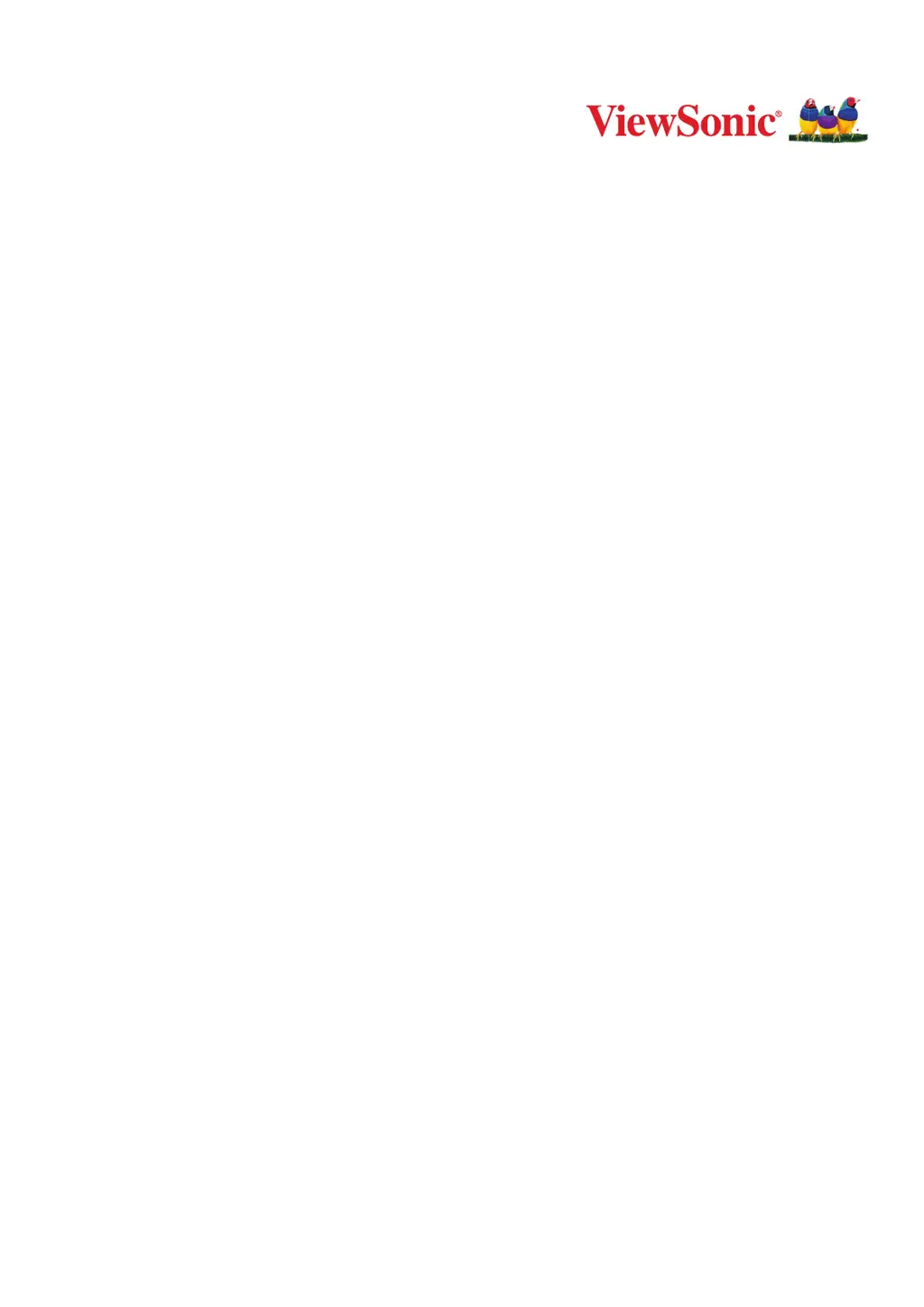L
Laura GreenSep 9, 2025
What to do if the OSD Menu does not appear on the screen of ViewSonic monitor?
- PPatricia JimenezSep 9, 2025
If the OSD Menu does not appear on the screen or the OSD controls are inaccessible on your ViewSonic monitor, check whether the OSD Menu is locked. If it is not, turn off the monitor, unplug the power cord, plug it back in, and then turn on the monitor. As a last resort, reset the monitor to factory settings.