
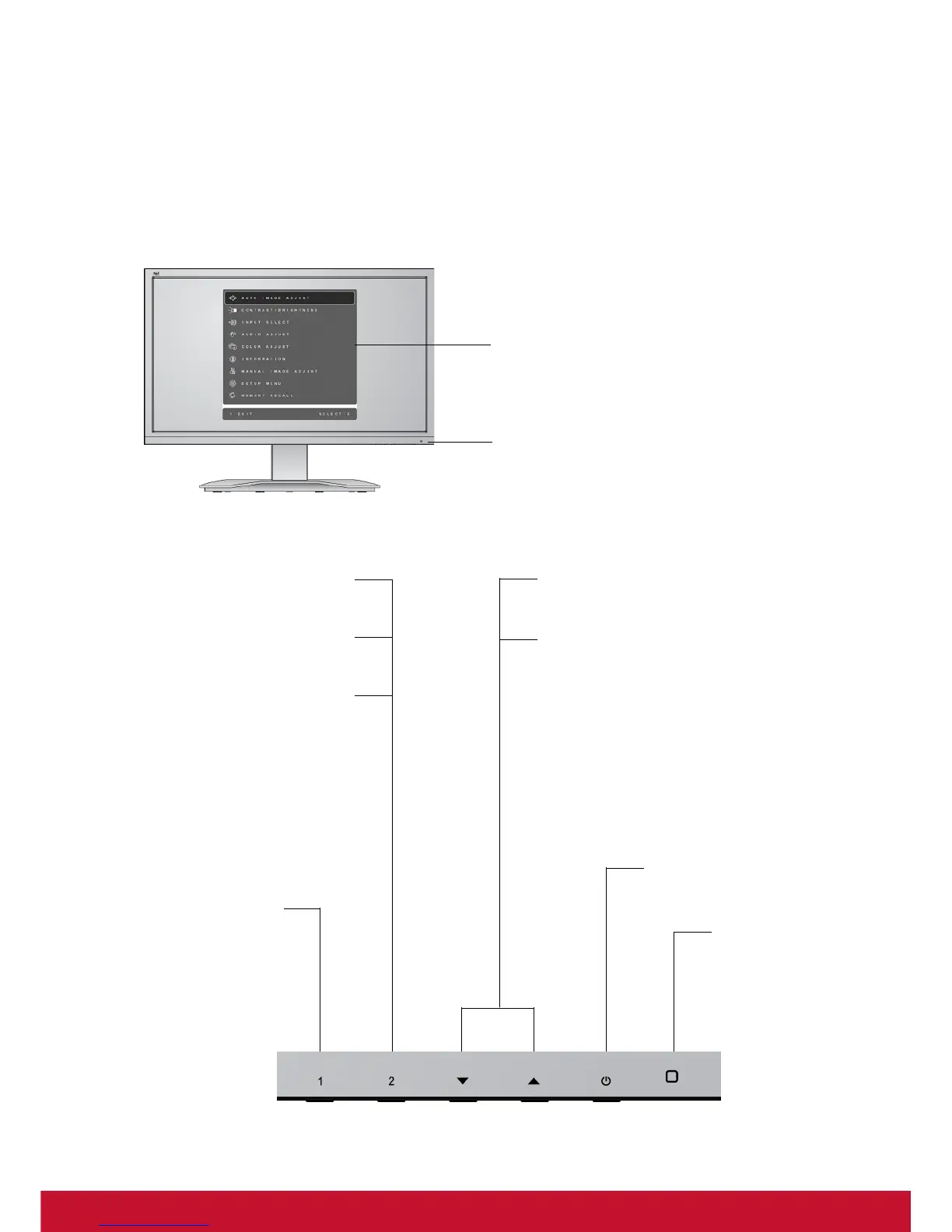 Loading...
Loading...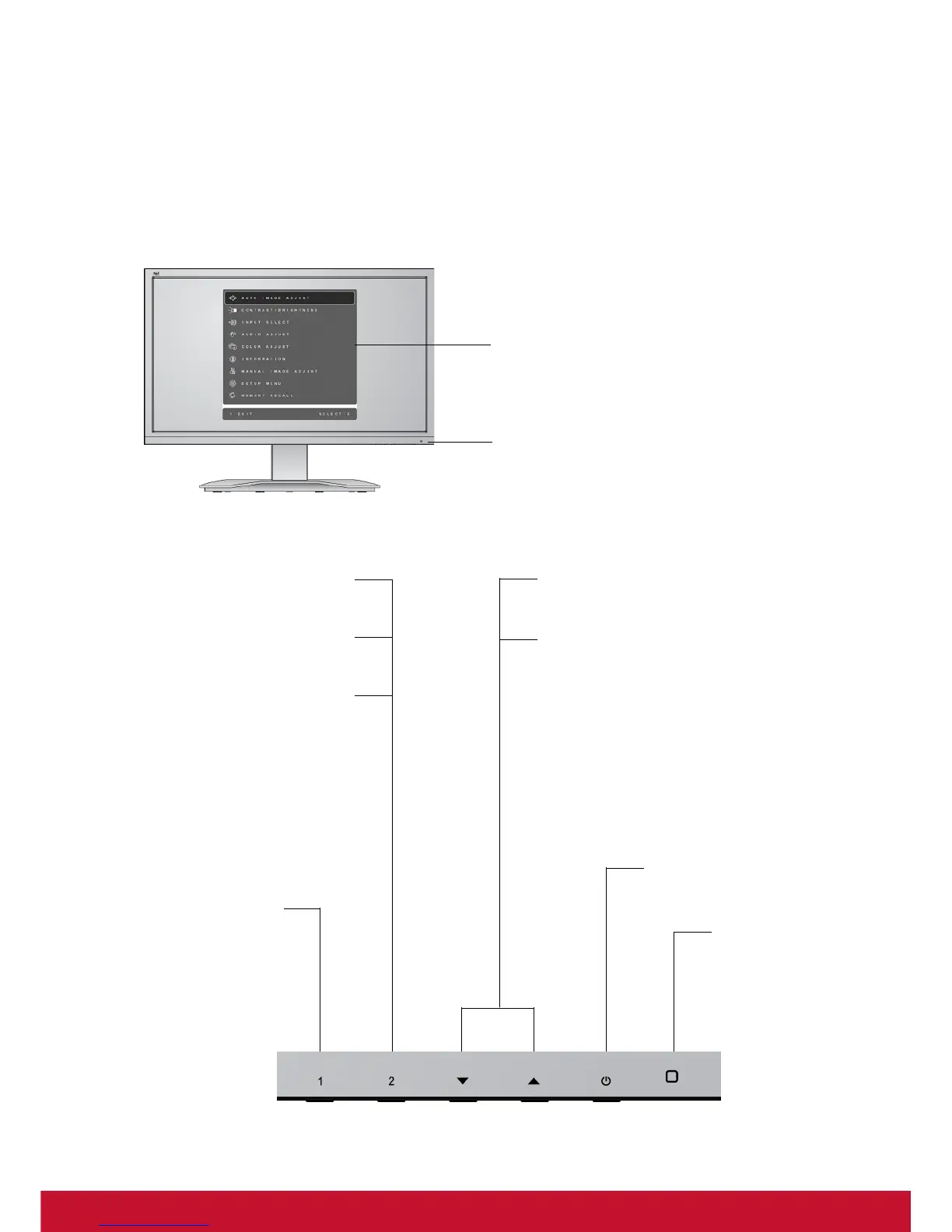
Do you have a question about the ViewSonic VX2770Smh-LED and is the answer not in the manual?
| Tiltable | yes |
|---|---|
| Touch Screen | no |
| Webcam | no |
| OS Compatibility | windows, mac |
| Screen Size | 27 inches |
| Aspect Ratio | 16:9 |
| Resolution | 1920 x 1080 |
| Native Resolution | 1920 x 1080 |
| Refresh Rate | 60hz |
| Horizontal Viewing Angle | 178 degrees |
| Vertical Viewing Angle | 178 degrees |
| Response Time | 7 milliseconds |
| Brightness | 250 candela per square meter |
| Contrast Ratio | 30, 000, 000:1 |
| Horizontal Scan Rate | 83 kilohertz |
| Built-In Speakers | yes |
| Power Consumption | 30 watts |
| Depth with Stand | 7.6 inches |
| Width with Stand | 24.5 inches |
| Net Weight without Stand | 11 pounds |











