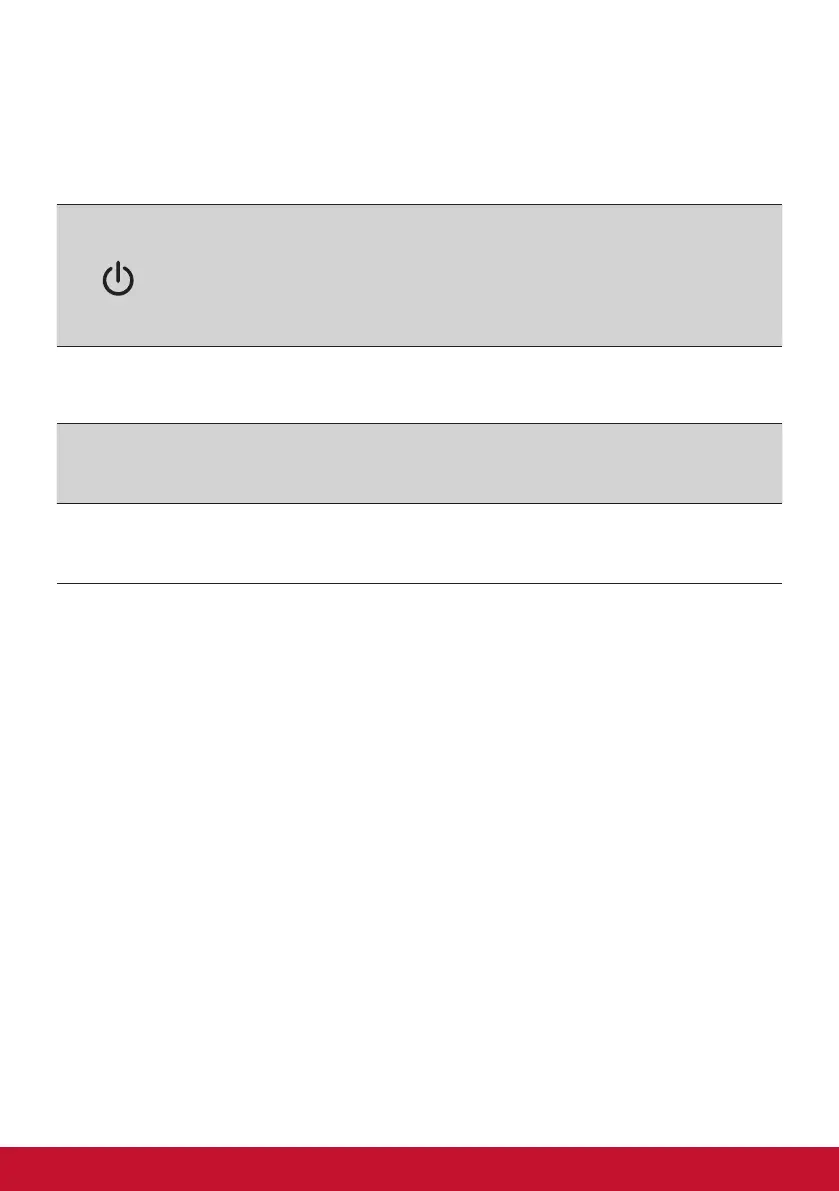15
3-2. Adjusting the Screen Image
Use the buttons on the front control panel to display and adjust the
OSD controls which display on the screen.
Standby Power On/Off
Power light
Blue = ON
Amber = Active Off
[1]
Displays the Main Menu or exits the control screen and saves
adjustments.
[2]
Displays the control screen for the highlighted control.
Also a shortcut to toggle digital connection.
▲/▼
Scrolls through menu options and adjusts the displayed control.
View mode (▲) / Blue light filter (▼)
Do the following to adjust the display setting:
1. To display the Main Menu, press button [1].
NOTE: All OSD menus and adjustment screens disappear
automatically after about 15 seconds. This is adjustable through
the OSD timeout setting in the setup menu.
2. To select a control to adjust, press ▲ or ▼ to scroll up or down
in the Main Menu.
3. After the desired control is selected, press button [2].
4. To save the adjustments and exit the menu, press button [1]
until OSD disappear.
