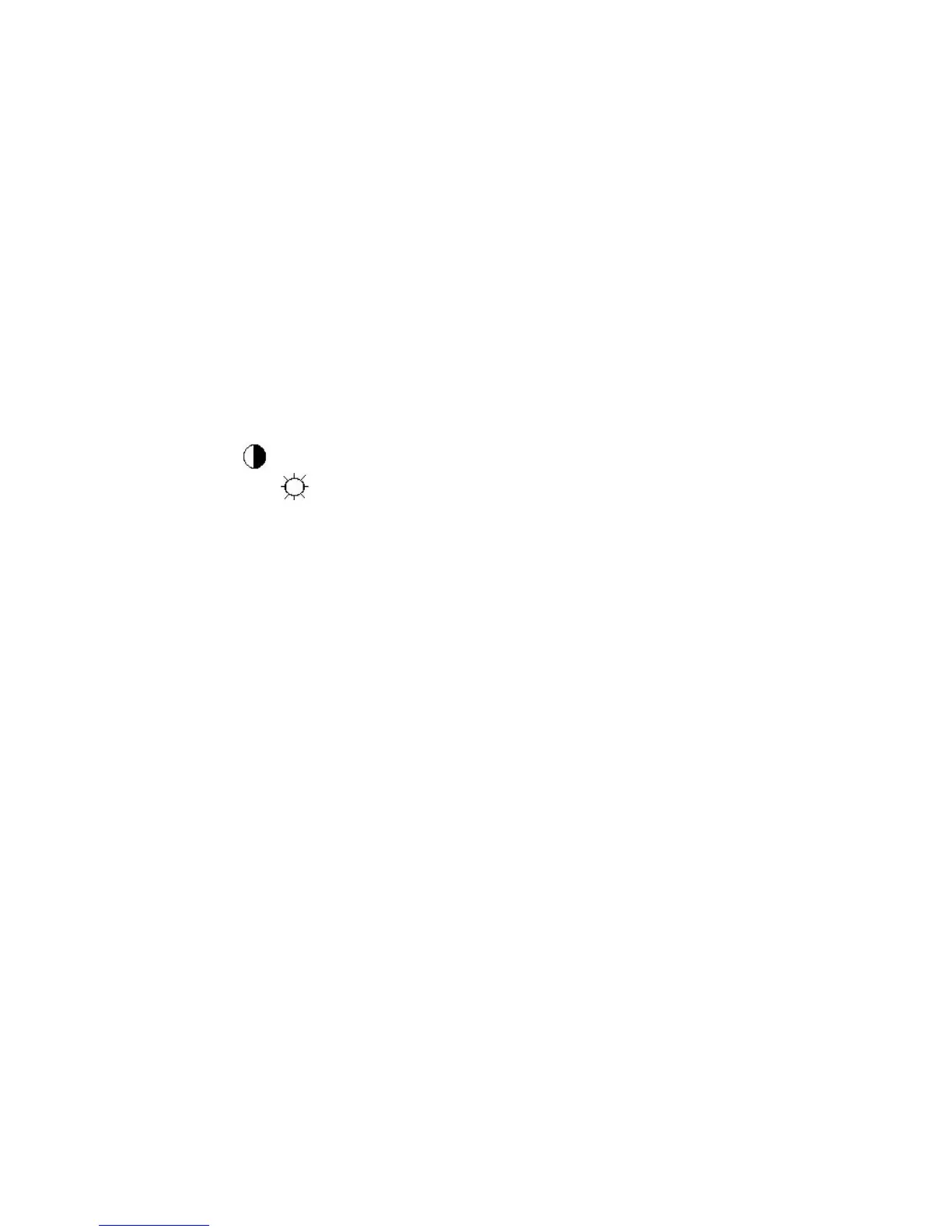ViewSonic Corporation
21
Y = 250 ±20 cd/m
2 ,
B. MEM.CHANNEL10 (6500 color):
6500 color temp. parameter is Wx = 0.313±0.03;Wy = 0.329 ±0.03;
Y = 250 ±20 cd/m
2,
C. MEM.CHANNEL 11 (5400 color):
5400 color temp. parameter is Wx = 0.335±0.03;Wy = 0.350 ±0.03;
Y = 250 ±20 cd/m
2,
3). Into factory mode of VX715
A. First Power off, then press Switch 2 button along with press Power button will activate the factory mode, and then
MCU will do AUTO LEVEL automatically. Meanwhile press MENU the OSD screen will locate at LEFT TOP OF
PANEL.
4). Bias adjustment:
Set the Contrast
to 70
Adjust the Brightness
to 100.
5). Gain adjustment:
Move cursor to “-F-” and press MENU key
A. Adjust 9300 color-temperature
(1). Switch the Chroma-7120 to RGB-Mode (with press “MODE” button)
(2). Switch the MEM. channel to Channel 9 (with up or down arrow on chroma 7120)
(3). The LCD-indicator on chroma 7120 will show x = 0.283 ±0.03, y =0.298 ±0.03, Y = 250 ±20 cd/m
2
(4). Adjust the RED of color1 on factory window until chroma 7120 indicator reached the value R=100
(5). Adjust the GREEN of color1 on factory window until chroma 7120 indicator reached the value G=100
(6). Adjust the BLUE of color1 on factory window until chroma 7120 indicator reached the value B=100
(7). Repeat above procedure (item 4,5,6) until chroma 7120 RGB value meet the
tolerance =100±5
B. Adjust 6500 color-temperature
(1). Switch the chroma-7120 to RGB-Mode (with press “MODE” button)
(2). Switch the MEM.channel to Channel 10(with up or down arrow on chroma 7120)
(3). The LCD-indicator on chroma 7120 will show x = 0.313 ±0.03, y = 0.329 ±0.03, Y = 250 ±20 cd/m
2
(4). Adjust the RED of color3 on factory window until chroma 7120 indicator reached the value R=100
(5). Adjust the GREEN of color3 on factory window until chroma 7120 indicator reached the value G=100
(6). Adjust the BLUE of color3 on factory window until chroma 7120 indicator reached the value B=100
(7). Repeat above procedure (item 4,5,6) until chroma 7120 RGB value meet the
tolerance =100±5
C. Adjust 5400 color-temperature
(1) Switch the chroma-7120 to RGB-Mode (with press “MODE” button)
(2). Switch the MEM.channel to Channel 11(with up or down arrow on chroma 7120)
(3). The LCD-indicator on chroma 7120 will show x = 0.335 ±0.03, y = 0.350 ±0.03, Y = 250 ±20 cd/m
2
(4). Adjust the RED of color3 on factory window until chroma 7120 indicator reached the value R=100
(5). Adjust the GREEN of color3 on factory window until chroma 7120 indicator reached the value G=100
