Why does the screen appear yellow on my ViewSonic Monitor?
- PPatricia MartinSep 12, 2025
If your ViewSonic monitor's screen appears yellow, ensure that the “Blue Light Filter” is turned Off.

Why does the screen appear yellow on my ViewSonic Monitor?
If your ViewSonic monitor's screen appears yellow, ensure that the “Blue Light Filter” is turned Off.
Why is there no audio output from my ViewSonic XG271QG?
If there is no audio output from your ViewSonic monitor, and you're using headphones, ensure the mini stereo jack is connected. Also, make sure the volume is not muted, nor set to 0. Check the Audio Input setting as well.
Why aren't USB devices working when connected to my ViewSonic XG271QG Monitor?
If USB devices connected to your ViewSonic monitor aren't working, ensure the USB cable is connected properly. Try changing to another USB port (if applicable). Some USB devices require a higher electric current; connect the device directly to the computer.
| Cables included | AC, DC, DisplayPort, USB Type-A |
|---|---|
| Package depth | 280 mm |
| Package width | 726 mm |
| Package height | 507 mm |
| Package weight | 12000 g |
| Pivot | Yes |
| Pivot angle | 90 - 90 ° |
| Tilt angle range | -5 - 20 ° |
| Cable lock slot type | Kensington |
| Panel mounting interface | 100 x 100 mm |
| Operating temperature (T-T) | 0 - 40 °C |
| Operating relative humidity (H-H) | 20 - 90 % |
| AC input voltage | 100 - 240 V |
| Energy efficiency scale | A to G |
| Power consumption (max) | 65 W |
| Power consumption (standby) | 0.5 W |
| Power consumption (typical) | 60 W |
| Built-in camera | - |
| RMS rated power | 3 W |
| Number of speakers | 2 |
| USB Type-A downstream ports quantity | 3 |
| HD type | 2K Ultra HD |
| Color depth | 8 bit |
| Pixel pitch | 0.233 x 0.233 mm |
| Aspect ratio | 16:9 |
| Screen shape | Flat |
| Display diagonal | 27 \ |
| Anti-glare screen | Always gives an optimal view, even in direct sunlight. |
| Adobe RGB coverage | 99 % |
| Display technology | LED |
| Maximum refresh rate | 240 Hz |
| NTSC coverage (typical) | 109 % |
| sRGB coverage (typical) | 154 % |
| Contrast ratio (dynamic) | 120000000:1 |
| Contrast ratio (typical) | 1000:1 |
| Display number of colors | 16.7 million colors |
| Display brightness (typical) | 400 cd/m² |
| NVIDIA G-SYNC type | G-SYNC |
| Product color | Black |
| Market positioning | Gaming |
| Harmonized System (HS) code | 85285210 |
| Depth (with stand) | 265 mm |
|---|---|
| Width (with stand) | 614 mm |
| Height (with stand) | 571.6 mm |
| Weight (with stand) | 7600 g |
| Depth (without stand) | 69 mm |
| Height (without stand) | 370 mm |
| Weight (without stand) | 4600 g |
Lists the items included in the monitor package.
Identifies key components on the front of the monitor.
Identifies ports and connectors on the rear of the monitor.
Step-by-step instructions for attaching the monitor stand.
Explains how to use the monitor's mouse cable management features.
Details the process and specifications for mounting the monitor on a wall.
Describes how to secure the monitor using a security cable lock.
Instructions for connecting the monitor to a power source.
Guides on connecting various external devices to the monitor.
Steps for connecting the monitor via HDMI.
Steps for connecting the monitor via DisplayPort.
Instructions for connecting devices via USB ports.
How to connect headphones or speakers to the monitor.
Methods for adjusting height, tilt, swivel, and orientation.
How to raise or lower the monitor for optimal viewing height.
How to tilt the monitor forward or backward.
Instructions for rotating the screen from landscape to portrait.
How to pivot the monitor left or right.
Steps to power the monitor on and off.
Explains how to use the monitor's buttons for navigation.
How to access the Quick Access Menu using the dedicated key.
Describes special functions accessed via control panel key combinations.
Basic steps for navigating and using the On-Screen Display (OSD) menu.
A detailed overview of the monitor's OSD menu structure.
How to select and configure different gaming presets.
Settings related to image quality and display parameters.
Settings for NVIDIA G-SYNC and related features.
Toggles between available video input sources.
Settings for adjusting volume and mute status.
Accesses system settings like language and display options.
Enables/disables Blue Light Filter via Quick Access Key.
Technical specifications of the monitor, including dimensions and power.
Defines technical terms used in the manual.
Important safety guidelines for maintaining the monitor.
Instructions for safely cleaning the monitor screen.
Instructions for safely cleaning the monitor's exterior case.
Addresses regulatory compliance statements and markings.
Details FCC compliance rules for digital devices.
Provides Industry Canada compliance information.
Declares compliance with RoHS2 directive on hazardous substances.
States compliance with India's hazardous substances regulations.
Guidelines for environmentally responsible disposal of the product.
Legal information regarding copyright and trademarks.
Contact information for technical support and product service.
Details what is covered under the manufacturer's warranty.
Instructions on how to obtain warranty service.
Lists damages and situations not covered by the warranty.
Explains legal rights related to the warranty.
Information for warranty and service outside North America.
Details warranty coverage for products sold in Mexico.
Instructions for obtaining service for Mexico-specific warranty.
Limitations on implied warranties for products.
Lists damages not covered by the warranty in Mexico.




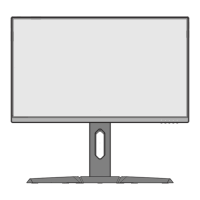






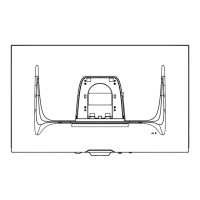
