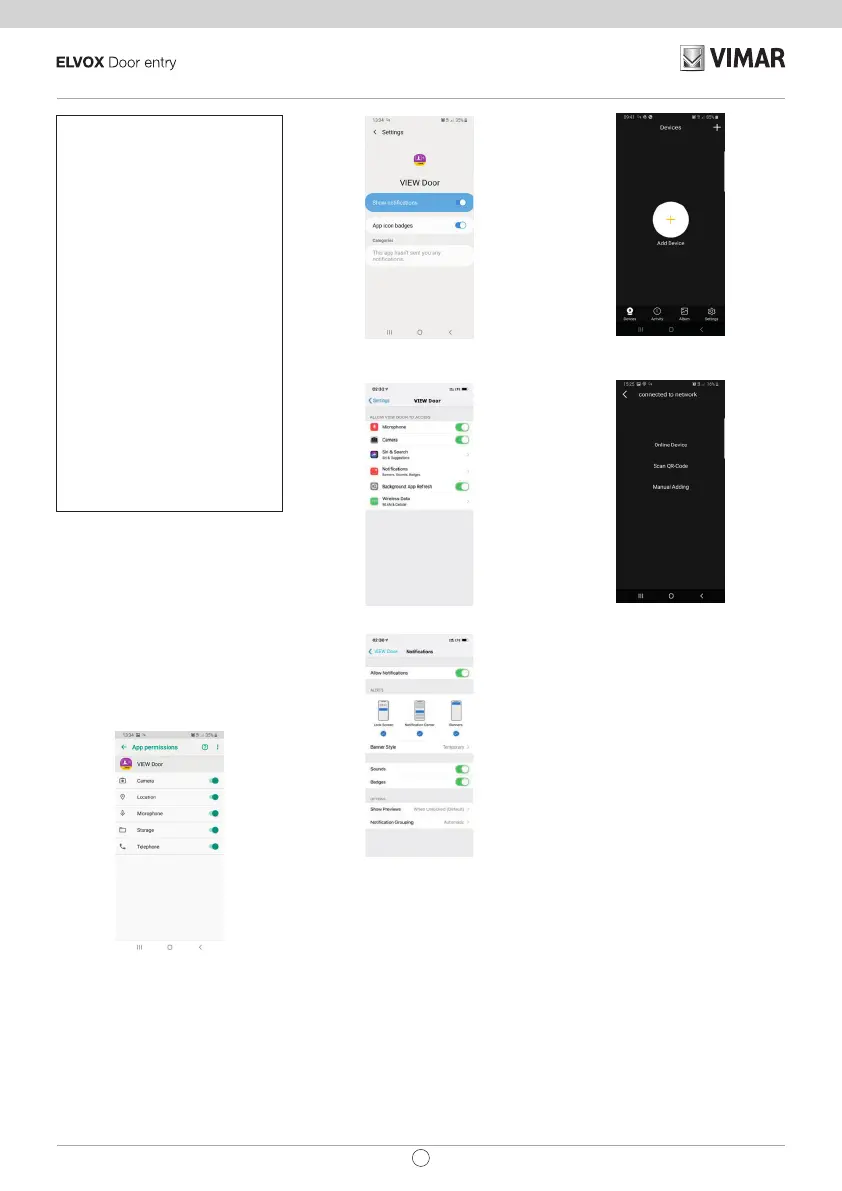34
EN
K40945 - K40946 - K40955 - K40956
device: name of the device
Modify device password: menu to change
the password
Preview Mode: video mode selection (high
quality mode: 20 f/s;
medium quality mode: 10f/2;
low quality mode: 0.5f/s)
Ring Alerts: call notications from outdoor
station enabling
Firmware version: check rmware installed
on the monitor and availability of possible
upgrades
Synchronize time zone: function for
synchronizing the time zone on which the
video entryphone clock is based.
The function informs the video entryphone
to use the same time zone used by the
smartphone.
Once the time zone has been congured,
the date and time of the video entryphone
will be updated at:
- each video entryphone re-starting
- each update from the cloud (with a weekly
frequency).
Delete: delete congured device from
the App
Permissions enabled:
To run the app correctly make sure the
required permissions are enabled.
For the Android system permission must
be given for:
-
Camera
-
Location
-
Storage
-
Microphone
-
Phone
and notications must be enabled:
For the iOS system permission must be
given for:
And notications must be enabled:
Video entryphone-smartphone
connection for a video entry-
phone already connected to
the Wi-Fi network
If the monitor proves to have already been
connected to a smartphone and you wish to
connect it to another smartphone, proceed
as follows:
1)
Tap once on the “+” sign of the App:
2)
Select “Device connected to network”.
The following screen appears:
3)
If the monitor has already been con-
nected, specify which monitor should be
connected to the smartphone.
The monitor can be identied using the
three options shown in the image above:
-
Online device: the monitor is already
connected to the Wi-Fi network. If you
connect the smartphone to the same Wi-
Fi network, the monitor to be connected
should prove available for selection from
a list of devices.
-
Scan the QR code: to identify unequivo-
cally the monitor to connect to, simply
scan the QR code of the monitor
-
Manual conguration: manual entry of
the monitor UID.
In any case, the connection will only be
conrmed once you have entered the
password already dened during the ini-
tial video entryphone-app conguration,
as specied in the previous paragraph
entitled “Initial video entryphone-smart-
phone conguration”