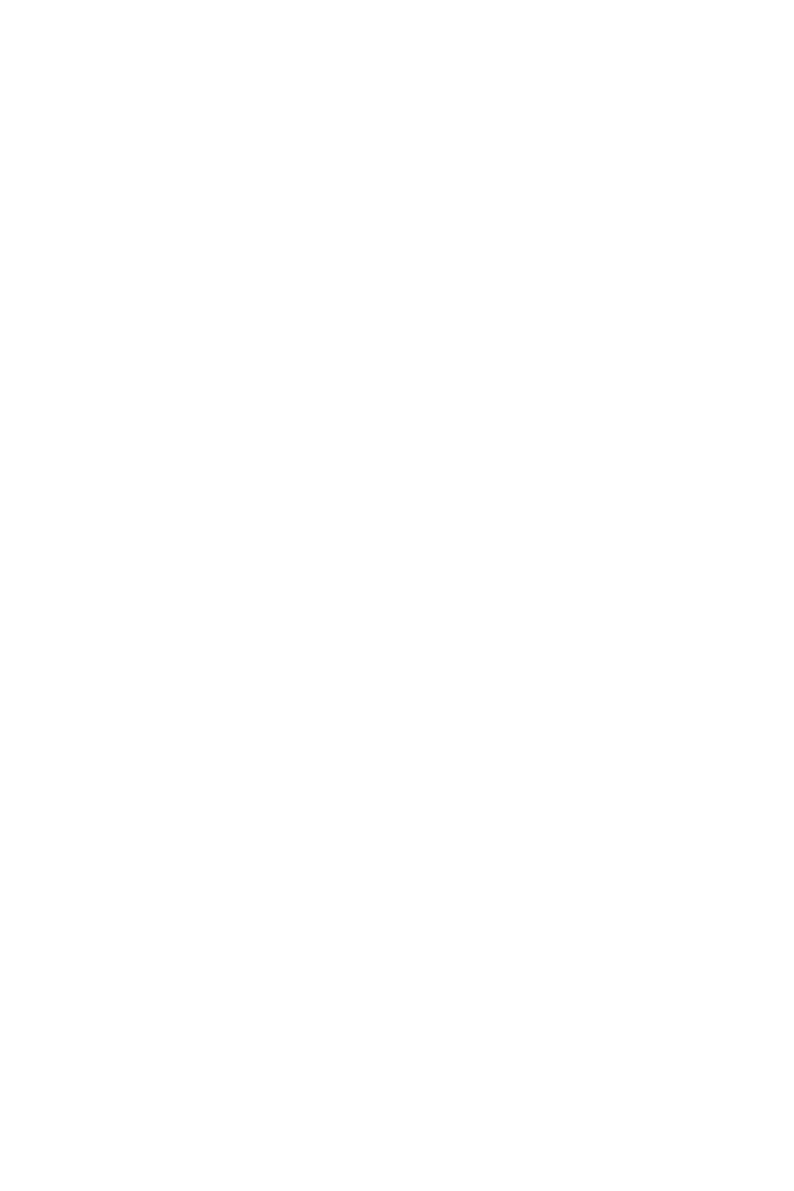13
• Try connecting to another video source for comparison.
The screen appears to be scrolling, rolling, or moving unusually.
• Check that your source frequency is within 48-100Hz.
• Reconnect and ensure your video cable is secure.
The monitor needs cleaning
• Make sure the monitor has been powered off before cleaning.
• Always use soft, non-abrasive cloth when cleaning.
• Use dry, non-abrasive cloth to gently remove debris or dust.
• If necessary, lightly dampen a non-abrasive cloth with water and gently clean the
surface.
• Never use alcohol or ammonia-based cleaning solutions.
• Never spray liquid directly onto any part of the monitor.
The indicator light does not work
• Check if the power is on.
• Check if the power line connected with power.
Cannot plug and play.
• Make sure the monitor is compatible with the PC.
• Make sure the graphics card is compatible with the monitor.
• Check cable connectors for curved or damaged pins. Replace cables if needed.
Dim image
• Adjust the brightness and/or contrast ratio.
Image jitter/moire pattern
• Nearby electric equipment may interfere with the monitor.
Light indicator is on or flashing, but there is no image displayed on screen
• Check if the monitor is receiving power.
• Check if the graphics card is installed properly.
• Make sure the power cable is securely connected to the monitor.
• Check cable connectors for curved or damaged pins. Replace cables if needed.
Color shortage (red, green, or blue)
• Check cable connectors for curved or damaged pins. Replace cables if needed.
Color difference (colors are not optimized)
• Adjust RGB color or reset color temperature settings.
